If you wish to simulate another type of browser by changing the User Agent or UA String in the Safari web browser for MacOS, we’ve got you covered with these steps.
The user agent string or browser user agent is available on most popular web browser apps like Chrome, Mozilla, including Apple’s Safari web browser. This is a critical function that enables web developers, search engine optimizers (SEOs), digital marketers, online ad campaign managers, and many more. Even, being a common internet user, you can make use of this functionality on your web browser to view a website, eCommerce page, or web app in different device versions.
Thankfully, accessing this feature on various Safari versions is public information. Keep reading to learn various methods to change the Safari user agent and visualize websites as iPhones, iPads, etc., when browsing from a Mac or PC.
Also read: iOS: Change the User Agent in Safari Without Jailbreak
Contents
What Is a User Agent String in Safari Web Browser?
The user agent string of the Safari web browser is a code that informs the destination website about the type of operating system, computer, and web browser app you’re using to visit that web page. The website server receives and analyzes the code and its contained data to deliver the best user experience (UX) according to the systems you’re using. That’s why, you see different layouts of a website when you access the same web page from different devices like Mac, iPhone, iPad, Android smartphones, etc.
For example, the default user agent string or text code on Safari is as below:
Mozilla/5.0 (Macintosh; Intel Mac OS X 10_15_7) AppleWebKit/605.1.15 (KHTML, like Gecko) Version/15.6.1 Safari/605.1.15
Now, you can change this user agent string, if your web browser allows this feature, to view content from websites in a different layout than the device you’re currently using. It’s a great way to access device-specific content from website publishers. That’s not all! The browser user agent code is highly important for the maintenance, monetization, and optimization of the website. Find below some reasons why you may want to change the user agent in Safari or any other web browser:
- Web developers and owners use user agent spoofing to visualize their websites in different device layouts without actually using those devices. Thus, developers can adjust the HTML code, CSS elements, images, text, carousels, and more according to different device screen sizes.
- Digital marketers, online ad campaign managers, SEOs, content marketers, etc., professionals often change the user agent in Safari to monitor and optimize ad campaigns from a MacBook or iMac.
- Ad graphics and media creators can create supported ad assets for different browsers and devices without switching the actual web browser or device from which they regularly create content.
- A website shows device-specific content. Now, you’re surfing the site from Mac but want to view what it offers for iPhone users. In that case, you need to change the user agent in Safari.
Now that you know the basics of Safari user agents, let’s find out how to change user agent in Safari on different devices.
Also read: macOS: Enable Web Inspector In Safari
How to Change User Agent String on Safari for Mac
You can access, change, or enter a custom user agent in the Apple Safari browser on Mac by following these steps. The method to customize browser user agent is mostly similar on macOS Ventura, Monterey, Big Sur, Catalina, Mojave, and so on.
1. Activate the Develop Menu in Safari
By default, the Develop menu on Safari isn’t visible. You must enable the Develop menu by following these simple instructions:
- Open the Safari app on your MacBook or iMac.
- Click the Safari menu on the Mac toolbar on the top of the Home Screen.

- A context menu will pop up. Click Preferences.
- Alternatively, you can just open the Safari app and then hit the hotkey Command + comma (,) to bring up Safari Preferences.
- Go to the Advanced tab from the General tab.
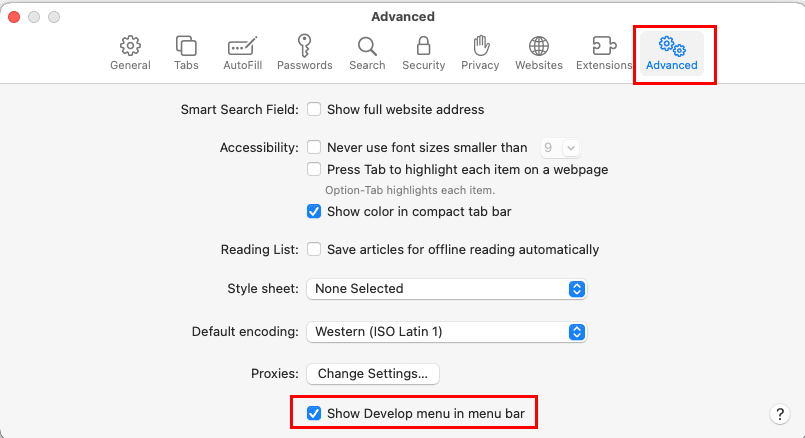
- At the bottom of the Advanced tab, checkmark the checkbox for the setting Show Develop menu in menu bar.
2. Access Develop Menu to View User Agents
If you already have the Develop menu on your Safari browser for Mac, no need to perform the above steps. Straightaway, follow these steps to access the User Agents menu on Safari:
- Run the Safari app. Alternatively, if it’s already open, select it.

- Now, click the Develop menu on the Mac toolbar. It should be on the top of the Home Screen.
- The Safari Develop context menu will open.
- Here, User Agent should be the second menu from the top of the context menu and just after the Open Page With menu.
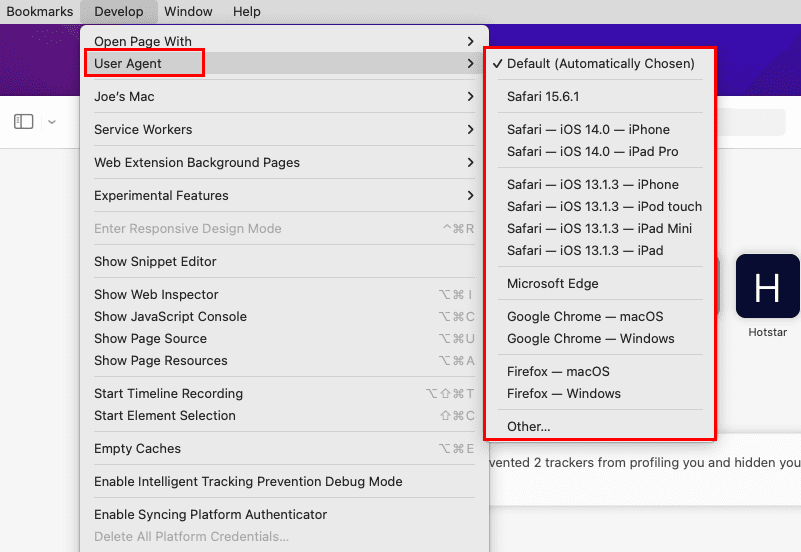
- Hover the cursor over the User Agent menu to expand the context menu to the right side.
- Now, you should find the following alternatives for browser user agents:
- Default
- Safari iPhone
- Safari iPad
- Safari iPod touch
- Microsoft Edge
- Google Chrome for both Mac and Windows PC
- Mozilla Firefox for both Mac and Windows PC
- Other
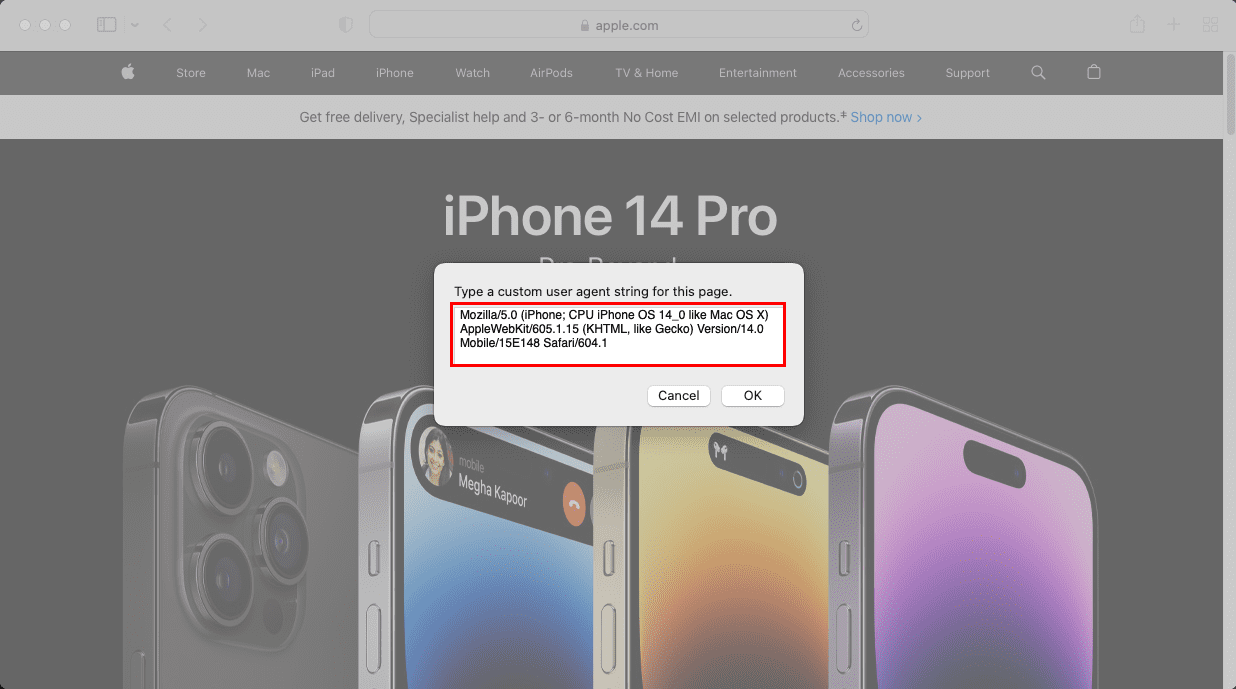
- Choose a user agent from the above to view websites in a different layout.
Also read: Change User Agent in Google Chrome
3. Enter a Custom User Agent
Suppose, you need to use a custom user agent created by the website developer to assess the ad campaign or website performance of your web page. In this situation, here’s how you can apply a custom browser user agent:
- Follow the previously mentioned steps to arrive at the User Agent menu on Safari.
- Now, click the Other option.
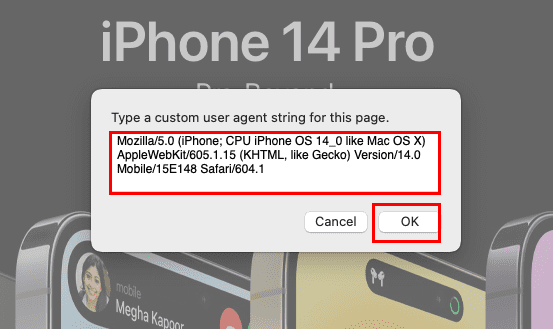
- You should see the pop-up: Type a custom user agent string for this page.
- Enter the custom code or string and click OK.
- Safari will refresh the website accordingly.
You can find a huge list of user agent codes for various devices and browsers for free on User Agent String.Com.
How to Modify the Safari User Agent on Windows PC
If you’re using the legacy Safari edition 5.1.7 on Windows 11 for website development purposes, find below the steps to alter the browser user agent code:
- Open Safari and click the Settings icon in the top right corner of the app, just below the Close button.
- Choose the Preferences menu on the context menu that shows up.
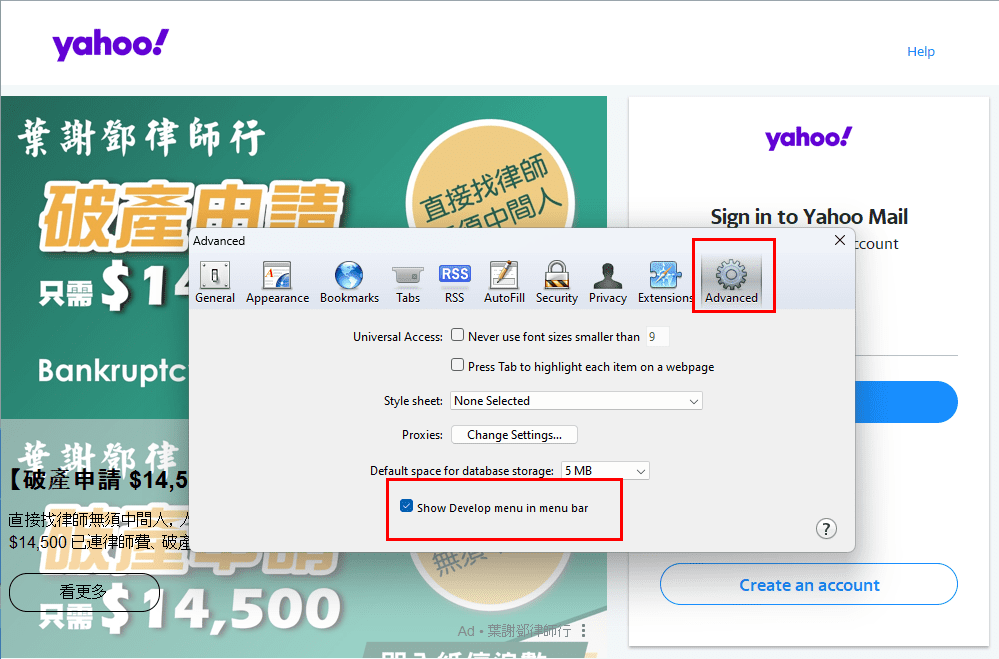
- Inside Preferences, go to the Advanced tab and activate Develop menu by clicking the Show Develop menu…
- Close the Preferences window.
- Now, click the Current Page Menu icon just beside the Safari Settings icon.
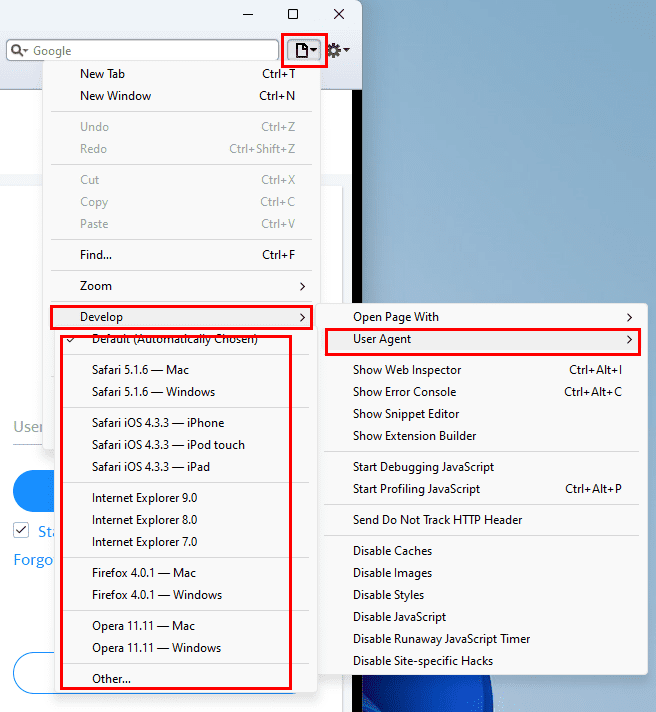
- Hover the cursor over Develop and then on User Agent to explore the available user agent strings for Safari on Windows 11.
- The available user agent strings are:
- Safari 5.1.6 for Mac and Windows
- Safari for iPhone, iPod touch, and iPad
- Internet Explorer 9.0, 8.0, 7.0
- Firefox
- Opera
- Other (for manual and custom user agent strings)
All the above methods are non-invasive. It means the changes don’t affect the whole Safari app. As soon as you close the Safari window and open the app again, it resets the user agent string to the default value.
How to Change User Agent String on iOS or iPadOS
At the time of writing, the option to use a user agent from a default list or by entering a custom string isn’t available for iPad and iPhone Safari apps. However, you can use any of the following third-party apps from the App Store to accomplish the task. Go through the app details, functionalities, ratings, reviews, and pricing information before buying such apps.
Also read: How to View Desktop Version of Facebook on iPhone & iPad
Conclusion
So far, you have gone through the various methods to alter the user agent string on the Safari web browser for Mac and Windows PCs. Now, you can also effortlessly modify the layout of the destination website on Safari, using any of the above user agent spoofing methods. If you know any better and newer way to do the same, don’t forget to mention the trick in the comment box. Share the article with your known associates to help them to change user agents on Safari for work or personal purposes.
You might also like, Safari: Delete Cookies, History, Passwords, etc.
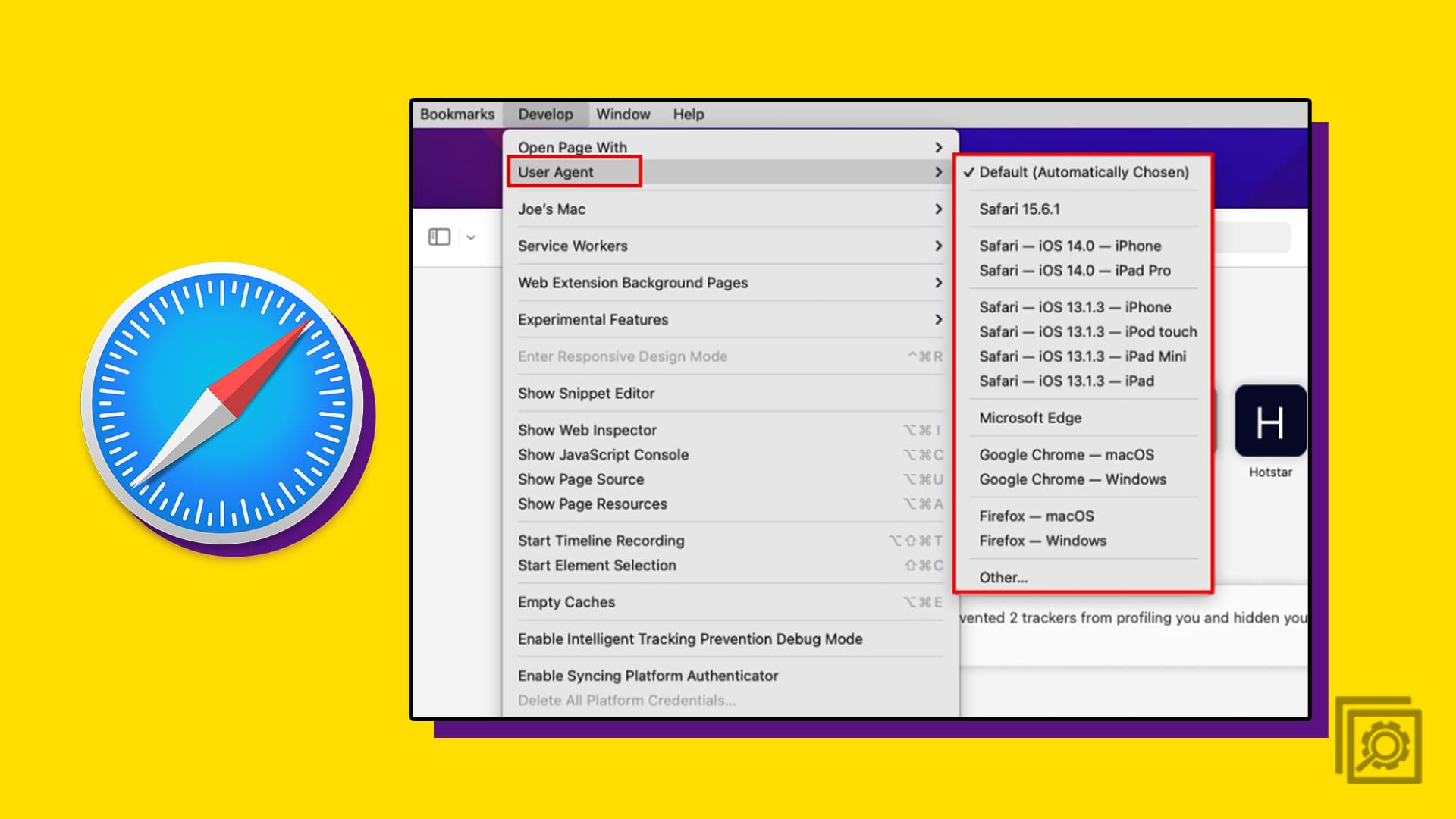

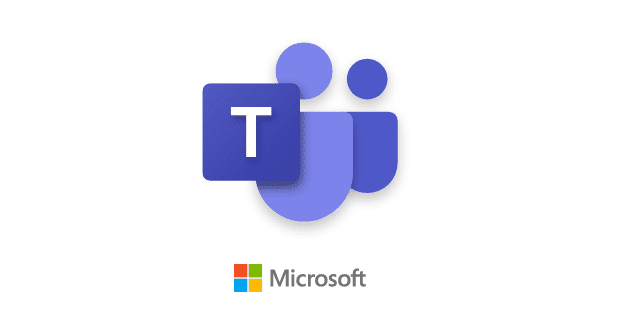
Hi,
I wanted to post directly from my computer on Instagram.
I choose safari Its 12.13, but it’s not working …
Who can help ?
How do I make the change permanent? Safari keeps opening with an old version which doesn’t display websites correctly.