Learn how to change the phone or text message ringtones on the Google Pixel smartphone using this tutorial.
Contents
Change Default Ringtone
Option 1
Open “Settings” > “Sound” > “Phone ringtone“, then choose the desired sound.
Option 2
Open “Phone” > ![]() “Menu” > “Settings” > “Sounds and vibration” > “Phone ringtone“, then choose the desired sound.
“Menu” > “Settings” > “Sounds and vibration” > “Phone ringtone“, then choose the desired sound.
Change Individual Contact Ringtone
Open “Contacts” > select the contact you wish to change > ![]() “Menu” > “Set ringtone“, then choose the ringtone.
“Menu” > “Set ringtone“, then choose the ringtone.
Change Text Message Ringtone
Open “Messenger” > ![]() “Menu” > “Settings” > “Notification sound“, then choose the ringtone.
“Menu” > “Settings” > “Notification sound“, then choose the ringtone.
Set Custom Ringtones
If you wish to make your own ringtone, you can place them in the “Ringtones” folder on your Pixel. Once added to the folder, they will be added to the list of selections when you go to change your ringtone.
There are many apps that allow you to add ringtones to your library you can also use like Zedge.

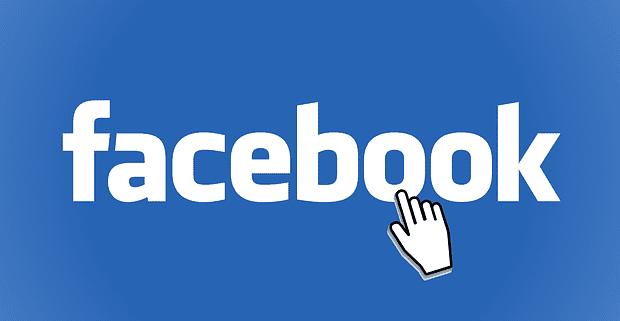
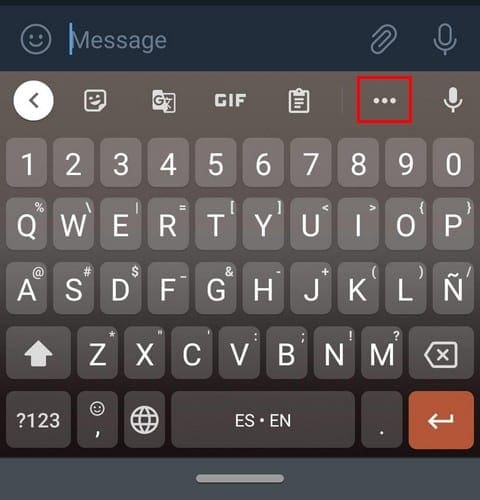
What worked for me was uploading my 19 second ringtone on OneDrive and selecting it from there.
I have a Pixel 2 and have specific ringtones for various contacts however I when I edit the contact to change the ringtone, it doesn’t let me hear what I’ve chosen. This wasn’t the way it was when I first got the phone. What’s going on ?
This does not show how to check a contacts ringtone on the pixel 2xl. I want to see which one was assigned
previously, do I can change to another.
Neither do I, Pixel 5, excelent phone. Impossible to customize your ringtone…actually this is a step back in a lot of ways.
PD – pasting the song on ringtones folder Won´t work
put the .mp3 file in the ringtones folder first
No this did not help me at all. I used to be able to set a special ringtone for certain contacts but I cannot find a way to do so with my new Google Pixel 2XL. This description did not work or have the options to do so.