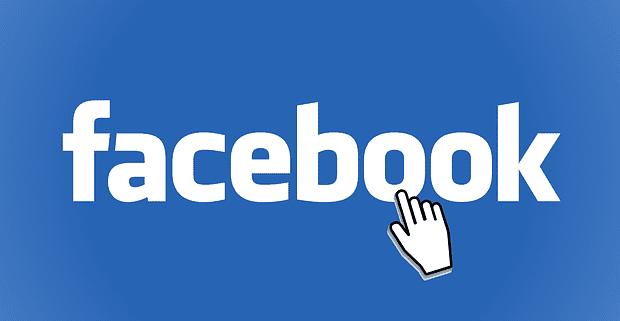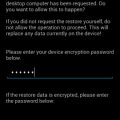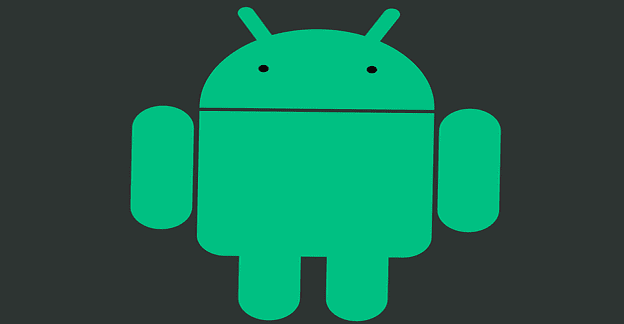There are quite a few reasons as to why you may want to use another name on Facebook. Regardless of the reason, the good news is that the process is quick and easy. You’ll finally be able to see your new name on your profile page. Keep reading to see how you can change your name on Facebook using your Android device and computer.
Contents
How to Use Another Name on Facebook – Windows 10
To get started, sign in to the Facebook account whose name you want to change. Once you’re in, click on the drop-down menu at the top right and go to Settings and Privacy. On the next page, click on Settings.
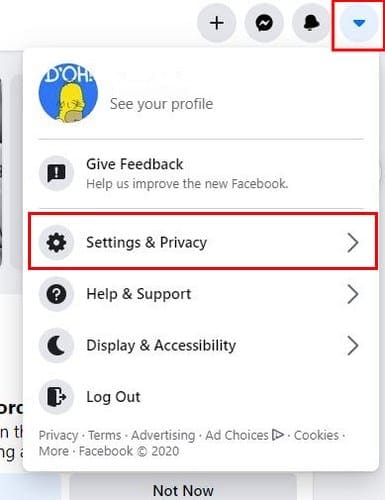
You should now be in General Account Settings. You’ll see an Edit option you’ll need to click on to the right of your name.

On the next page, you’ll see boxes where you’ll need to enter your new name. Click on the blue Review Changes button and choose the order you want to use your name. You can use your last name first or vice versa. There’s the option to use your first name and then your last name. To finish things up, enter your password and click on Save Changes.
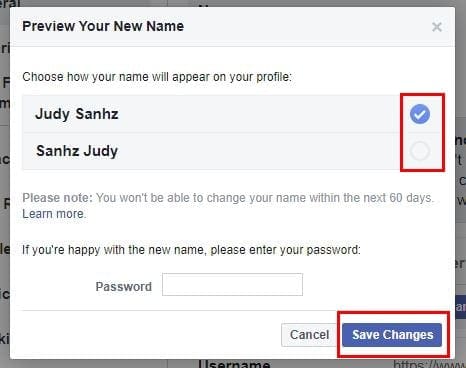
Ensure that you use a name you won’t get bored of easily since the note under your name says that Facebook doesn’t allow you to change your name for 60 days. Also, keep in mind that Facebook could extend those 60 days to 120 days if you frequently change your name. If you don’t want to get banned from Facebook, use your real name. If Facebook detects that you’re using something that by no means reflects being a real name, you run the risk of being kicked out.
How to Change Your Name on Facebook – Android
If you prefer to change your name using the Facebook app, you can. Open the app and tap on the three menu lines at the top right. Swipe down and tap on Settings and Privacy.

Tap on Settings, followed by Personal Information (the option is the first one on the list). Tap on Name and your new name, and don’t forget to save the changes.
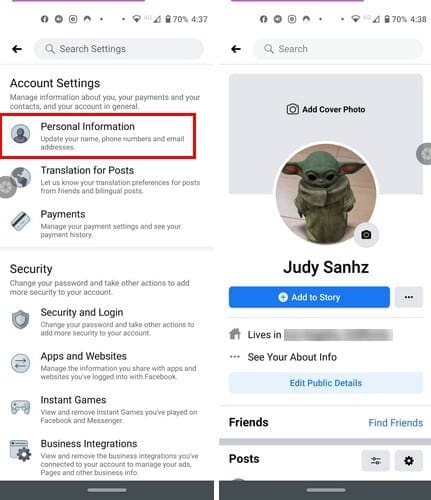
If you try to change your name before the 60 day waiting period, you’ll only see this message just in the desktop version. You won’t be able to change anything. If you can’t remember when you last changed your name, Facebook will display the date, so you know how many days are left before you’re allowed to change your name again.
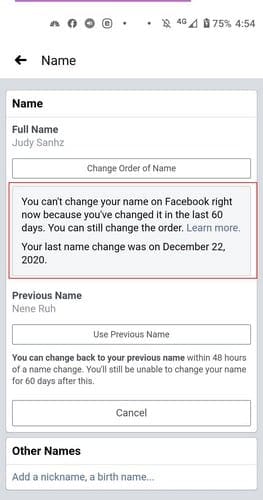
Final Thoughts
As you can see, changing your name on Facebook is quick and easy. Hopefully, Facebook won’t make you wait 2 months before you change your name too long. Why are you changing your name? Share your thoughts in the comments below.