Handling a Zoom meeting all by yourself can be overwhelming if the meeting is a large one. By making someone a co-host, you can take a break while someone else lets participants into the meeting. By being a co-host, the other person can do as much as you can.
You can assign as many co-hosts as you want, but they do have their limitations. For example, a co-host can’t assign someone to enable closed captioning or start. They can’t end the meeting for everyone, start a waiting room, make another user a co-host, or start live streaming.
Contents
How to Enable Co-Host Option in Zoom
If you’ve never enabled the co-host feature, then that’s what you’ll need to do first. To enable the feature, sign in to your Zoom account on the Zoom web portal. Once you’re in, click on Settings. To get to the Co-host option faster, click on In Meeting (Basic) and toggle on the option.

How to Make Someone Co-Host in a Zoom Meeting
Now that you’ve enabled the co-host option, it’s time to make someone co-host. If you’re using your Windows computer, click on the participants’ option at the bottom. A side window will appear with a list of all the participants. When you place the cursor over their name blue More button will appear.
Click on that button, and the Co-host option will appear somewhere in the middle.
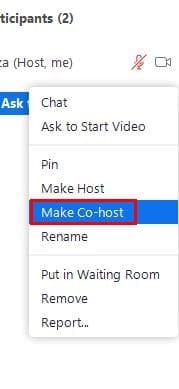
If you’re using your Android device, tap on participants at the bottom and long-press on the name of the person you want to make co-host. You’ll see a confirmation message of what you’re about to do, allow it, and the other person will see a message on their screen letting them know they are now a co-host.
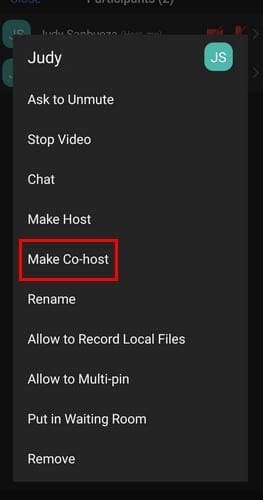
Removing a Co-Host from a Zoom Meeting
Sometimes you just don’t need a co-host for the entire meeting. To have full control of the meeting again, follow the same steps you did to make that person a co-host, and in the same spot, you’ll see the option to remove them as a co-host. Since the steps are the same, it’s easy to remember.
Conclusion
When a meeting is not so big, you may not need any help. But, when you have to host a big meeting, help is very much welcome since there is a lot to handle. As you can see, making someone a co-host is easy, whether you’re on your Android device or Windows computer. How many co-hosts will you be adding? Let me know in the comments below, and don’t forget to share the article with others on social media.
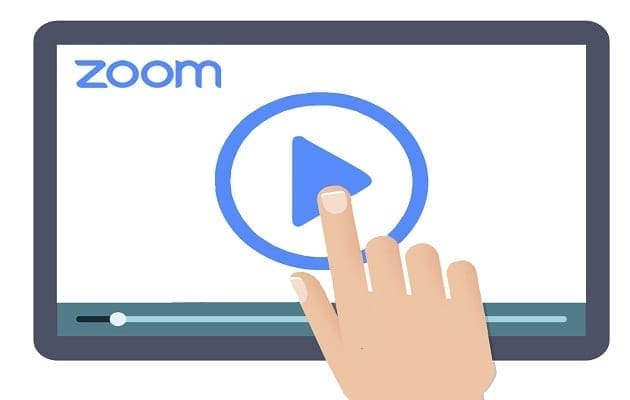
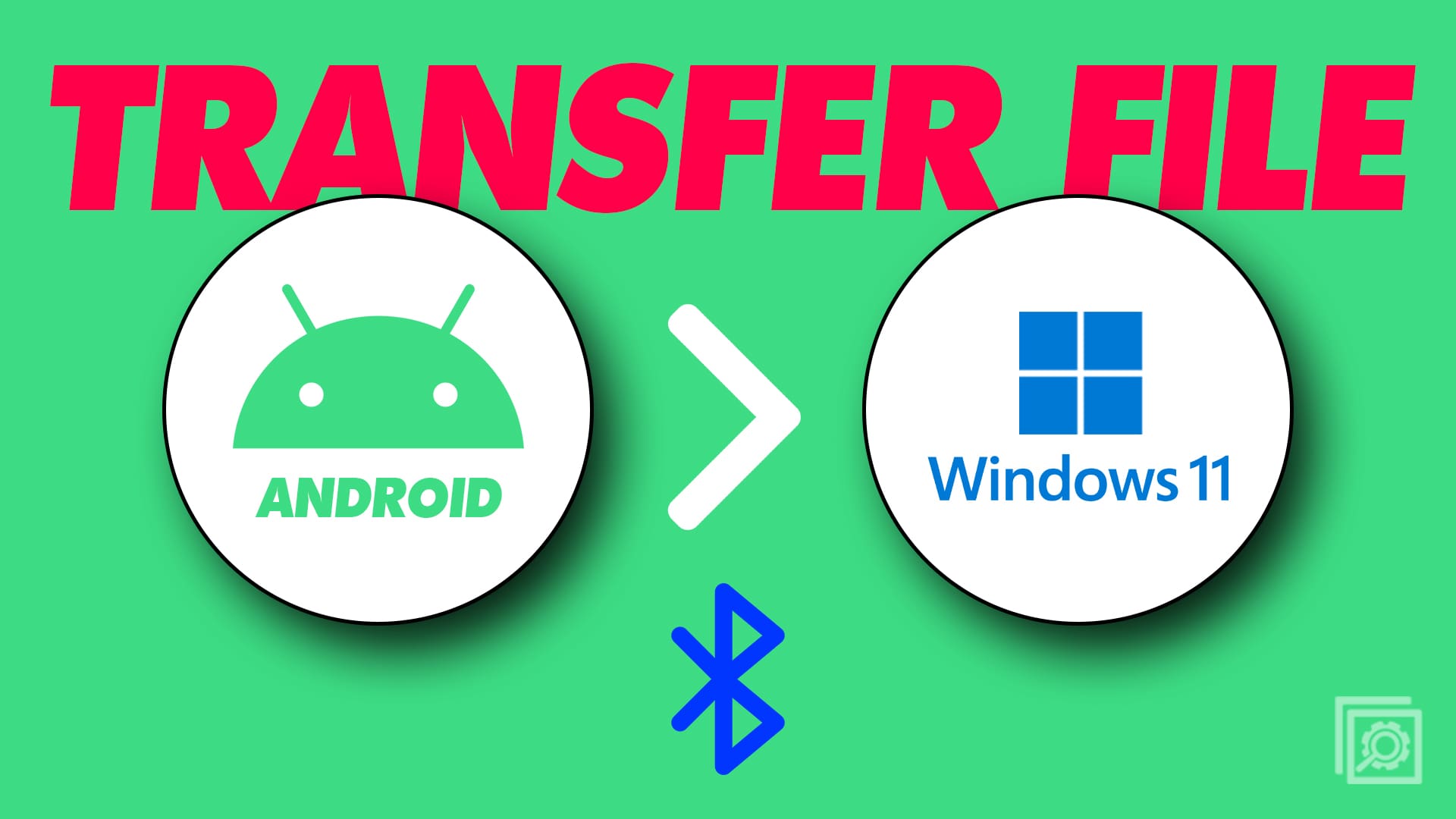
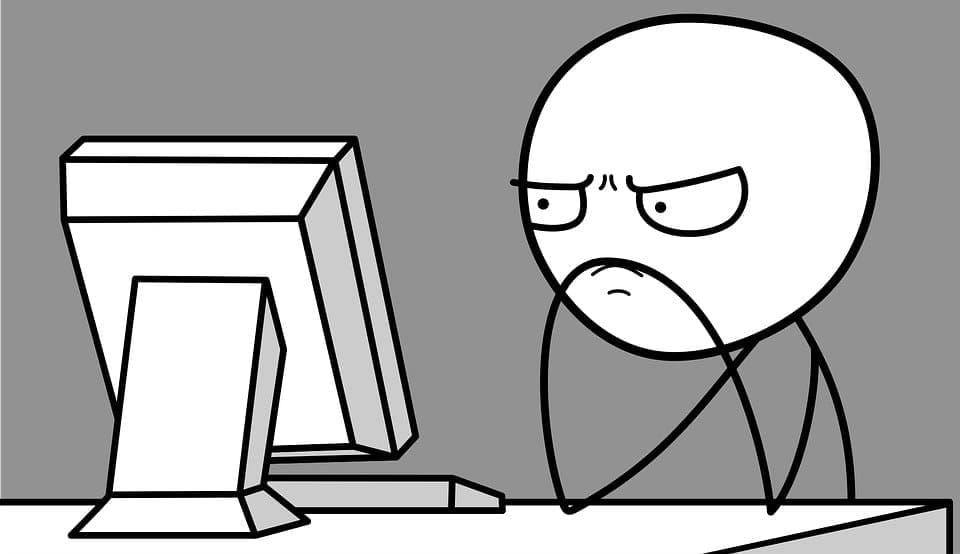
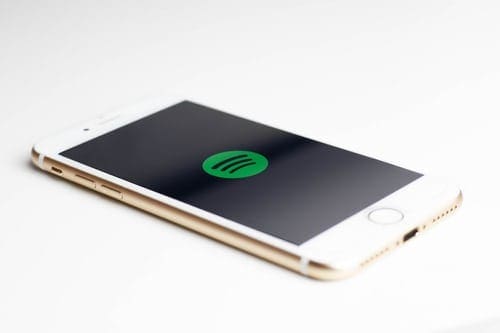

I have a zoom app sing in