I have a love-hate relationship with Facebook. Many years ago, I wanted to quit the platform. I noticed Facebook had posted some photos from my media gallery without my consent. I was angry and determined to permanently delete my account.
But then I realized it was probably my fault. In other words, I simply forgot to properly set up my account and customize all the privacy settings.
If you don’t want to go through the same experience, you need to tweak your account settings. We’ll show you exactly how you can block Facebook from accessing your photos.
Contents
How to Prevent Facebook from Reaching Your Photos
If you already granted Facebook access to your photos, you can always revoke the permissions. We’ll show you how you can do that.
Steps to Stop Facebook from Accessing Photos on Android
- Open the Settings App.
- Then, tap on Apps.
- Select Apps again to list all the applications installed on your device.
- Locate and select Facebook.
- Go to Permissions.
- The app permissions are visible under two categories: Allowed and Denied.

- Revoke Facebook’s permission to access your Camera and Storage. This will block the social media network from accessing the photos stored on your device.
Steps to Stop Facebook from Accessing Photos on iOS
- Navigate to Settings.
- Then go to Privacy.
- Select Photos.

- Select Facebook.
- Set the access permissions to Never.
Delete Facebook Photos
Now that you stopped Facebook from accessing your photos, you may want to take this one step further. You can also delete the photos you uploaded to Facebook.
- Go to your profile and select Photos.
- Select the photos you want to delete.
- Then click on the three-dot menu.
- Click on Delete photo(s).
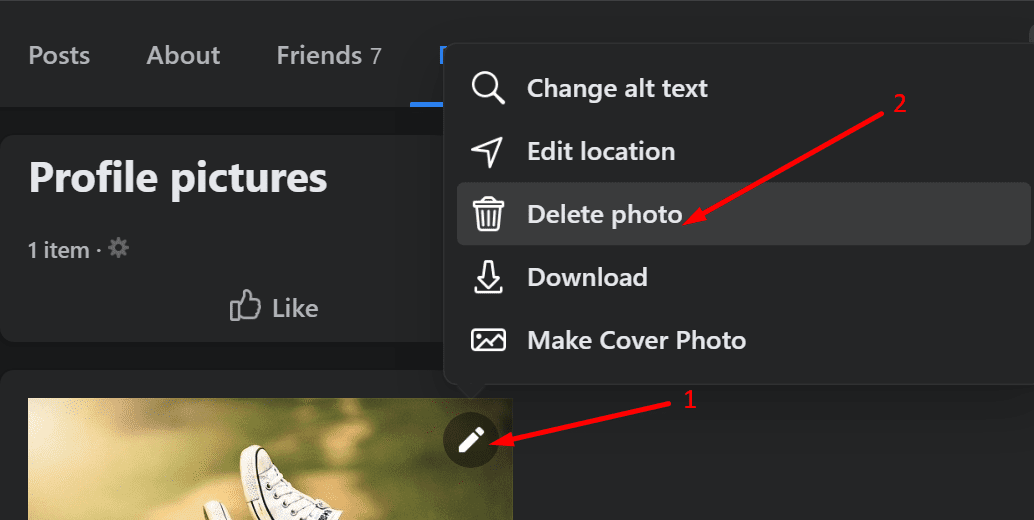
You can also check out our guide on How to Delete Photos and Videos From Facebook for more information.

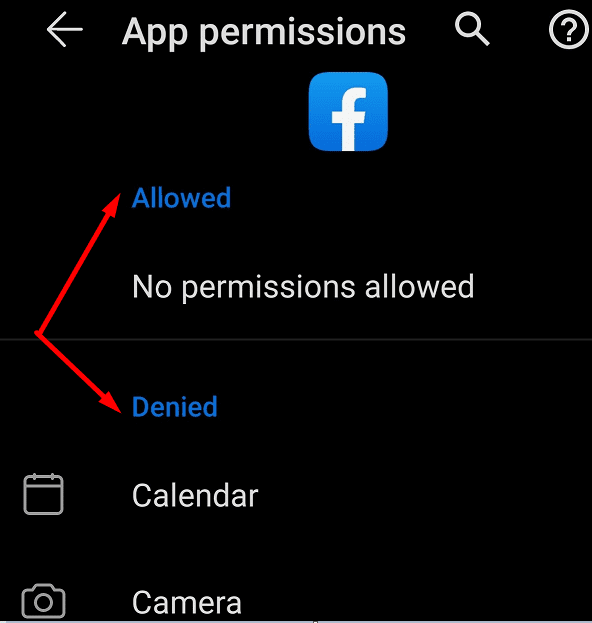
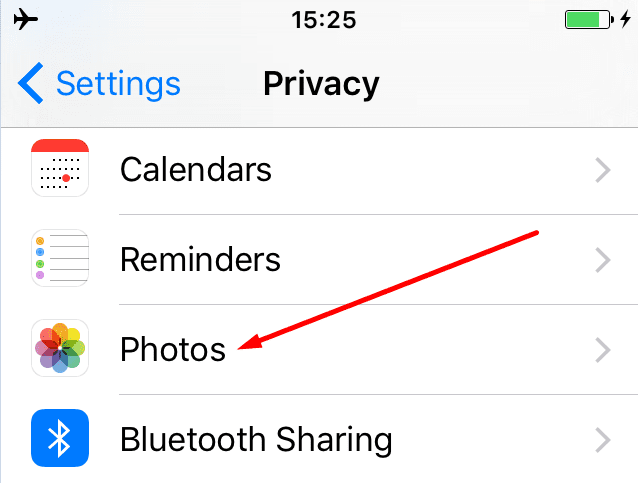



This didn’t help on my android. This mess starred 3 days ago. I cannot post a meme or any photo from my camera roll without allowing fb access to my camera roll. I’ve spoken to many other who say this had not happened to them, and they can post anything without giving fb access.
Is there any way to just show the pictures that I have taken with giving full access to my gallery? The ones I want to post is not the same as all of them.
No. This did not help. My setting was already on off. I don’t have the set up they describe above. And it’s still accessing my photos.
It doesn’t work and Facebook keeps on saying that it wants access to my photos and storage and I not going to do that and it’s not letting me put anything on Facebook page
I have tried all the steps to. I never had the permissions on in the first place. All of a sudden I was not allow to save photos, or upload photos without allowing Facebook access to my camera. This is insane!! It’s my phone and none of their business!! Now if i want to upload a photo I have to upload from my computer. Is there anything else we can do to get around this on an android?
Thanks
Tried the process, did not give permissions for them but it still will not allow me to save pictures of family and friends without giving them access. What do I do now
I have tried these steps but it is not working for me.. My phone settings shows that I have denied FB access however every time I try to post a photo on FB the same message comes up that I either have to click to allow access to my camera roll or I am unable to post. Right now I will not post any photos until i can permanently delete FB access. This all started yesterday after FB crashed on Monday. Unfortunately I didn’t know it was a FB problem. So I uninstalled and then reinstalled FB app on my phone. And that’s when all the problems started. I wished I never did that.
No I do not want Facebook to randomly show my camera roll pictures for the last 2week
if this continues I will delete Facebook!
Who gives you the Facebook permission to use my camera roll.
I already denied permission storage for facebook access, but when in facebook app at the photo/video section for new post it ask me to allow it. How if someone click that section without my permission and open my private photos/videos in my phone’s galery?
I followed your steps. Hopefully, this will remedy my concern.
Seems to be very useful information.
Thankyou so much, shall follow your advice.