Facebook used to be pretty intrusive a few years ago. Fortunately, the platform has implemented a series of privacy settings that now allow users to choose what data they want to share.
For some people, the idea of Facebook accessing and uploading their Contacts is just too much. The social media network uses the information available in your address book, which includes names and phone numbers, to connect you to your friends faster.
But many people don’t really like the idea of this information being sent to Facebook.
In this guide, we’ll show you how you can block Facebook from accessing your Contacts.
Steps to Prevent Facebook From Accessing Contacts
The steps to follow are the same on Android, iOS, or Facebook Lite.
- Tap the Facebook menu located in the top-right corner.
- Scroll down to Settings & Privacy.

- Then, select Settings.

- Scroll down again to Media and Contacts.
- Tap Media and Contacts.

- Disable Continuous Contacts Upload. This is the option that allows users to find friends faster by uploading their contacts.
Important Notes
Even if you disable contact uploading, this does not mean that Facebook Messenger will automatically stop uploading your contacts. You need to manage Facebook Messenger contact uploading separately.
If you’re logged in to the same Facebook account on multiple devices, you need to turn off contact uploading on each of the devices you own. Disabling this feature on one device does not automatically transfer the changes to all your devices.
How to Delete the Contacts You Uploaded to Facebook

If you decided to disable contact uploading, you may also want to remove the contacts you previously uploaded to Facebook — while the feature was enabled.
There is a dedicated page called Manage Invites and Imported Contacts. You can access this page to view and remove the contacts you already uploaded to Facebook.

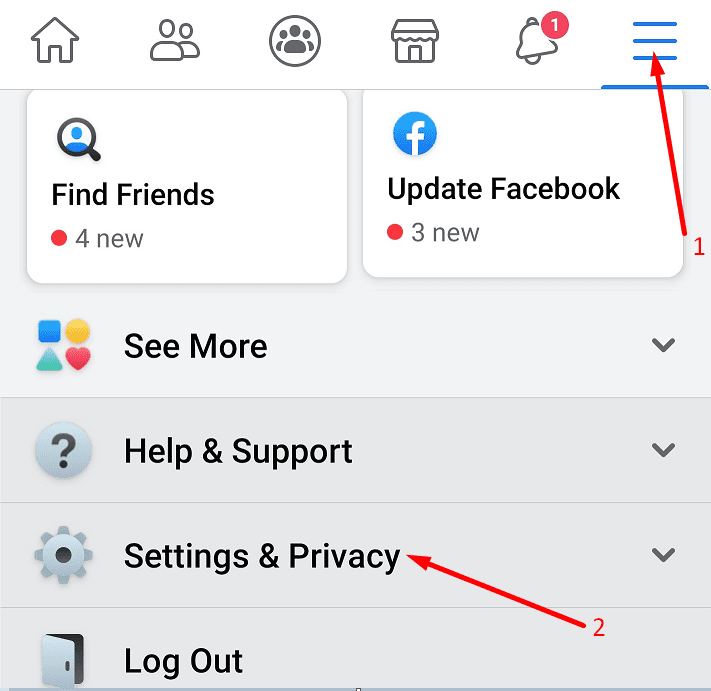
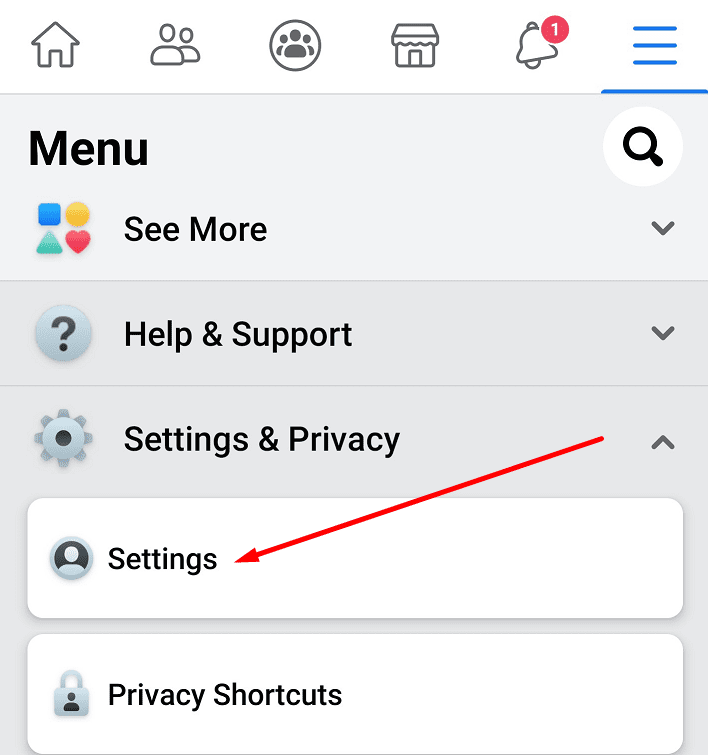
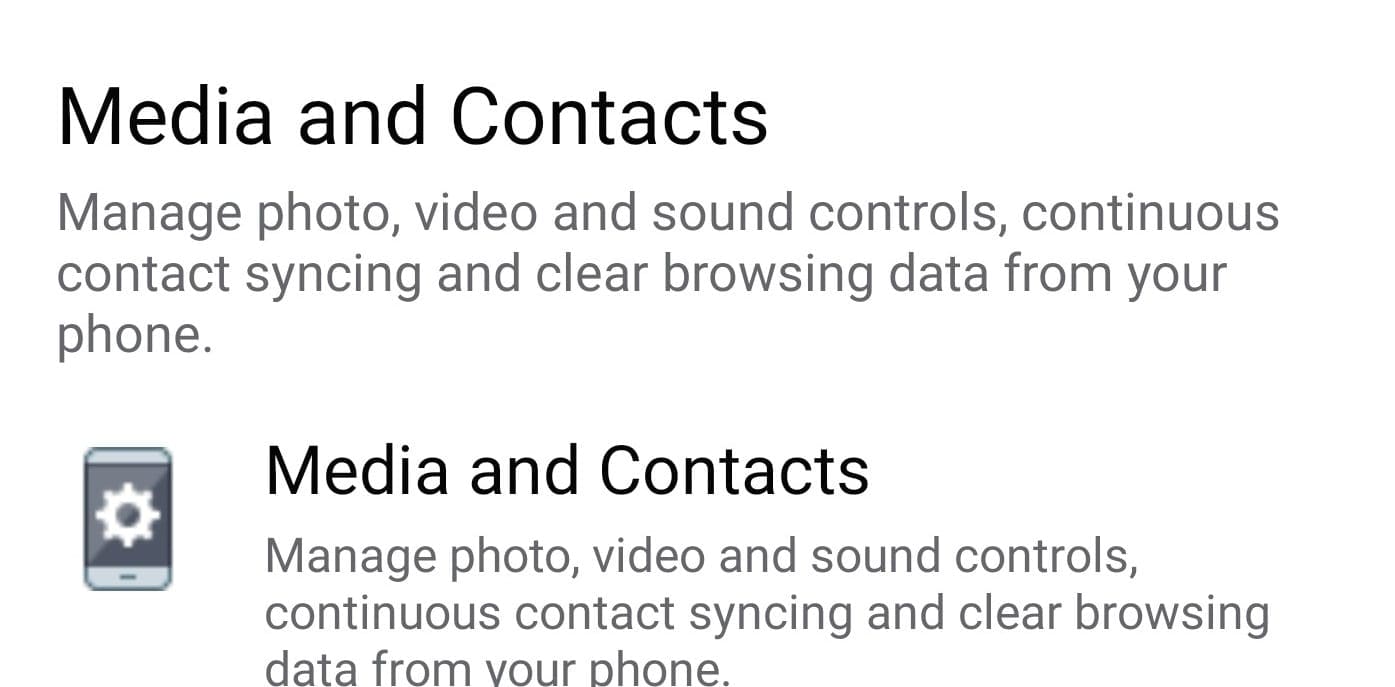

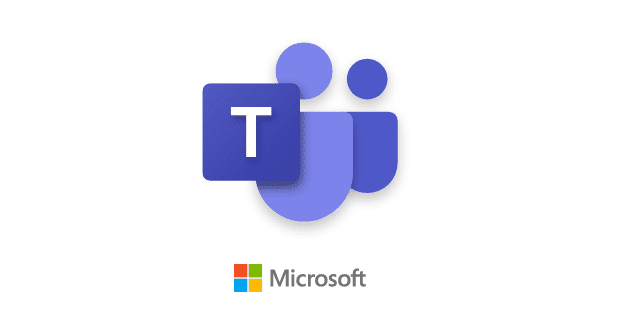
A message came across my Facebook and said I was in a video I tried to open it and it said that I was logged out and had to re log into my account doing so I got my account pin and access to my contacts and sent them all the same thing. This is something that Facebook should take care of if they’re going to download my contacts thank you sincerely yours postman