Google Assistant is a feature on the Google Pixel smartphone that will allow you to ask questions and get help. Some users love the feature, while others don’t like it so much. You can turn Google Assistant on or off using these steps.
- From the Home screen, slide the apps list up and open the “Google” app.
- Select the “Menu” icon located at the upper-left corner, then choose “Settings“.
- Under “Google Assistant” choose “Settings“.
- If disabled. you will be prompted to turn Google Assistant on. To disable it, proceed to the next step.
- Slide the “Google Assistant” setting to “On” or “Off” as desired.

When Google assistant is enabled, you can activate it by doing one of the following:
- Say “OK Google“.
- Press and hold the “Home” button (The center button).

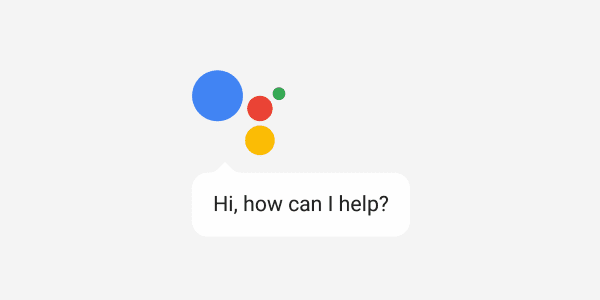



I cannot leave google assistant how can i do so thanks
I turned off and disabled and removed permissions and still was getting “Turn on Google Assistant” notices when I used my headphones – or tried to. The headphones did work just fine for sound. Turns out that the C adapter cord was faulty. I have several and realized that this only occurred, and occurred consistently, with one of four cords. I spent so much time on this and never found this as a suggestion.
This is a ridiculous amount of people having trouble with something and Google not addressing it or even helping people. They however continue to amass a fortune selling their products and services. STOP buying Google products and stop using their offerings and THAT will hopefully wake these people up to the fact that you MUST provide service with your products. I don’t know of any other way – since it is near impossible to find a phone number for support, or an email for support or ANYONE at google to help. We are left to fend for ourselves and THAT is NOT RIGHT!
I want my Pixel 3 XL to respond to the squeeze but not to the words .”ok Google” or “hey Google.” I have Google home units all over my house and would like them to answer, not my phone. but I still want to use the phone to set an alarm or set a reminder – I just can’t figure out how.
any thoughts?
To disable Google Assistant on Pixel 3:
Select “Google” from apps list.
Select “Settings”
Select “Google Assistant”
Scroll down to “All Settings”
Select “General”
Disable Google Assistant with the slider.
I don’t want to activate Google assistant using the Home button since the same button is used for taking screen captures. How can I disable this feature? (I want to continue using Google assistant but I want to activate it only using voice recognition or squeezing the phone, and not through the Home button)
##Under “Google Assistant” choose “Settings“.##
there is not settings option here on my phone.
this assistant is killing me, it hangs up ALL CALLS to ask me something. this makes my phone useless, and I can’t turn it off!!!
If you say “Turn off google assistant” when using assistant it’ll tell you how to.
Or, open assistant. Hit the compass at the bottom right. Then Assistant. Then the three dots on top right then. Select Phone from Assistant Devices. Then turn off Voice Match Hey Google.
please advise how to turn OFF Google Assistant on a Pixel 3. It’s VERY annoying and debilitating
There is no Menu option — your info is old/out of date or inaccurate.
How can download pixel asst on my phone
it is misguiding recommendation.
on my pixel 3a it was in different way.
There is no menu icon, and no google assistant setting anywhere, tried searching it on base settings, then tried the settings in google, its like it doesn’t allow it to be messed with, very, very, very annoying…..
I installed a launcher some time ago which took the place of the Google assistant but now that I’ve uninstalled it, when I long press the home button the Google assistant doesn’t pop up anymore even though it’s activated what can I do to bring it back…..
Is the only way to get rid of the Google assistant prompt to replace the launcher? It keeps popping up on me when I’m driving and interrupting my music.
Google Assistant keeps opening up when I use Waze. How do I get that to stop?
Hi, can someone explain why the only way to search by long press the home button is voice search?! My girlfriend has a speech problems, and not being able to search by typing is awful. Thanks Google…
I do not want to get rid of google assistant permanently. However I do want to disable it without being asked everytime I press the home button if I want to turn it back on. Hope you can help
Once I do this how do I keep it from updating?
I want Google Search when I press the home button. Assistant is annoying
Yes I’d like the home button to open up google search again (long press), but its blocked by the google assistant trying to turn on..
How do I get rid of it permanently? Everytime I press the home button, it asks if I want to turn it back on.