Google Chrome users commonly look for a way to disable the annoying autoplaying videos that load in the browser. You might be surprised that there is no longer a way to do so in the Chrome browser settings.
Google actually removed the option that disables videos that play automatically. Users have been requesting this feature be re-added to the browser since it was removed to no avail.
Option 1 – Install a Plugin
The only thing you can do to alleviate this problem across all websites is to install a plugin. While there are many plugins that block autoplay video, the Disable HTML5 Autoplay plugin seems to be the most effective and popular.
Option 2 – Website Specific Settings
Some websites will provide a way to prevent videos from automatically playing within a settings panel on their site. Facebook seems to be the most bothersome. You can go to the Video settings panel and set “Auto-Play Videos” to “Off“. Twitter has a similar setting located on the main account settings page.
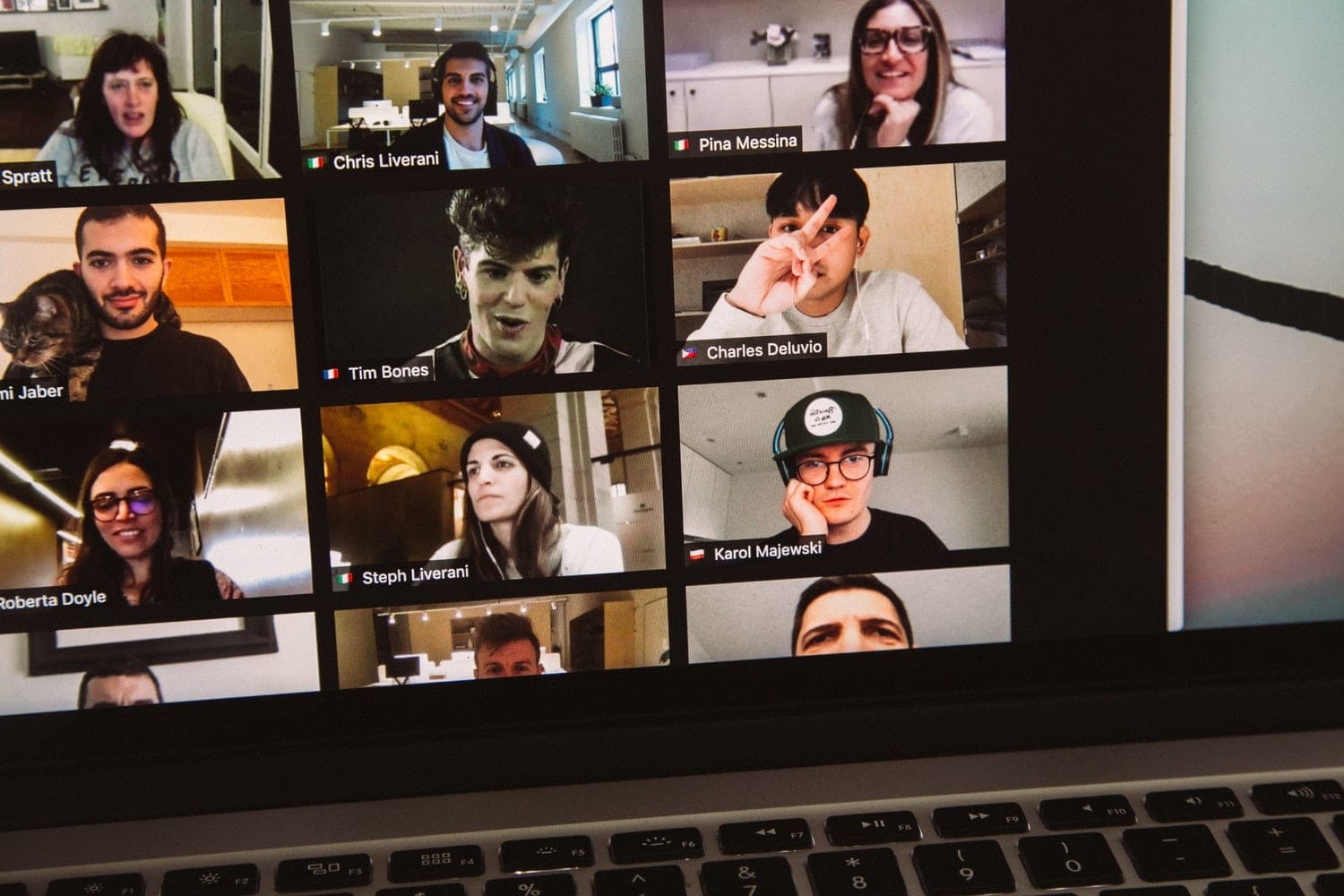



What a shame for Chrome. Deleting it right now.
Ridiculous. Just been to a reputable news site and had two videos start automatically. Must be some way to stop video starting automatically.
Apparently Disable HTML5 is no longer being maintained. Any other suggestion other than doing it website by website?
Jim Gallagher