You may notice that when visiting certain websites, Google Chrome starts automatically downloading files. This can become a security issue if you visit websites that are infected with malware or trojans. This tutorial will help you disable automictic downloads in Google Chrome.
- In Chrome, select the menu at the upper-right corner of the screen, then choose “Settings“.
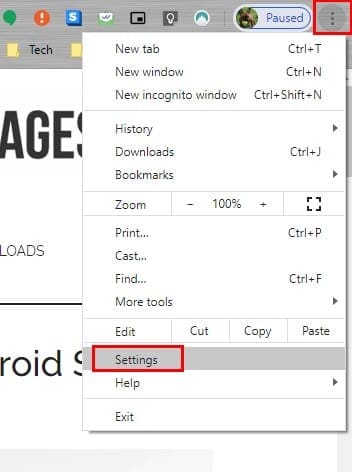
- Select “Site Settings“.

- Expand the “Additional permissions” settings.

- Choose “Automatic downloads“.

- Toggle the switch to the desired setting. Switching it off will set Chrome to “Do not allow any site to download multiple files automatically“. Switching it on will set Chrome to “Ask when a site tried to download files automatically after the first file“. You can add individual websites under the “Block” section to block individual websites from downloading files.

I hope this tutorial has helped you with disabling automatic downloads on Google Chrome. Feel free to leave a comment below.
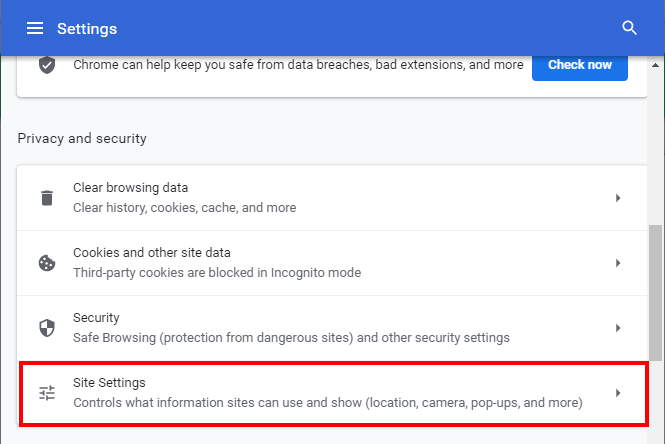
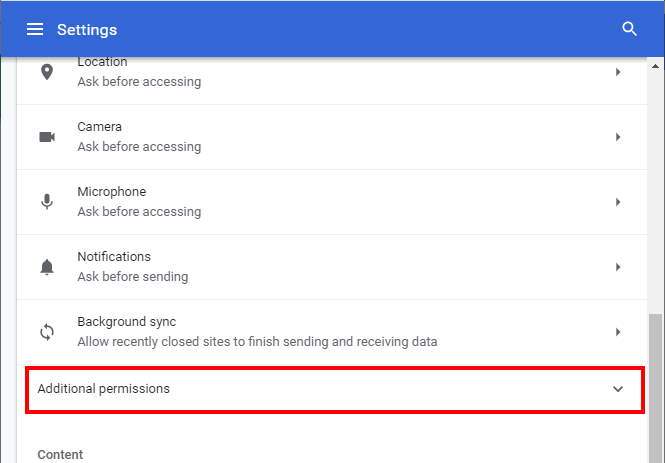
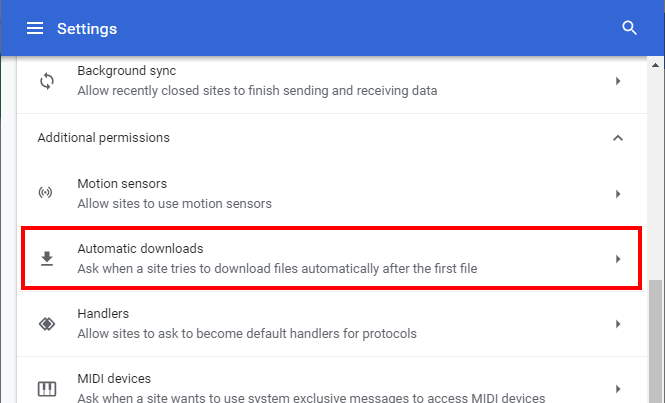
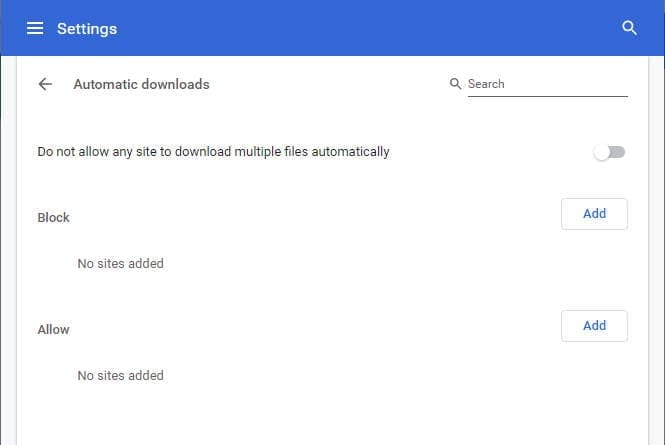




The information is wrong – your instruction only stop multiple downloads.
This doesn’t work, I still get downloads automatically if I press “preview image”
I have been trying to find a fix for what Google Chrome is doing every time I open it after activating the internet connection on my pc. The download lasts for several minutes, and while downloading it causes other actions to be either suspended or very sluggish until the download has completed. I have scanned my pc with my antimalware each time, and found no malware due to this problem. Still the problem persists, steal my time away, which is very irritating, to say the least. I learn that the problem is with Google Chrome itself, as it is trying to upgrade, and obviously failing, or it would not continue to do this! I need to find how to end this once and for all. It seems that no matter how I word my search for that info, I get fixes for other problems with Google Chrome instead, and the fix I need is nowhere to be found.
Help me!
NO! It did NOT help. Automatic downloads ate occurring on almost all sites and DRAMATICALLY slowing my computer. I demand a telephone contact number that actually WORKS into the evening without delay. You may contact me, which I expect someone to do in the next two hours
Google are the shiftiest bastards around. Thank you for this, when I downloaded the browser and adjusted the settings this one wasn’t there.