Gmail may sometimes display a red warning banner when you receive an email from suspicious senders. The banner usually reads as follows:
This message seems dangerous. Many people marked similar messages as phishing scams, so this might contain unsafe content. Avoid clicking links, downloading attachments, or replying with personal information.
This warning may also appear when you send emails using genuine apps, services, or domain accounts. For example, this issue is quite common among people who use SaasS services or monitoring apps.
Contents
What To Do If Gmail Says This Message Seems Dangerous
⇒ Note: Always take security alerts seriously. If Gmail says an email is dangerous, start from the assumption that’s true. If the alert is a false-positive, nothing happens. But if the alert is real and you ignore it, you risk getting your computer infected with malware and your data stolen by hackers.
Click on Looks Safe
Use this option only if you’re completely sure the sender is a genuine person or service and they’re not trying to spam you, spread malware or steal your data. Don’t click the “Looks Safe” button if the email is coming from an unknown sender. Also, make sure there are no disguised links in the email.
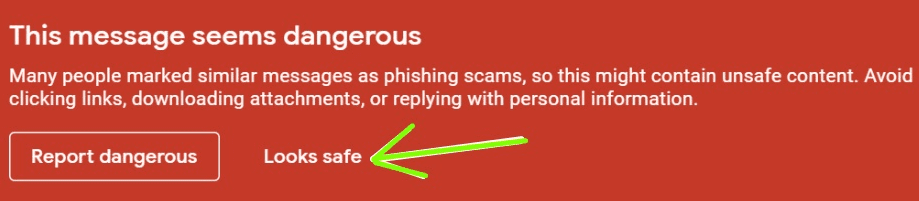
In this manner, Gmail’s bots will gradually learn that those emails are safe and should not be flagged as suspicious. Additionally, you can also add the sender to your Contacts list.
Declutter Your Emails
If the messages you sent are labeled as dangerous, you need to declutter them a bit. Here’s what that means:
- Reduce the number of links in the emails.
- Reduce the number of images. Or remove all the images.
- Make sure there’s an Unsubscribe option in the emails.
- Reduce the number of attachments. Maybe you attached too many files and the bots think those files could potentially carry viruses.
- Check your grammar. Make sure the email body is not poorly written.
- If you have a signature set up, remove all the links it may contain.
Disable Your Antivirus Email Signature
Certain antivirus programs such as Avast automatically add a digital signature to your emails. Basically, the signature confirms your email has been successfully scanned and it’s virus-free.
However, it is this antivirus digital signature that may sometimes cause Gmail to flag your emails as dangerous. Disable your antivirus’ digital signature and check if the issue is gone.
Scan Your Emails
Whenever you get security alerts, make sure to run an in-depth system and email scan. Make sure your email account has not been compromised. Running a complete system scan using your antivirus helps you to detect and remove any malware that might have sneaked into your machine.
If you’re running Windows Security, click on Virus and threat protection, and select Scan options. Then click on Full Scan.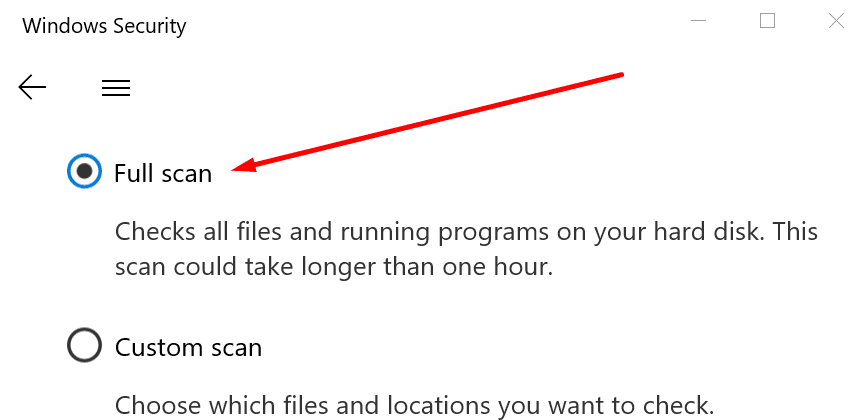
Forward the Email to Yourself
Many users complained they cannot open these emails or download the attachments even if they’re 100 percent sure the respective emails are safe to open.
As a workaround, you can forward the problematic emails to yourself. That should at least allow you to view the email body and download the attachments.
Report as Spam and Undo the Action
There’s another rather strange approach that seemed to work for some users. First, report the email as spam. Then, go to the Spam folder and click on Report not spam.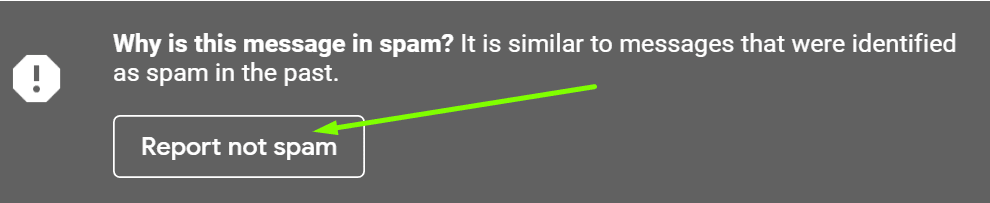
By doing so, you basically whitelist the sender. But again, this method might work for all users.
Create a Never Send to Spam Filter
Other users managed to work their way around this issue by creating a special filter for those emails.
- Open the email and click on More options (the three dots).
- Then click on Filter messages like this.

- Check the sender’s address. Make sure it’s visible and it’s safe.
- Then click on Create Filter.
- Select the option that says Never send it to Spam.

- Create the filter. Gmail should no longer flag the emails from that sender as suspicious.
There you have seven different methods to fix the “Message seems dangerous” Gmail problem. Let us know which solution worked for you.
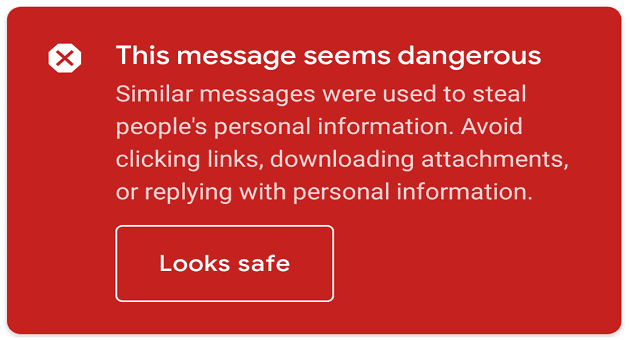

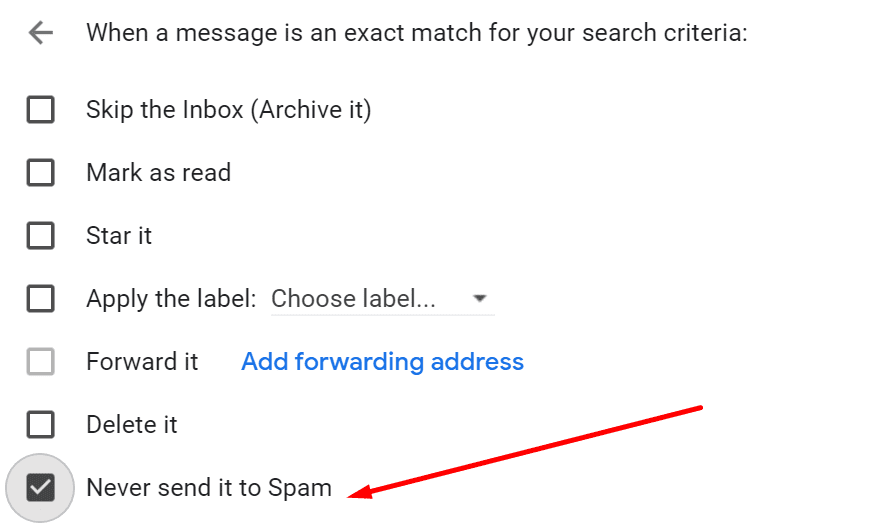



“Looks Safe” button doesn’t even work. It makes the warning go away, but the email is still treated like it’s a problem. Pictures are blocked and the links become unclickable. This is a real problem. Wtf Google?
While on occasion this new feature is useful. When it’s wrong, it’s collossally WRONG! Google must give us a user friendly way to rectify this when they called it WRONG!
This thread is useful in that you have explained what they are trying to do – and a work around, which I hadn’t thought of. Thank you.
my comment from April 2, 2022 at 11:34 am
this is google !
never answer of my complain , and google / gmail .com is the spam mail receiver !
what a shame for Google / Gmail
Dr. Benbeno
I receive on the daily bases more as 100 spam mail’s! this include spam mails with this red flag . so I mark all the spam with this phishing note and deleted all later. the ones with the red Flag I have try to block ,the most block tis e-mail was 130 times and then it was blocked for good all the other red flagged mails I have try to block but after 20 times I delete those . it is to bad that G-Mail is my home E-Mailbox for all the years .I’m sick and tired of all the Spam mails daily . I know where have give my E-Mail address to a spam mailer but what can I do ?
it was the Government of Quebec Canada .better it was the Public curator of Quebec .I have send a complain to them but I’m the spam mail receiver !
The solution is not to use Gmail.
I receive a daily good morning message, it does not come in with any warning. I then forward the message along to a small group, some receive a security warning while others do not. I use Kaspersky Total Security and have done a complete deep scan with no problems found. Trying to figure out why my message is going out with a warning? What can I do to fix this warning? I’m using Windows 10, Google Chrome and Gmail. I’ve done some research on this and have not found a solution. Would this problem warning message be created on my PC while I send it out or would the problem be on the receivers end?
I’m having a very similar problem. I receive a daily email with a Good Morning message attached. I forward this message to a small group of friends. “Some” reciprients of my email receive the red banner security warning as above. Other receipients don’t get any warning and open the attachment. After reviewing the above information I see how a receiver can deal with this. My question is, how can I deal with this on my PC to clean it up before I send/forward it out to my friends. This group of friends likely do not have the computer skills to clean this up when they receive it so I need to deal with this as it passes through my PC/Software. Would it be sufficient to have only those that receive the warning to just add me as a Safe Sender List? I use Windows 10 with Kaspersky Total Protection and Gmail
This is causing us serious problems.
We send legitimate emails to our users, which, if they have a Gmail account, get flagged as potentially dangerous.
Google does not have an answer as to how we can verify our outgoing email.
I am the CEO of a charity that helps vulnerable and traumatised people and our email address keeps getting marked like this. It’s not particularly helpful when it is getting flagged as dangerous because our members may become suspicious of us or the email content and stop subscribing to our mailings or worse stop interacting with us.
Gmail: This Message Seems Dangerous – This massage is seen in your internal office emails.
How to fix this
Thanks. I received three e-mails with this banner from three individuals/groups I trust and know. As it turned out the content was totally safe and no problem at all.
I am not a fan of being censored like this.
There are e-mails I am not getting as well.