When you have a lot of things to do, the more time you can save the better. But, most of the time since you’re not aware of the tricks that can save you time, as a result, your tasks take longer to finish. There are various Gmail extensions you can use that will help you save some valuable time.
Contents
Related Reading:
- Gmail: How to Schedule an Email
- Gmail’s End-to-End Encryption: What Does It Mean?
- How to Clear the Cache in Google Chrome
- How to Stop Chrome From Blocking Downloads
- Gmail: How to Create and Add an Automatic Reply
The following Gmail extensions will help you get things done faster by either allowing to send emails directly from the extension or letting you create templates so you won’t have to time the same thing over and over. We’ll also include a couple of useful email management tools that you can use within Chrome.
1. Rename Email Subject by cloudHQ
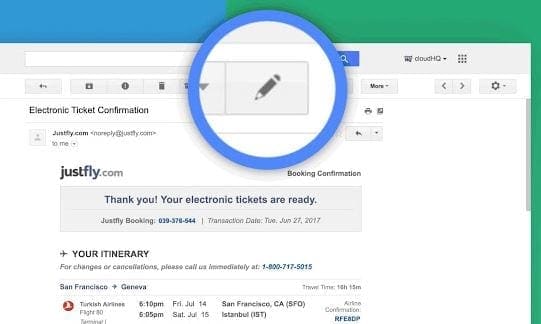
You can’t control how others write up their emails. The problem with that is that the sender can easily create an Email with a subject like that doesn’t correctly describe what the Email is about. Thanks to Rename Email Subject by cloudHQ, you can rename any Emails subject line to it can give you a better idea of what the Email is about.
When you change the subject line, the sender won’t get any type of notification that it was changed. If you reply to that Email with the new subject line, then the sender will see the new subject line.
2. Boomerang for Gmail

With Boomerang for Gmail, you’ll never forget to send an Email since you can program them for later. Not only can you send Emails but you can also program them to be returned. The Emails can be sent even if you’re not online and it’s also possible to track responses as well.
It also features cross-platforms read receipts so you know when your Email has been read. You can program Email for 1 hour, 2 hrs, 3 hrs, 4 hrs and as far along as a month. If you don’t see a time you need, you can also program the Email to be sent at a specific time.
There’s also an option to schedule a recurring message and you can easily find the Boomerang button since it’s red and right under the send button.
3. FollowUp.cc
With FollowUp.cc, you can also create templates. But with the difference that with this extension, you create them for Emails you’ve already sent. With the previous extension, you would use templates for Emails you are going to send for the first time.
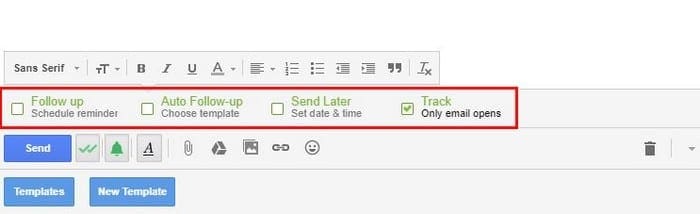
The extension will add a new column to your Gmail account where you can see all the reminders you have and all the tracked Emails will be. You can also see all the people you frequently contact.
The extension does give you a 14-day free trial without having to give out any important information. That way, you can see if this is the extension you need.
4. Save to Google Drive

If you use Gmail, there’s a high chance that you also use some of Google’s other useful productivity tools — such as its Google Drive suite. Google Drive allows for easy online document creation, and you can save numerous other files and folders. Examples include photos and audio.
Sometimes, you might want to save email conversations to Google Drive. Doing so will give you easy reference points later, making it simpler to manage your time appropriately.
Save to Google Drive effectively takes a screenshot of your page and saves the file as a PNG. You can then use this wherever you need to, such as embedding it in Evernote documents or sending to other team members. It’s also handy if you have important information you need to keep track of, such as flight details.
5. Streak Email Tracking for Gmail
In some cases, you might need to track emails you send to others. Examples include if you work in sales and are reaching out to prospects, and another is if you’re applying for jobs. Those reading this who are freelancers or small business owners might also need to track emails that they send out to others. Knowing when you should send follow-ups, and who’s seen your messages, can be difficult — but Streak makes that easier.
With the Streak Email Tracking Chrome plugin, you can see who has seen your message with the eye icon toward the bottom of your message. You can also use the Last Viewed tab to see when the last time someone saw your email was. On top of that, the extension can send notifications when someone checks your message — allowing you to give them ample time in which to craft a response.
You can also create pipelines and more with Streak. The free version is more than good enough for most people, but you might find that you need extra features — and in those cases, you can always upgrade to a more premium membership.
6. Grammarly

The Grammarly Chrome plugin is one of the best tools you can use if you want to improve your writing tone in general, and it’s especially useful for Gmail. When using Grammarly, the extension will detect possible errors in your spelling and provide suggestions for fixing this. On top of that, you can also get suggestions on making your messages sound more fitting for the tone you want to achieve.
In addition to Gmail, you can use the Grammarly extension in Google Docs. Moreover, it’ll work on various social media platforms — such as Twitter and LinkedIn.
When writing emails in Gmail, Grammarly can offer real-time advice — though you’ll only have a limited number of these that you can use each month.
7. Email Tracker for Gmail
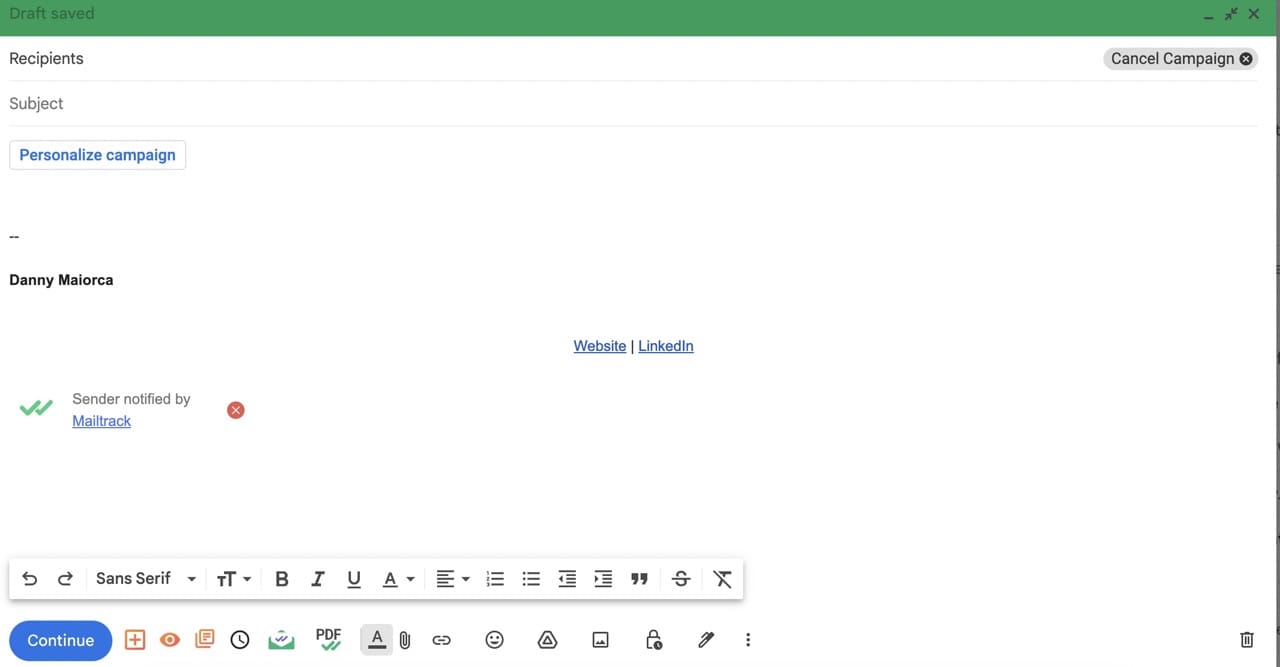
Another possible email tracker you can try is the Email Tracker for Gmail Chrome extension. You can use the free version to get unlimited tracking, along with daily reports and notifications on your desktop. The plugin allows you to create campaigns and customize these, making it easier to ensure that you’re delivering value to your customers.
In addition to the free version, you can upgrade to two paid memberships. These won’t be necessary for ordinary users, but you might find them handy if you run a business or are part of a marketing or sales team. The extension also works with Google Sheets.
Become More Productive With These Gmail Chrome Extensions
Gmail already has plenty of useful built-in tools, such as the ability to schedule your emails and create different categories for organizing them. However, you can find a broad range of Gmail Chrome extensions that can help you enhance your productivity even further.
Hopefully, these Gmail extensions for Google Chrome make things much easier for you — and you’ll have more free time on your hand. Do you use one that is not on the list? If so, leave a comment and let us know which one it is.



you are actually a good webmaster. The website loading velocity is amazing. It seems that you are doing any distinctive trick. In addition, The contents are masterpiece. you’ve done a excellent process on this subject