Enabling or disabling background data on your Android phone can have a significant impact on both the performance of your device and your data usage. By managing background data settings, you can better tailor your smartphone experience to suit your preferences and needs.
Contents
Why Would You Want To Enable or Disable Background Data?
Enabling background data allows apps to refresh and update their content in the background, even when you’re not actively using them. This ensures that you receive real-time notifications, such as new messages, emails, or social media updates, keeping you connected and up-to-date. Additionally, apps that rely on continuous data syncing, such as cloud storage services or fitness trackers, will function more efficiently with background data enabled.
On the other hand, disabling background data can be advantageous in certain situations. Firstly, it can help you conserve mobile data usage, which is especially important if you have a limited data plan or are trying to avoid extra charges. Restricting background data can also extend your phone’s battery life, as apps won’t continuously run and consume power in the background.
Moreover, disabling background data can improve device performance, as it reduces the number of active processes competing for system resources. This can be particularly useful when you need to prioritize a specific task or are using an older device with limited processing power.
Enable or Disable Background Data on Galaxy S23
Deciding to enable or disable background data on Galaxy S23 depends on your priorities, usage habits, and device capabilities. Balancing data consumption, battery life, and real-time app functionality will help you make the most of your smartphone experience. Here are the steps you need to take in order to toggle these settings:
- From the Home Screen, open the Settings app on your Galaxy S23.
- Scroll down and tap Apps.
- Select the app you wish to change the setting for.

- Under the Usage section, tap Mobile data.
- Tap the toggle next to Allow background data usage.
- Toggle whether you want the app to have access to background data “while Data saver is on”.
- Tap the < button in the top left corner to save your changes.

If background data is turned off (restricted) using either of the above methods, apps will still be able to use a Wi-Fi connection in the background.
Use Data Saver on Galaxy S23
Data Saver is a built-in feature on Android phones that aims to help users reduce their mobile data usage. When Data Saver is enabled, most apps and services will only access the internet and sync data when they are in use, preventing them from consuming data in the background.
This can be particularly beneficial for users with limited data plans or those who want to minimize data usage to avoid additional charges. However, it’s important to note that enabling Data Saver may affect real-time notifications, app updates, or the overall performance of certain apps due to restricted background data access.
- From the Home Screen, open the Settings app on your Galaxy S23.
- Tap Connections.
- At the bottom of the page, tap Data usage.

- Tap Data saver.
- Tap the toggle next to Turn on now to the On position.

Below the toggle to enable and use Data Saver, there’s another option named Allowed to use data while Data saver is on. When tapping this, you’ll be presented with the list of apps that are currently installed on your Galaxy S23.
From here, you can go through the list and determine which apps will still be able to access and use data, even when Data saver is enabled.

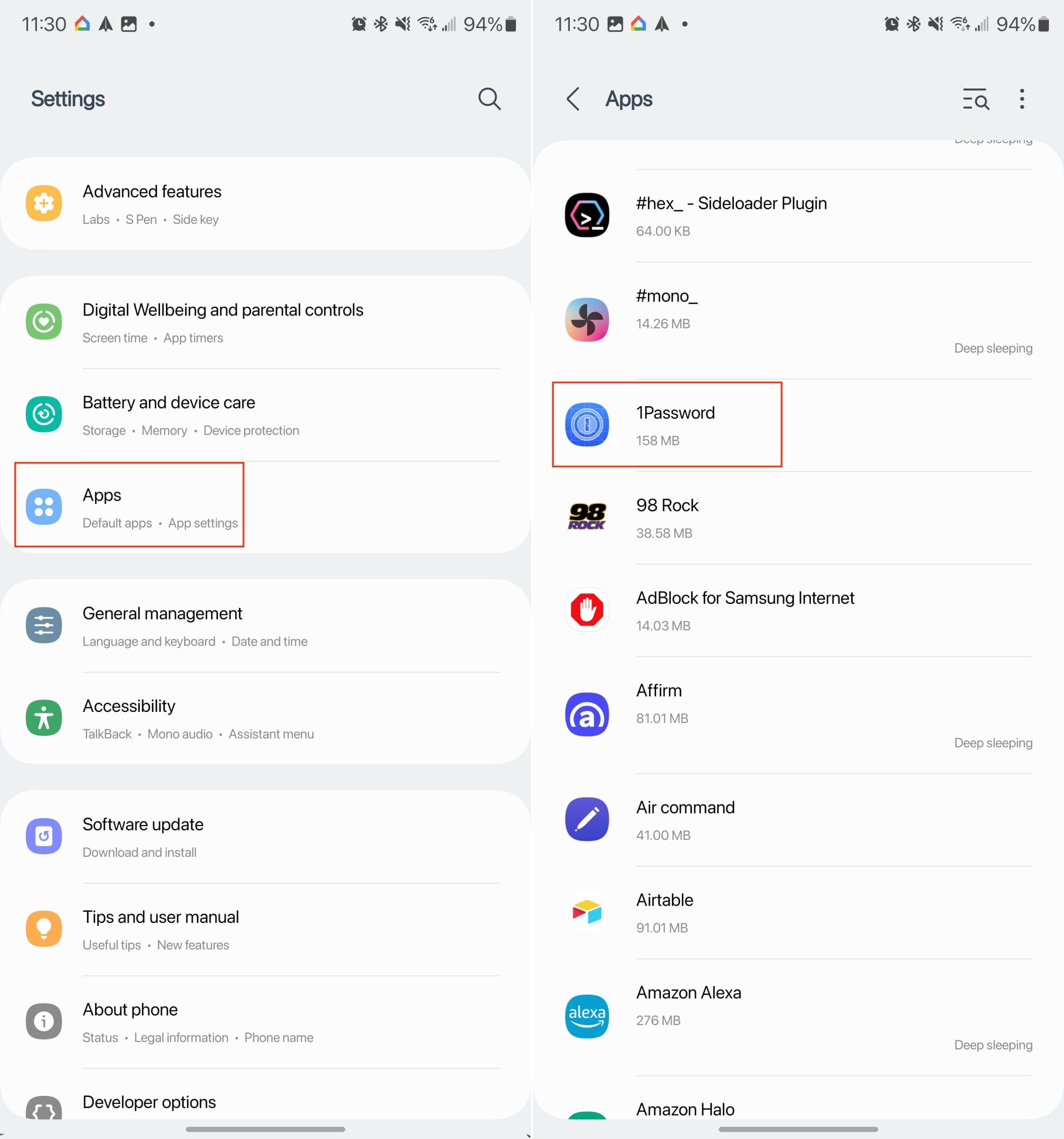
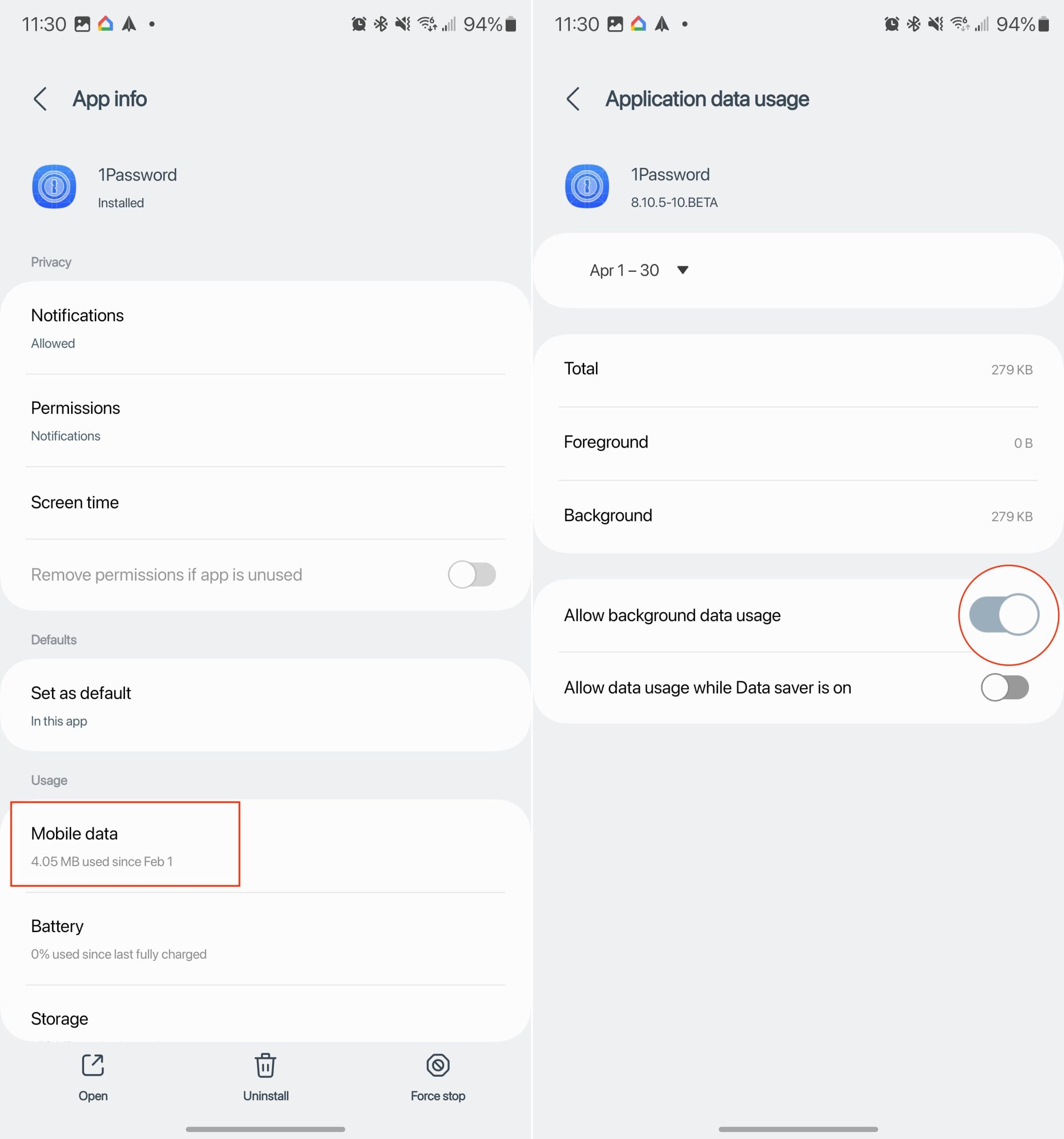



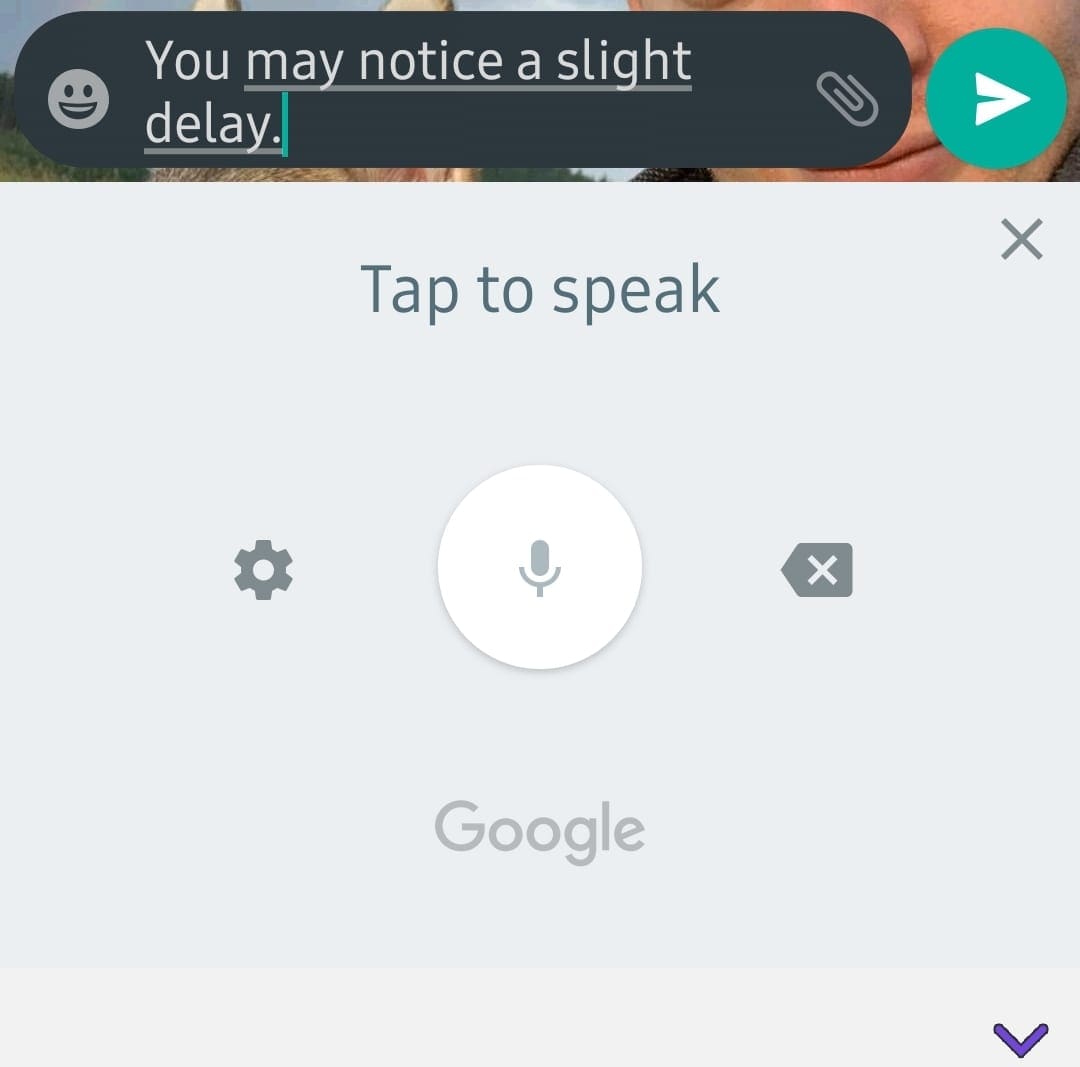
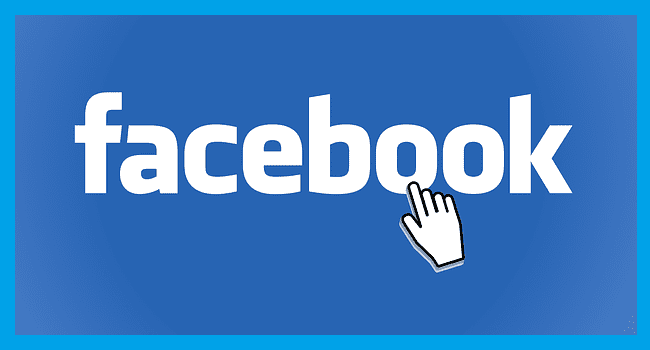
I would like to add… My Note-8, with Android 9, keeps turning ‘ON’ mobile data in the background regardless of anything I set.
I’ve gone through all the apps, and turning off their options for using mobile data.
I’ve turned off mobile data countless times, and within a day or two, it magically comes back on.
I’ve even set the battery power saving option to block mobile data if X megabytes are used. Still comes on.
The phone can be at home with wi-fi enabled, and will still do this ???
I only wish someone knew the answer. It cost me money when it uses data.
thanks, and good luck.
GALAXY S8 Plus:
If app keeps disconnecting when your screen turns off go into developer settings and select “never go to sleep” your screen will dim, but not totally turn off.
You can also set it so that the app runs in the background when on battery..that helps too.
Cant you prevent apps from using data completely? Like not just in the background?
I am going to the States and dc not want roaming charges. Someone said to turn off background apps, whatever that means. How do I do this?
@Brian try playing around with the notifications setting for the app (but sfter that leave it at “notifications allowed” option) and then in settings go to apps section select the app with the problem and allow “background activity” for the app.
Make sure that your phone’s power mode is at “Optimised” or “high performance” and not the other power saving modes.
It worked for me
I did everything this page said and my apps keeps closing when I turn my screen off. I have a Galaxy S8+.