The quick menu tab on the Samsung Galaxy Note8 and S8 allows quick access to options through a tab on the right side of the screen. Here’s how to turn it on or off.
- Swipe up your app list, then open “Settings“.
- Choose “Display“.
- Tap “Edge screen“.
- Toggle “Edge panels” or or off as desired.

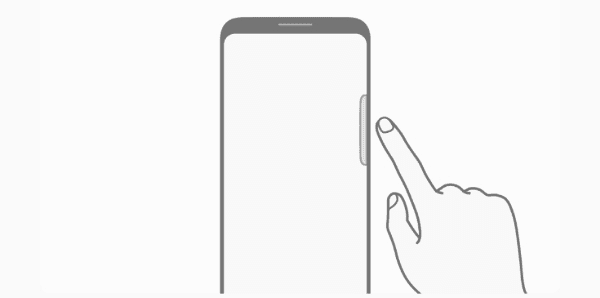
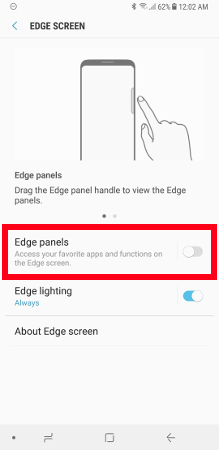



Yes! I force stopped the edge screen. It would pop up every time I tried to send a text. So obnoxious.
Edge screen oprion looks only like a menu header without options, so you dont automaticly tap on it, to view more i experienced…
SIgh – Samsung keeps handing me usabiity disastsers…
I have a pretty new Samsung Galaxy Tab 10″. A panel appears from the bottom, for no apparent reason. It shows the currently (or recent?) apps. Swiping down closes it. How do I stop that CRAP from appearing in the first place? I cannot figure out what triggers it.
The device has no Settings… Display… Edge Screen settings.
Is there a general support forum somewhere? The device itself has no obvious support channel.
Samsung tablets remind me every day, to never again get a Samsung device. I have better things to do than trying to figure out how to disable their screen “innovations” (hate them).