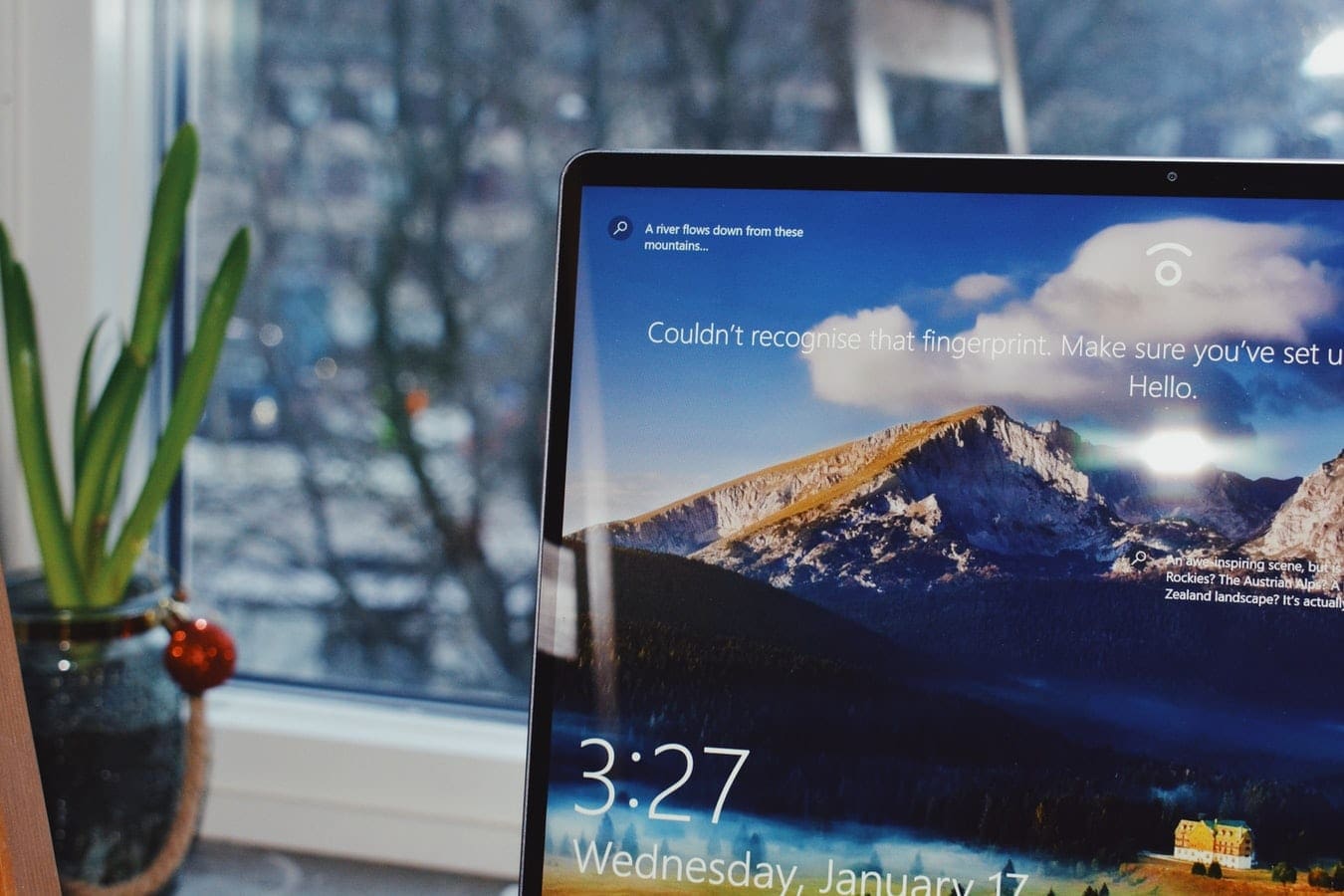Do you ever stare at your Windows desktop, utterly bored by the scenery? Yeah, us, too. It’s okay, though, there is a way to fix it! Just like we can repaint our walls in our home, we can “repaint” our desktop — except it’s much easier. Here is how you can fully skin your Windows 10 to take it from blah to yah!
Contents
Built-in Windows Setting
The first and easiest way to skin your Windows computer is by turning to your computer itself. Simply go to your Personalize settings.
- Right-click anywhere on your desktop.
- On the menu that pops up, click on the Personalize option.
- A window with different tabs will appear on your screen, each giving you a different way to customize your computer’s look.
Personalization Options
- In Background, you can choose which wallpaper you want to use for your desktop and how it will fit on the screen.
- With Colors, you can customize the color of anything: taskbar, icons, etc. You can also choose the night or light theme and the transparency of pages.
- The third one is the Lock Screen tab, where you can customize your lock screen just like the background.
- Under the Themes tab, you can change icons, default sounds in your windows, and even your mouse cursor. With these theme options, you can also change the way your taskbar and Windows pages look. The Microsoft store has more themes that you can download.
- Choose the Windows default font option in Font Bar.
- The sixth and seventh options are the last options on the Personalize page. Here you can customize how icons fit in bars, their transparency, and their functionality on your windows.
Going into your Personalize options is the fastest way to change up the look of your computer display, but if you want something much more advanced with unlimited possibilities, you may want to consider downloading third-party software.
Third-party Theme Software, Patches, and Mods
Another way for you to change your PC’s looks is by using third-party software. From live wallpapers to unique icons and bars, you can find many themes around the internet and even the Microsoft store.
1. Mac OS X Windows 10 Theme
Do you like the slick look of macOS, but don’t want to pay for a new computer? This is a perfect place to start. With the macOS theme, you can completely change your windows to a Mac system. The instruction and file that you need for it to work are on the site.
2. Hacker Theme
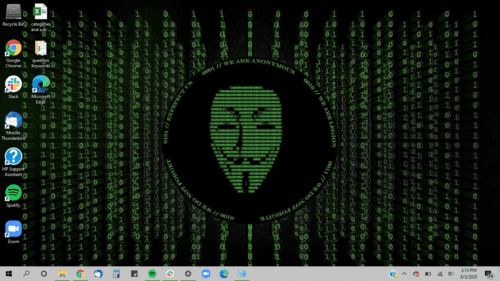
With the Hacker theme, you can feel right at home. It comes with many futuristic wallpapers, anonymous icons, and slick black bars and pages for you to feel like a hacker, just like in the movies. It is easy to set up, and to be honest, it looks really cool.
3. Windows XP Theme
Do you miss the old look of Windows XP? Though you can’t really go back, you definitely “look” back with this theme. Windows XP theme completely changes your Windows 10 in a way that makes you think you installed Windows XP all over again.
4. Ubuntu Skin Pack

If you need a showy skin, something classy and slick, but also on the cozy side, then this could be the theme you’re looking for. Ubuntu Skin Pack changes your desktop to something entirely beyond Windows 10’s typical aesthetic. The Ubuntu Skin Pack puts a unique spin on your icons and system orientations, making you forgot that you’re using a Microsoft product.
5. Star Wars Ultimate
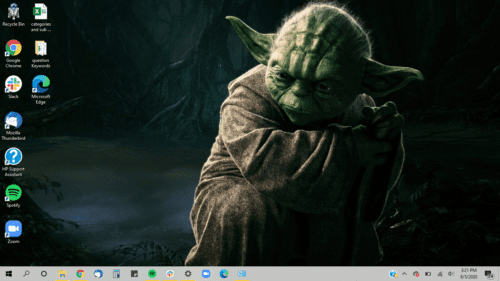
Are you a Star Wars fan? Are you looking for something straight out of the Star Wars franchise? Do you want people to know that you love Star Wars with every fiber of your being? Star Wars Ultimate is the skin you need. Star Wars Ultimate comes with a variety of Star Wars wallpapers, unique Star Wars icons, and sounds straight from the Star Wars movies.
Final Verdict
Updating your computer to be aesthetically pleasing to you is not a hard task at all. There are an incredible amount of themes like those mentioned above that you can find all over the Internet. But you don’t even have to open up your web browser. Take advantage of your Windows 10 personalization features.