YouTube Music is a popular music streaming platform developed by Google. It’s the place where you can listen to the latest hits, watch the newest music videos, listen to amazing remixes and more.
Autoplay is one of the most popular YouTube Music features. This feature allows the YouTube Music app to automatically advance to the next song and continue playing your favorite tracks.
But what do you do when YouTube Music won’t play the next song?
Contents
Fix YouTube Music Not Playing Next Song in Queue
1. Log out and log back in
One of the first things that you can do is to log out of your Google account, restart your device and then log back in.
Check if this quick workaround solved the problem and YouTube Music automatically renders the next song in the queue now.
2. Clear the cache
Clearing your YouTube Music cache is another potential solution for this issue.
On your Android phone:
- Go to Settings, select Apps, select YouTube Music
- Next, go to Storage

- Tap the Clear cache option

- Select the Clear Data option as well to make sure you deleted all the data associated with the app.
- Restart your phone and check if the issue persists.
3. Disable battery optimization
If you enabled the feature, your device will limit YouTube Music’s access to your phone’s battery in order to extend battery life. This could affect the app’s ability to automatically play the next song.
To avoid that, disable battery optimization for YouTube Music. Go to your phone’s battery management section, select battery optimization and turn the feature off for YouTube Music. Or you can simply enable Performance mode from Battery settings.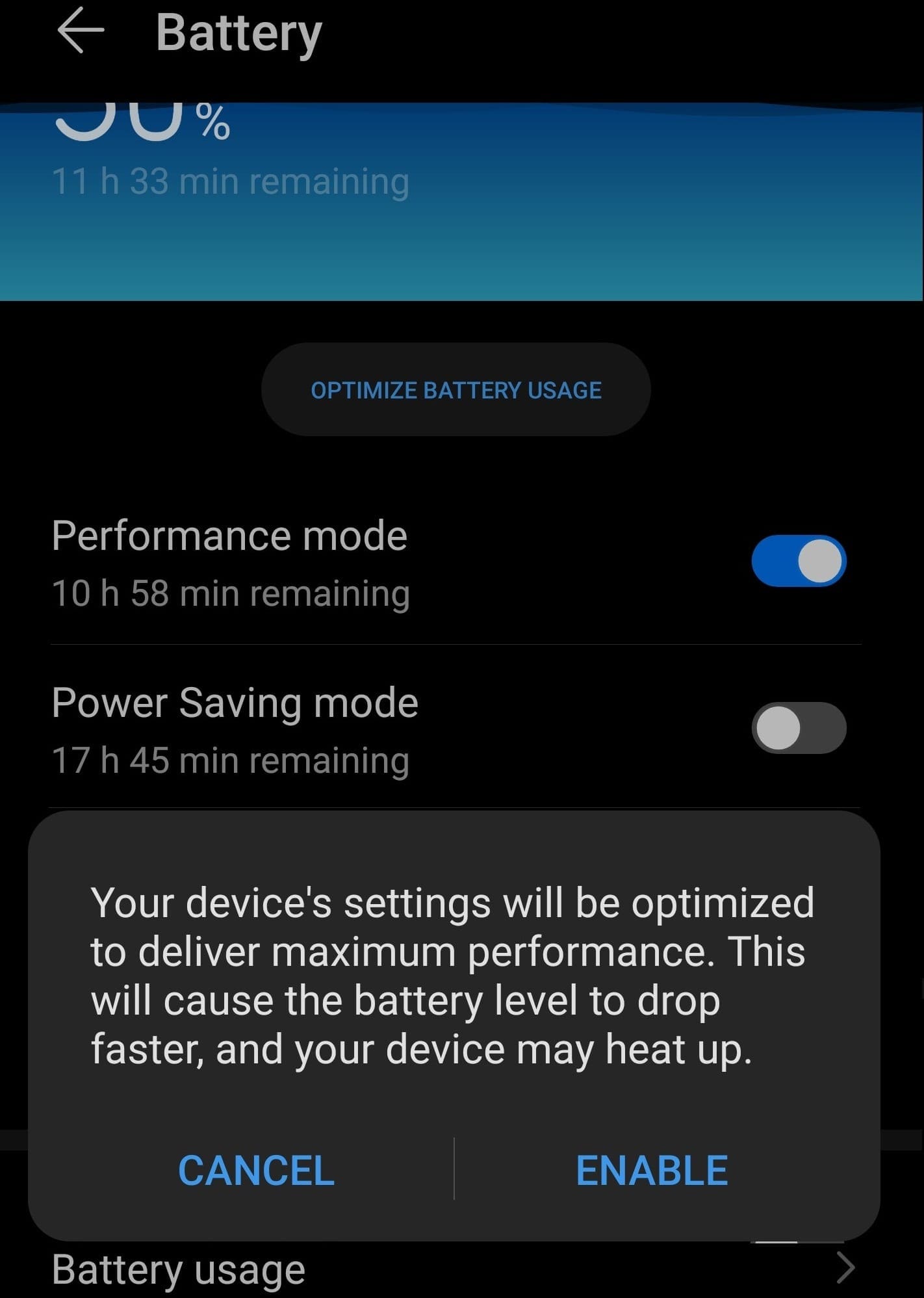
4. Uninstall YouTube Music
Completely uninstalling YouTube Music could solve this problem. Tap and hold the YT Music icon and select the Uninstall option. Reboot your device to get rid of any YT Music temporary files.
Then, open the Google Play Store, search for YouTube Music and install the app again. Check if the issue is gone now.
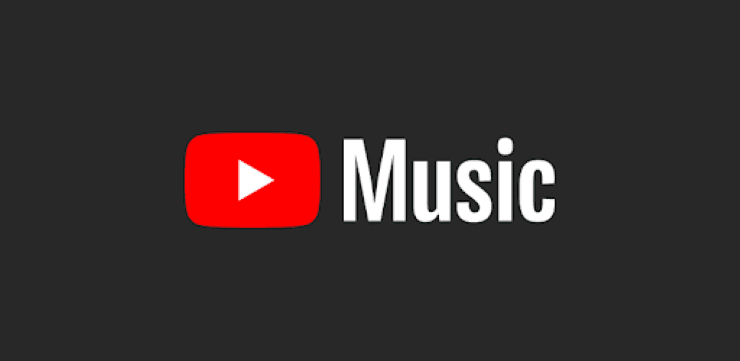

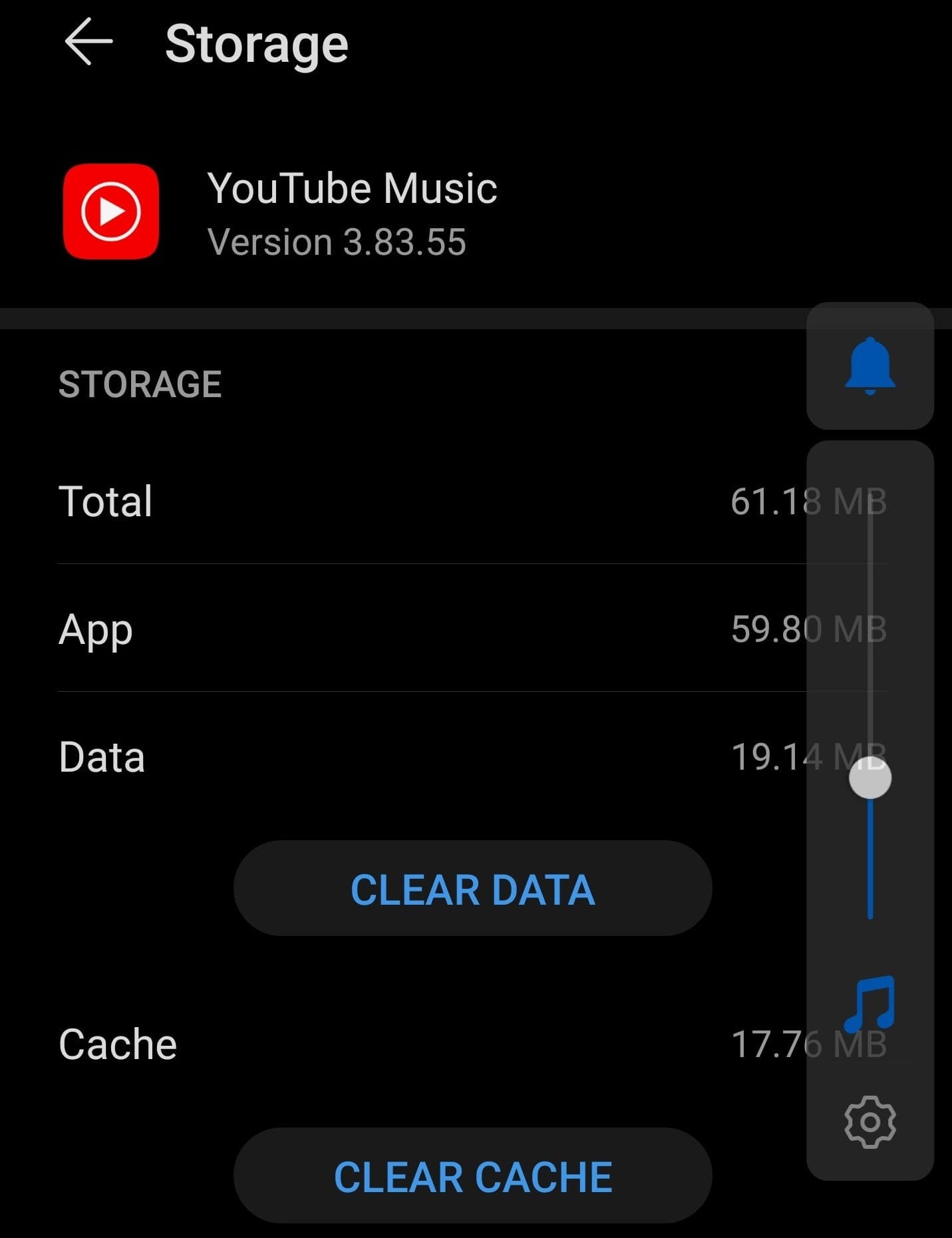



The app is garbage. Someone else said it correclty; remove the app and find something else to listen to music on. It is TOTAL GARBAGE! I have to plan on forcing the app to play the next song. EVERY TIME. I have to hit the back button, and then the forward button, and then the play. WTF? Google is theoretically the smartest tech company in the world. Why does this problem exist?
I had my playlist set on play next YouTube music stops at the fourth song no matter what the song is and it skips it I can’t figure out what’s going on. I hate YouTube music Google Play needs to come back I’d rather pay for the songs.
The best way to fix YouTube Music:
1) Uninstall the app.
2) Find another music app because YouTube Music royally sucks.
I have recently had problem while listening toradio for artists or bands. What happens is while certain songs are playing, all of a suddenly the song stops at any point , and then plays next song. I will have to be forced to look into otheroptions. Maybe someone else has found a solution to this problem. I have had no other problems other than songs stopping in mid song. I did try playing the same song in band top songs, now song plays fine. I just want to pick a band artist,etc.. Then set it and forget it.
This issue is also happening on Google home devices. I cannot get songs to generate on my Google Home Minis.
I feel like this app has been such a downgrade since Google Music was discontinued… I’ve been paying for this for years without issues, but since the switch, I have all kinds of problems
Would like to know why I cant simply turn off yt music. In the recent past I could press an down arrow ^ in the left top of the video screen then up pops an x at the bottom right , hit that BAM , MUSIC Shuts off. Now that’s changed. So WTF !! Seems theirs 20 diff ways to custom dial in your yt music but no frickin way now to shut the damn thing off. Please , let us in on the secret huh RYAN Y.
Hi,
I thought for a few minutes it had worked as it played 5 songs straight through so i started writing a rave review but no such luck. It seems i cannot uninstall this app either on a – Pixel 4a. It takes FOREVER (well, at least 5mins) to open the device files up which is super- frustrating if i want to jump in my car and listen to my tunes. I have to wait for it to load before i can hit “shuffle all” then drive away. I am really not interested in streaming or creating play lists I just want to shuffle all my songs on my phone (I have already selected this to be all my driving music) and go. I listen to music via other devices at home. How is this so glitchy with the app stopping between every 4-5 songs requiring play to be hit, big gaps between songs etc? I tried turning off all my data sources to see if it was slow because it was trying to look stuff up about each song or something but this didnt seem to make a lot of different although it did get quite angry with me.