When you run services.msc, the Windows Update service may not always appear on the list. This indicates the service is not running on your machine. As a result, you can’t check for updates and install the latest Windows patches on your computer. Let’s see how you can fix this issue.
Contents
How Do I Fix a Missing Windows Update Service?
Run DISM and SFC
Run the Deployment Image Servicing and Management (DISM) and System File Checker (SFC) tools to repair corrupted system files. Missing or corrupted system files can sometimes remove Windows Update from your Services app.
- Launch Command Prompt with admin rights.
- Then run the following commands one by one making sure to hit Enter after each command:
- DISM.exe /Online /Cleanup-image /Restorehealth
- sfc /scannow

- Restart your computer and check if the Update service is available.
Note: Wait for the first command to finish before entering the second one.
Import the Update Service From Another User
Ask a friend who’s running the same Windows version to export their Windows Update Registry entry. Then, import the entry, restart your computer, and check if the Update Service is back. Basically, you’re going to restore the missing Windows Update service from a working machine.
How to export the Update service from the Registry Editor:
- Launch the Registry Editor.
- Navigate to
Computer\HKEY_LOCAL_MACHINE\SOFTWARE\Policies\Microsoft\Windows\WindowsUpdate - Right-click on the WindowsUpdate entry and select Export.

- Share the exported Registry entry.
Scan Your System for Malware
Malware can sometimes mess up your Registry. The Update service missing from your computer could be the result of malware infections. Launch your antivirus and run an in-depth system scan. Don’t use the quick scan options. Depending on the number of files stored on your machine, the process can take up to a couple of hours to complete. Restart your machine, and check the results.
Reset Your PC
If the issue persists, reset your computer but keep your files. Go to Settings, select System, and scroll down to Recovery. Click on Reset this PC but choose the option that allows you to keep your data.
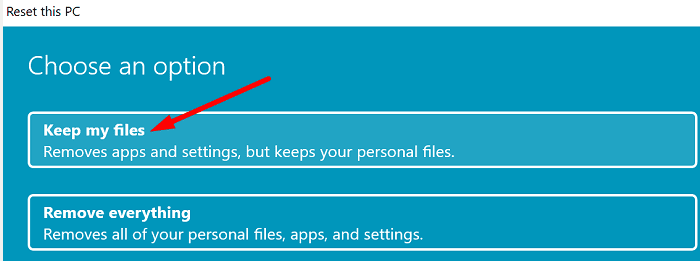
Conclusion
If the Windows Update service is missing, run DISM and SFC to repair corrupted or missing system files. Then import the Update Service from a computer that’s not affected by the same issue. Additionally, scan your system for malware. If the issue persists, reset your PC.
Hit the comments below and let us know which of these methods worked for you.


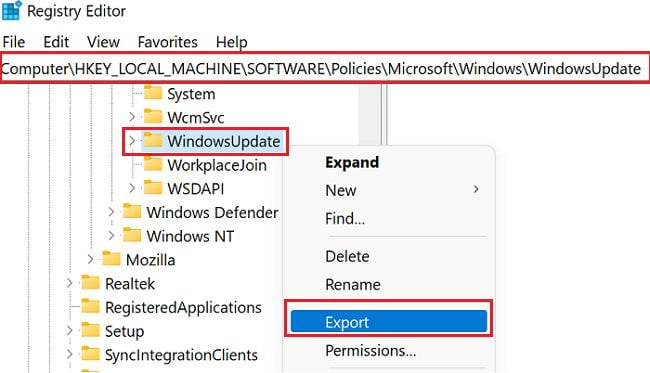




Even after clean installation of windows 10 I am still missing windows update service
the service windows update still missing from services.