When you log in to Windows with your PIN, a message may sometimes pop up inviting you to enter your credentials. This annoying pop-up usually appears when you connect through Azure Active Directory. Let’s explore how you can get rid of it.
Contents
What to Do If Windows Says It Needs Your Current Credentials
Verify Your Account or Change Your PIN
Navigate to Settings, select Accounts, and check if any alerts ask you to verify your account. Do that and check if the error persists. Additionally, change your PIN. Go to Sign-in options, click on PIN, and then select the Change your PIN button.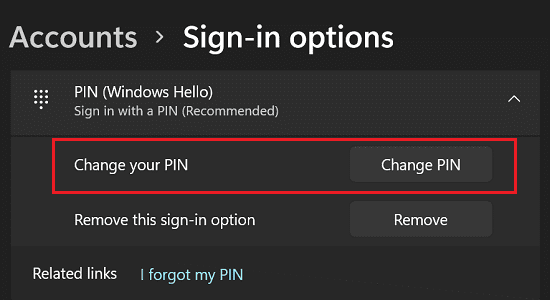
Windows may have trouble updating and validating your credentials if you set up your PIN using an earlier password. Resetting your PIN should fix the problem.
Remove Windows Credentials
Try removing your Windows credentials and check if you notice any improvements.
- Click on the Search icon and type “credentials.”
- Then click on Credential Manager.
- Select Windows Credentials, and remove all the credentials.

- Restart your computer, and log in to your Microsoft account.
- Check if the OS still prompts you to confirm your credentials.
Check for Updates
Make sure you’re running the latest Windows version on your device. Go to Settings, select Windows Update and check for updates. Restart your computer after installing the latest OS version, and check if the issue persists.
Contact Your IT Admin
If the alert persists, contact your IT admin. Maybe some Azure AD settings are incorrect. Or perhaps Microsoft’s cloud-based identity and access management service are plagued by unexpected authentication issues. Your IT admin will run all the necessary checks to identify and fix the problem.
Conclusion
If Windows says, you need to enter your current credentials, verify your account and change your PIN. Then update your computer to the latest version. Additionally, clear all your Windows credentials and restart the device. If your computer is managed by an organization, contact your IT admin for further help.
Did you manage to fix the problem? Which of the methods above worked for you? Comment down below.
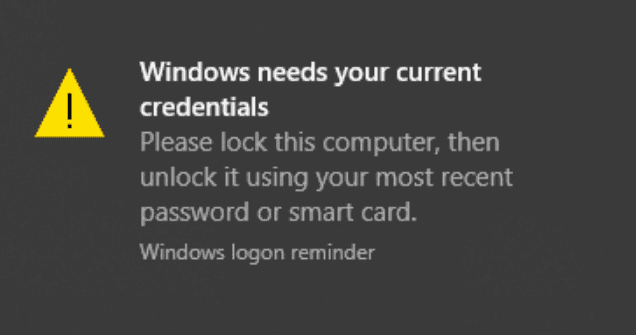
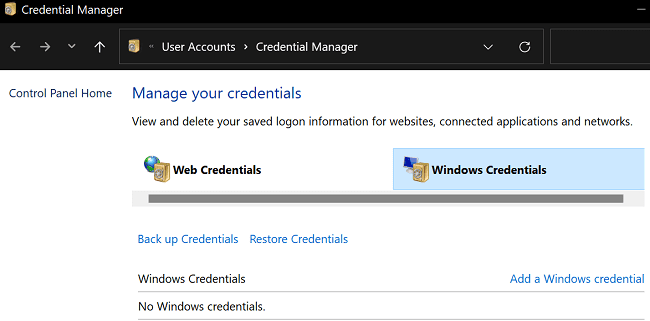

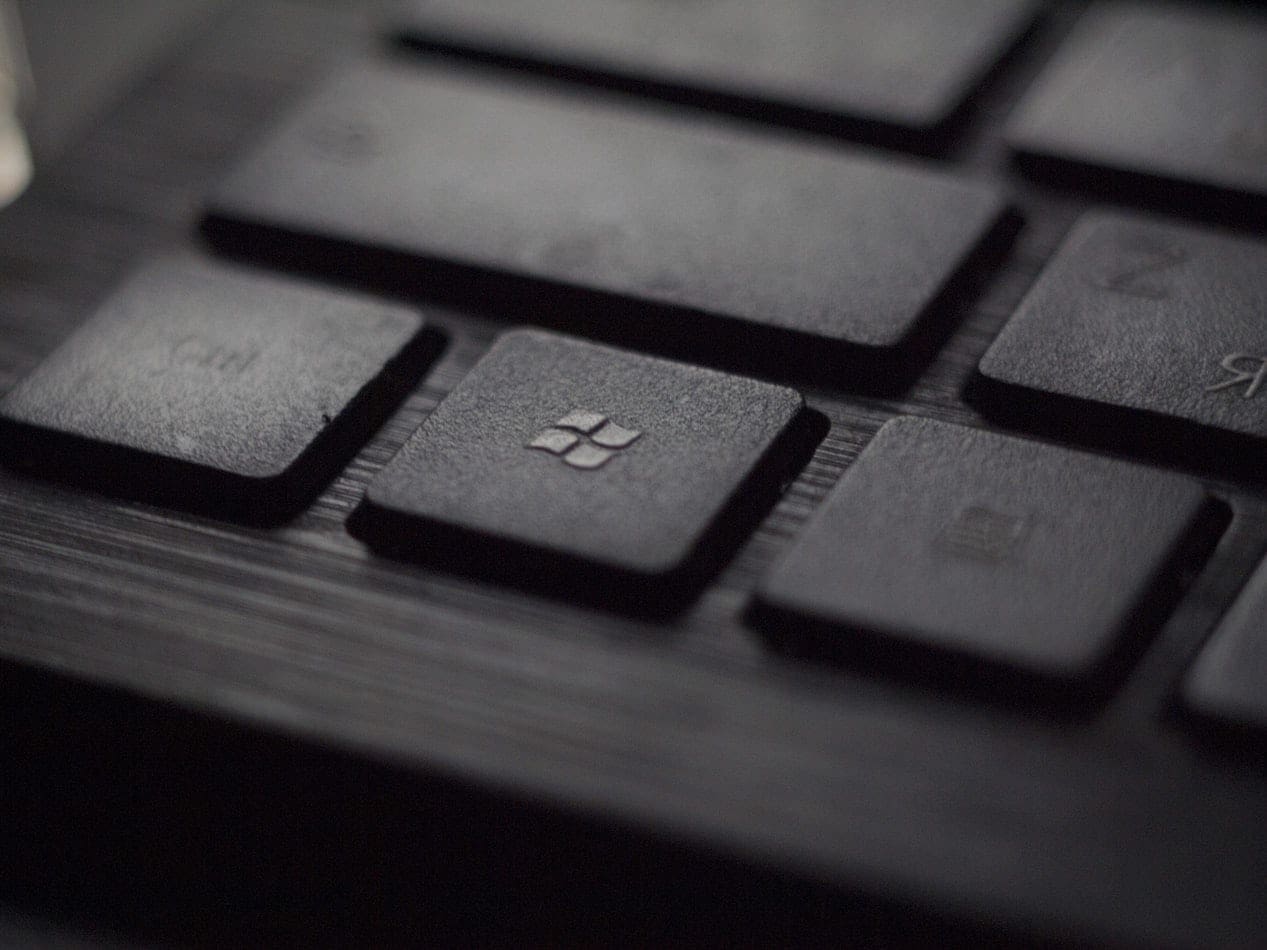


My system is current credentials is not generated..It is need to re image. Admin credentials my laptop. these is my issue…