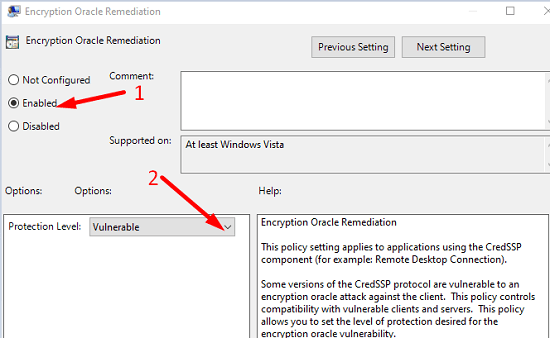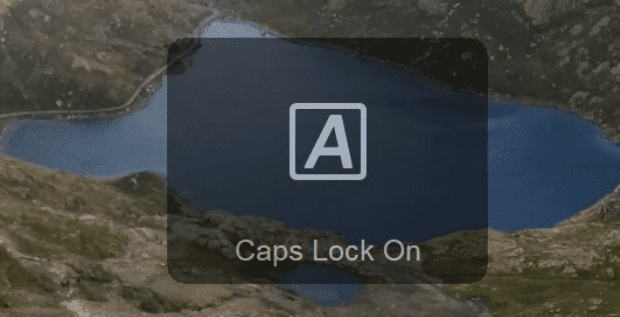Windows 10 may sometimes fail to connect to another computer remotely. One of the most frequent errors that Remote Desktop may throw is this one: “An authentication error has occurred. The function requested is not supported. This could be due to CredSSP encryption oracle remediation”. This error message usually appears out of nowhere. Unfortunately, attempting to establish a new remote connection often fails. Let’s see what you can do to fix this problem on Windows 10.
Contents
Fix: An Authentication Error Has Occurred, the Function Requested Is Not Supported
Disable Your Firewall
Turn off your firewall and check if this quick workaround solves the problem for you. Your firewall might be blocking the connection for security reasons. If the issue persists, turn on your firewall and go to the next step.
Uninstall the Latest Updates
If this problem occurs after updating Windows 10, uninstall the latest updates. It’s not uncommon for buggy patches to break Remote Desktop.
Go to Control Panel, select Uninstall a program, and then click on View installed updates. Then, remove the problematic updates, and restart your computer. Check if Remote Desktop is working now.
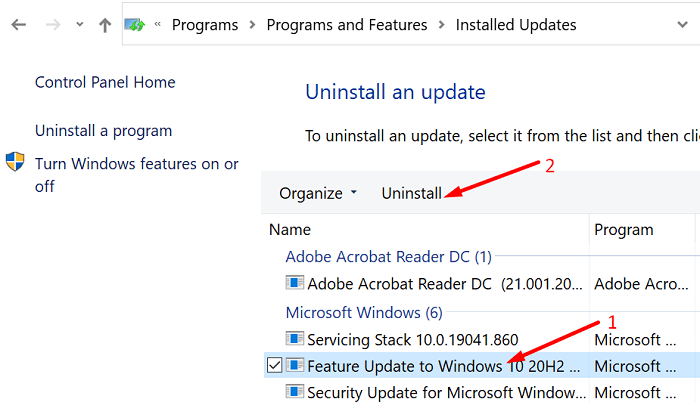
Edit Your Remote Desktop Connection Settings
Additionally, enable remote connections for computers that don’t use network-level authentication. Then check if this solution fixed the problem.
- Go to Control Panel, and select System and Security.
- Then, under System, click on Allow remote access.

- In the new window, click on the Remote tab.
- Then untick the option that says Allow connections only from computers running Remote Desktop with Network Level Authentication.
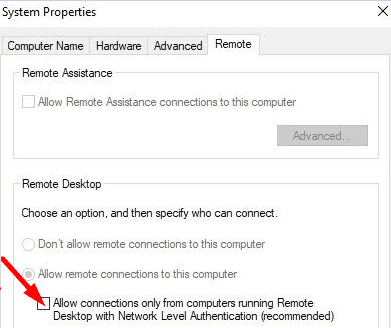
Set Encryption Oracle Remediation Protection Level to Vulnerable
If you have access to Group Policy settings, make sure to enable the Encryption Oracle Remediation service. Then tweak the service settings, and set the protection level to Vulnerable.
Another key point is that you need to run Windows 10 Pro and enable admin access to use the Group Policy Editor.
- Launch the Group Policy Editor and click on Computer Configuration.
- Then navigate to Administrative Templates, and select System,
- Click on Credentials Delegation.
- After that, select Encryption Oracle Remediation and enable the option.
- Go to the Protection section and set the protection level to Vulnerable.

- Save the settings and check the results.
Conclusion
To sum up, authentication errors and unsupported function issues may prevent Windows 10 Remote Desktop from launching. To fix the problem, set the Encryption Oracle Remediation protection level to Vulnerable. Additionally, enable remote connections for PC that don’t use network authentication. Did these solutions help you fix the problem? Share your feedback in the comments below.