I hooked up a microphone and testing it in Windows. I was very ready to start yelling “OK Google” to bring up the Google Now screen to perform voice searches. It didn’t work. Instead of bringing up the search screen, Chrome threw a message that said “Voice search has been turned off”. I selected the “Details” link which didn’t really help all that much. Fortunately, I was able to fix this problem with just a few steps.
Method 1 – Enable from Address Bar
While remaining on the Google page where you received the “Voice search has been turned off” message, check to see if there is an icon that has appeared in your address bar next to the bookmark star. Mouse over it. If it says “This page has been blocked from accessing your microphone“, perform these steps:
- Select the icon in the address bar and choose “Always allow www.google.com to access your microphone.“.
- Select the microphone you are using in the drop-down menu.
- Select “Done“.
Method 2 – Enable From Chrome Settings
- From Google Chrome, select the Menu button located at the upper-right corner.
- Select “Settings“.
- Open the “Advanced” link at the bottom.
- In the “Privacy and security” section, select “Content settings“.
- Select the “Ask when a site requires access to your microphone (recommended)” option. You can optionally skip this step, select “Allow“, and add “https://www.google.com” to this list with it set to allow Audio.
After you have performed the steps using one of the above methods, you should now be able to use Google Voice commands with Google Chrome without a problem.

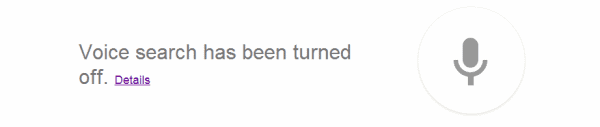
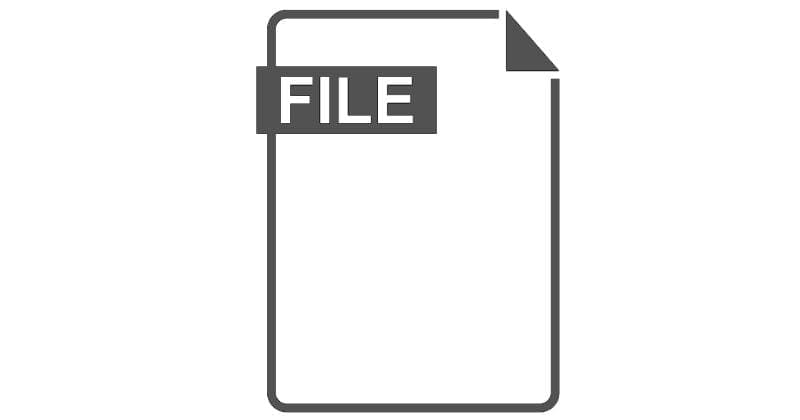


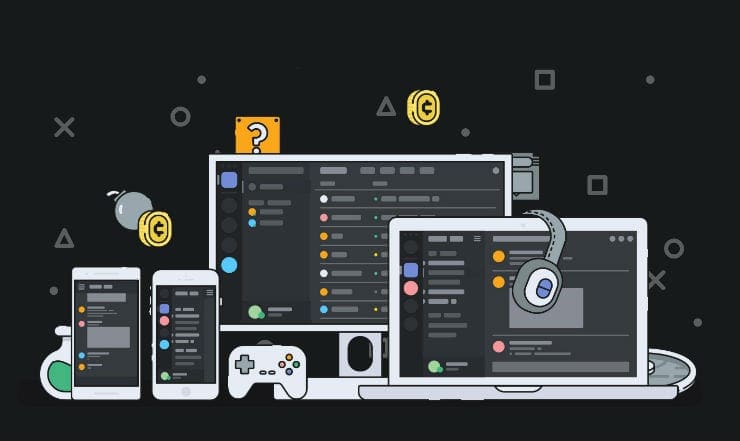
Oh you’re an angel. (First method worked.) Thanks so much. Cheers!
Thanks! The first method worked for me :)
Thank you so much I don’t think I would have been able to figure that out on my own lol
On my purple phone chrome message on Google said voice search has been turned off. Details error beacause unable to use voice search
Would really like it if whomever is answering would provide; (or also include) the steps for iPhone users
whoever you are- thank you so much! I would never be able to figure out a solution !
Thank you from Toronto
Thank you very much. It worked well
Method 1 worked for me. Thank you!
What happened to going back to Siri’s searches to find the right links to my questions? When I touch the Siri at the top left of my screen it just opens a new what can I help you with page
Finally. Thank you?
I’ve been trying everything for days and found this post. Quick and easy. Thank you
google chrome settings > top of page > click New Tab Page > close and restart chrome browser
To enable the microphone you must first turn on the Microphone Blocked option. Then try to use your chrome microphone and when it says Allow click it. Finally go back to the setting—- microphone option and turn off the blocked button.
Thanks so much for such a simple solution! Brought it up perfectly, right away.
no this did not work for me after several attempts….still have no mic
I can not add anything to the list.
Sadly nether method worked. In the second method, I was unable to add “https://www.google.com” to the list. I am so frustrated what else can be done.???
Any suggestions is greatly appreciated.
thank you so much !!!!!!!!!!!!!!!!!!!!!!!!!!!!!!!!!!!!!!
I’m afraid nether method worked. In the second method, I was unable to add “https://www.google.com” to the list. I’m puzzled.
Thanks so much. I searched all over google to find some directions and your link was a life saver and the only one that made it simple. My microphone now functions as it did before.
You’re the Best!!!!!
Mitch,
Thanks so much. Method 1 worked great for me.
Brian
Thank You!!!!
Thank you so much…It was great to find an answer that works…So TNX!!!!
Finally! Someone with the quick easy answer.
Thank you!