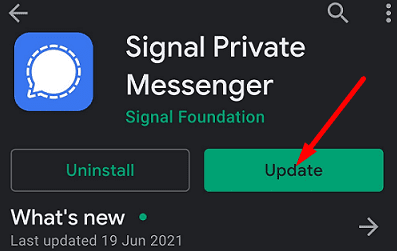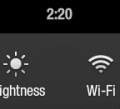Signal may sometimes fail to save multimedia attachments to your device’s internal storage. Sometimes, you may get a strange error that says an error occurred while saving the attachment. This error usually affects mobile devices. Let’s discuss how you can get rid of it.
Contents
What to Do If Signal Can’t Save Attachments to Storage
Ensure Signal Has Access to Storage
If Signal cannot access your Storage folder, don’t be surprised if the app can’t save attachments. Check your permission settings and ensure the app can use your Storage folder.
- Navigate to Settings, select Apps, and tap All Apps.
- Select Signal and tap Permissions.
- Make sure the app can access your Storage folder.
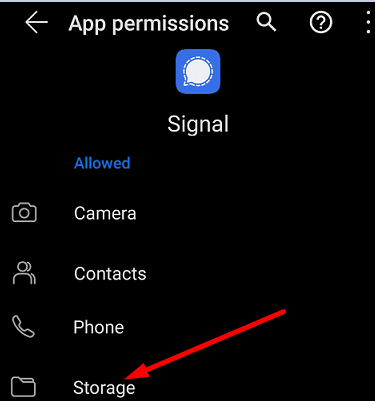
Create a Different Storage Folder
Maybe Signal is trying to save your files in a directory that doesn’t exist. Or perhaps the app can’t access the storage folder.
Go to internal storage and create a new folder. Use that folder to save the attachments that failed to save on the first attempt. For example, many users confirmed that creating a Video folder instead of Movies solved the problem. Instead of Images, use Pictures or My Pictures.
You can also launch the Gallery app and tap the plus icon to add a new album. Name it My Pictures or use whatever name you want.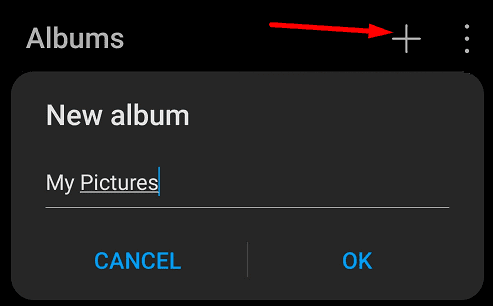
Try to save your Signal images to the new folder. Check what works for you. By the way, if you want to check the list of files and folders available on your Android phone’s internal storage, go to Settings, select Storage, and tap Other.
Check for App and OS Updates
Make sure you’re running the latest Signal and Android releases on your terminal. Running outdated app versions may trigger all sorts of glitches. The same is valid if you’re not running the latest Android version.
- To update Signal, launch the Play Store app, and search for Signal.
- Hit the Update button next to the app.

- Then, go to Settings, and select System.
- Tap System update and update Android to the latest version.
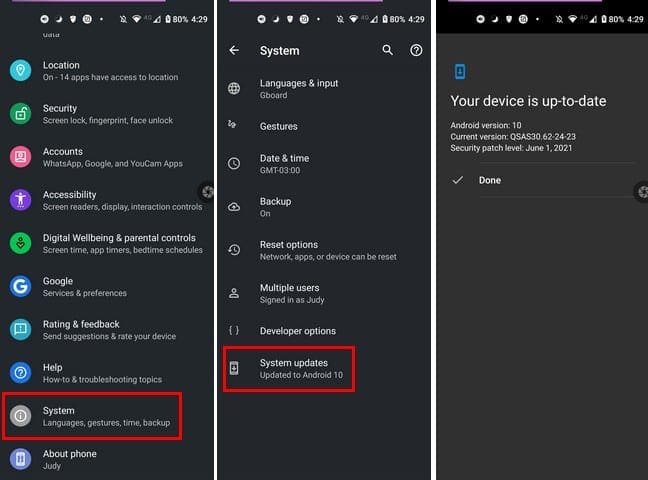
Reinstall Signal
If Signal is showing the same error message and you’re still unable to save your attachments, uninstall the app. Then restart your terminal, go back to the Play Store app and search for Signal. Tap the Install button and reinstall the app.
Well, if the problem persists even after reinstalling the app, contact Signal support for further help.
Conclusion
If Signal can’t save attachments, make sure the app has access to storage. Additionally, create a new storage folder for images and videos. Check if Signal can save the attachments to the new folder. Then check for app and OS updates. If the problem persists, reinstall Signal. Let us know which of these solutions worked for you. Comment below.