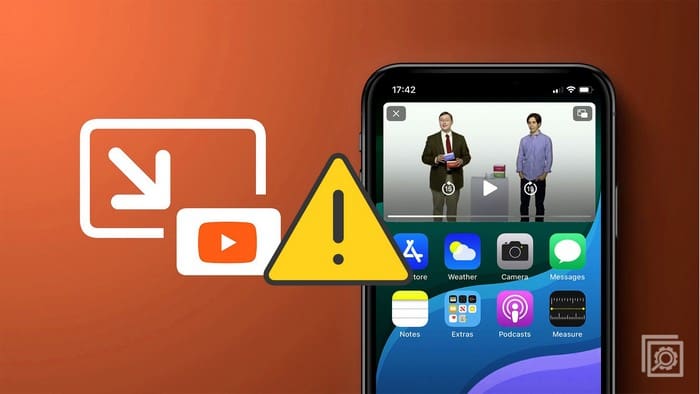When YouTube Picture-in-Picture is not working, you can’t multitask. You can’t read your notes and keep watching that YouTube video simultaneously. Not being able to use the feature can be frustrating. If you’re in the US, you won’t need a Premium subscription to use picture-in-picture, but all users who want to use the feature outside the US will need one. The good news is that there are various tips you can try and fix the issue. Keep reading for beginner-friendly tips to try to get the feature working again.
Contents
- 1 How to Fix Picture-in-Picture Not Working on Android
- 1.1 Use the Right YouTube Account to Fix Picture-in-Picture Not Working on Android?
- 1.2 Is Picture-in-Picture Enabled on Your Android Device?
- 1.3 Is Picture-in-Picture Enabled on the YouTube App?
- 1.4 Are You Using a Custom Launcher?
- 1.5 Have You Tried Clearing the YouTube Cache?
- 1.6 Have You Tried Disabling Battery Optimization?
- 1.7 Have You Tried Uninstalling Apps?
- 1.8 Have You Tried Disabling Gestures on Your Android Device?
- 1.9 Have You Tried Changin the Location on the YouTube App?
- 1.10 Contact YouTube Help
- 1.11 Further Reading
- 1.12 Conclusion
How to Fix Picture-in-Picture Not Working on Android
The following tips are simple and can be very effective. You can start by restarting your Android device. Restarting a device can fix different issues by giving the apps a fresh start. If that doesn’t work, you can also try updating the app.
To check for pending updates for YouTube, open Google Play and tap on your profile picture. Tap on Manage Apps and Device. The second option will be the Updates Available option, and you will see if you have any pending updates and how many.
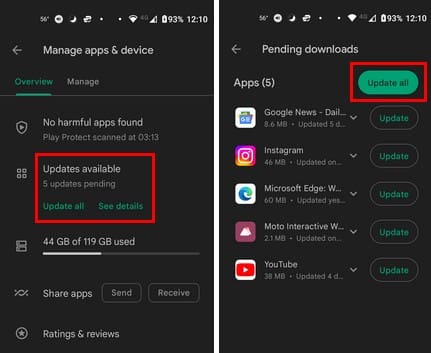
Use the Right YouTube Account to Fix Picture-in-Picture Not Working on Android?
If you have more than one Google account, you can easily forget to switch back to the account where you have your Premium subscription. You can tell what account you’re using by the profile picture. But if you need help remembering which profile picture is for the Premium account, here is how to check. Open the YouTube app: tap on the profile picture. Tap on where you see your name and username. At the top, you’ll see the account you’re currently using, and at the bottom, the other accounts you’ve added. Tap on the Premium account and start enjoying picture-in-picture.
Is Picture-in-Picture Enabled on Your Android Device?
If the Picture-in-Picture feature is off on your Android device, that could explain why the feature is not working. You can check to see if it’s on by going to Settings > Apps and Notifications> See all X apps > YouTube > Advanced > Picture-in-Picture > Toggle on.
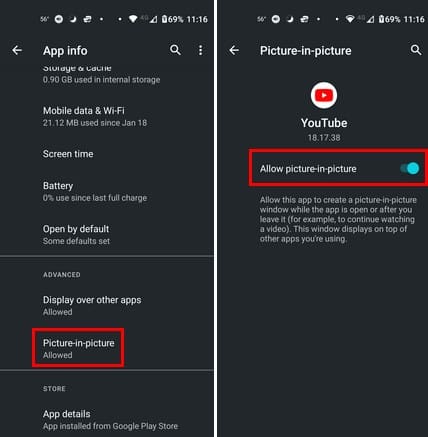
Now that you know the picture-in-picture feature is one try using it to see if the issue is fixed.
Is Picture-in-Picture Enabled on the YouTube App?
You can also enable the picture-in-picture feature on the YouTube app. Once the YouTube app opens, tap on your profile picture and go to Settings. In Settings, go to General > Picture-in-Picture. Toggle on the option, and you’re good to go.
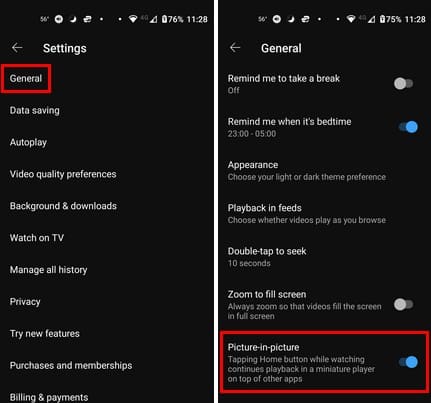
Are You Using a Custom Launcher?
The reason that your pic-in-picture needs to be fixed is that there could be a compatibility issue. You can use your Android device’s stock launcher to rule out that possibility. To switch back to the stock launcher, go to Settings > Apps and Notifications> Advanced > Default Apps> Home Apps > Choose your default launcher. Once you’ve switched, try using the pic-in-pic mode and start enjoying the feature.

Have You Tried Clearing the YouTube Cache?
When you haven’t cleared the cache for an app in a while, that can cause different issues. To rule out this possibility, open Settings and tap on Apps and Notifications > See all X apps > YouTube > Storage and cache > Clear cache.
Have You Tried Disabling Battery Optimization?
Trying to save as much battery power as possible is something all Android users go through. But if you turn on battery optimization to Fix Picture-in-Picture Not Working on Android, that could explain why pic-in-pin for YouTube is not working. To turn it off, open Settings and go to Battery. Tap on Battery Saver and turn it off.
Have You Tried Uninstalling Apps?
When you started experiencing the issue, did you previously install a third-party app? You can try uninstalling the apps you installed right before the problem started. To uninstall an app, long-press on the app icon and drag it toward the top, where you should see the trash icon that’ll say Uninstall.

Another way you can uninstall the app is by going to Settings > Apps and Notifications > (the app you want to uninstall) > Uninstall.
Have You Tried Disabling Gestures on Your Android Device?
The gestures feature can make your home screen look less cluttered. But what if it’s the culprit of the problem? To ensure this isn’t the cause, try turning it off by going to Settings > Accessibility > Swipe down to System Navigation > 3-button navigation. This option gives you a home button to press and quickly go into a pic-in-pic mode when watching YouTube videos. These changes are not permanent, so you can go back and change them at any time.
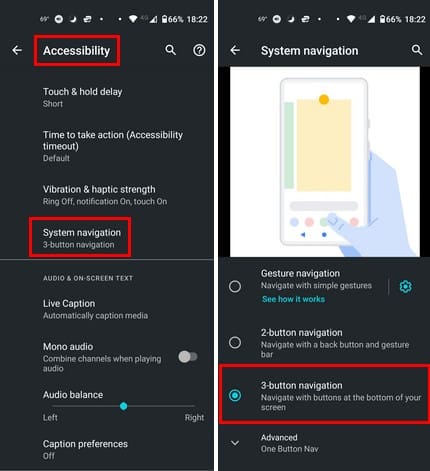
Have You Tried Changin the Location on the YouTube App?
It’s no surprise that certain features are only available in some countries. You can try choosing another location to see if you can use the feature. To select another country, tap on your profile picture in the YouTube app. Go to:
- Settings
- General
- Location
You’ll see a long list of countries to choose from, but since the feature is undoubtedly available in the US, you can try that country.
Contact YouTube Help
One last thing you can try is to contact YouoTube Help. You can reach them by opening the YouTube app and tapping your profile picture. Tap on Help and Feedback and select Contact Us. Follow the on-screen instructions to let YouTube know about the issue at hand.
Further Reading
There are other services where you can also use pic-in-pic. See how you can use the feature on WhatsApp and Firefox. See how you can start using the feature there.
Conclusion
No app is perfect, and they will give you issues sooner or later. But when that time comes, you can use all sorts of tips to fix the problem. For example, when YouTube’s pic-in-pic won’t work, you can start with the primary fixes, such as restarting the app and clearing the cache. Maybe you disabled the feature for some reason and forgot to turn it on. There are several possible causes. How long have you been experiencing the problem? Share your thought in the comments below, and remember to share the article with others on social media.