When you try to edit or save a task on Outlook, you may sometimes get an error message that says, “The item cannot be saved in this folder. The folder may have been deleted or moved.” Restarting Outlook doesn’t solve the problem. Let’s explore what else you can do to get rid of this error.
Contents
Fix: Outlook Cannot Save the Item to This Folder
Update Office
Make sure you’re running the latest Office version on your machine. Launch Outlook, click on File, go to Options, and select Update Options. Hit the Update Now button, install the updates, and restart the web client.
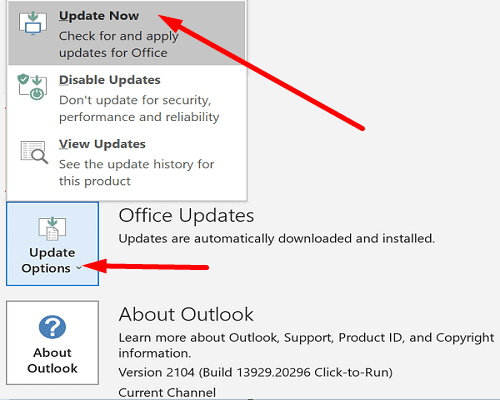
Repair Office
If the issue persists, repair your Office installation files.
- Go to Control Panel, and select Programs.
- Then, go to Programs and features, and select Office.
- Hit the Change button and select Quick repair.
- If the error persists, run the Online repair tool as well.

Repair the Data File
You can use the Inbox Repair tool to check the Outlook data files on your machine.
- Exit Outlook completely.
- Depending on your Outlook version, go to the following path:
Outlook 2019: C:\Program Files (x86)\Microsoft Office\root\Office16Outlook 2016: C:\Program Files (x86)\Microsoft Office\root\Office16Outlook 2013: C:\Program Files (x86)\Microsoft Office\Office15
- Then double-click on the SCANPST executable file.

- Click on Browse and select the Outlook Data File (.pst) you want to scan.
- Hit the Repair button to fix the faulty files.
Create a New Outlook Profile
If your current Outlook profile got corrupted, certain functionalities might not work as intended. Create a new user profile and check if the issue persists.
- Launch Outlook, click on File, and select Account Settings.
- Go to Manage Profiles.
- Click on Show Profiles, and hit the Add button to add the new profile.

- Follow the on-screen steps to complete the process.
Delete the Corrupted Tasks
If the problem persists, and you still can’t edit the problematic task, simply delete it. But before you do that, you can copy the details about that task and paste them into a Notepad file. Exit Outlook, restart your computer, and try to add a new task.
Conclusion
To sum up, if Outlook says that the task you’re trying to edit or save “cannot be saved in this folder,” update Office. Additionally, repair your Office files, and then scan and repair the Outlook Data File (.pst). If the issue persists, create a new Outlook profile, and delete the problematic tasks. Did these solutions help you fix the problem? Let us know in the comments below.
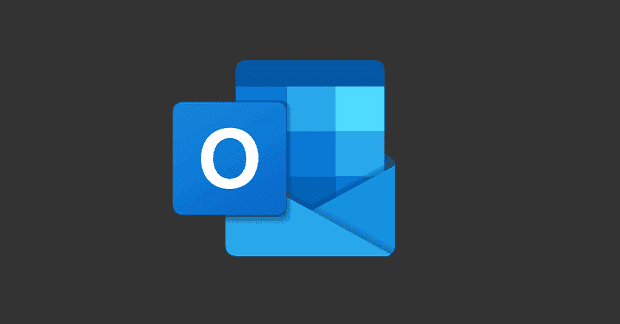

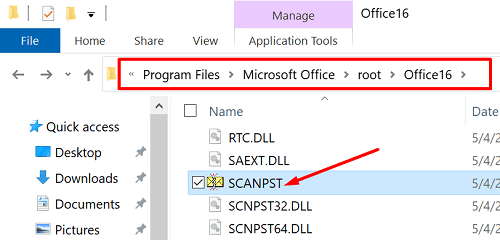
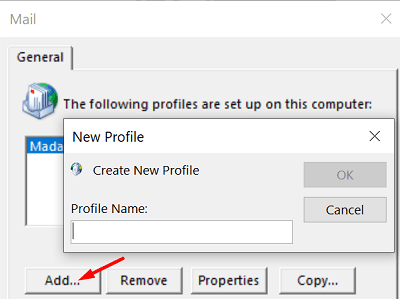


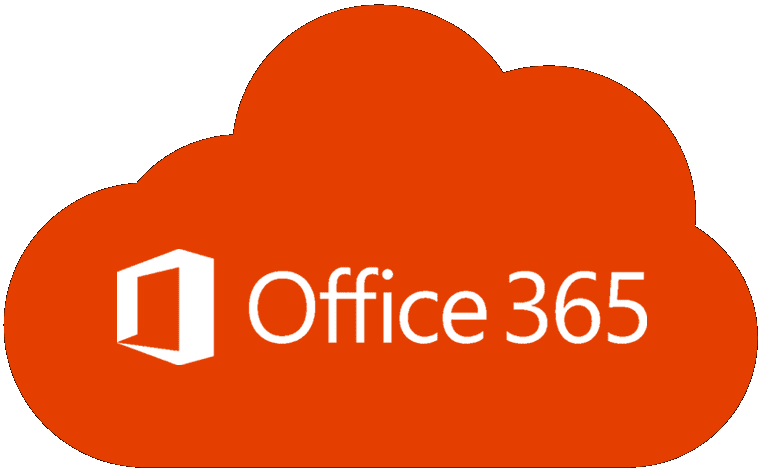
Recently had to update computer due to Microsoft support expiring.
Got updated computer and program.
Need some help. Can not create a folder and save an email in the new folder.
I have tried updating, that does not work.