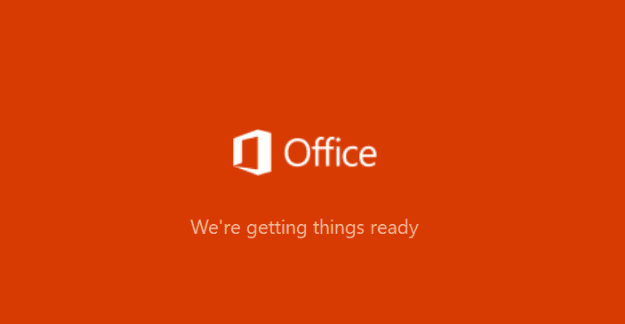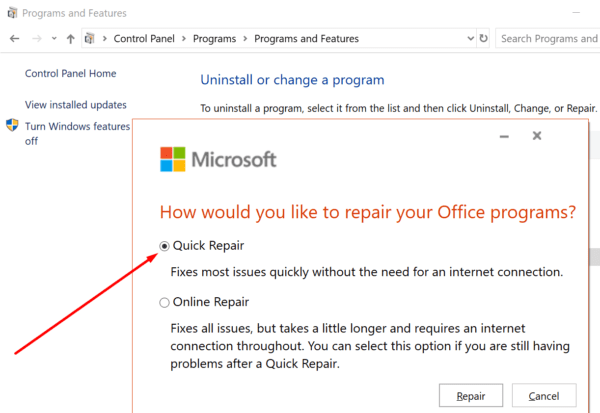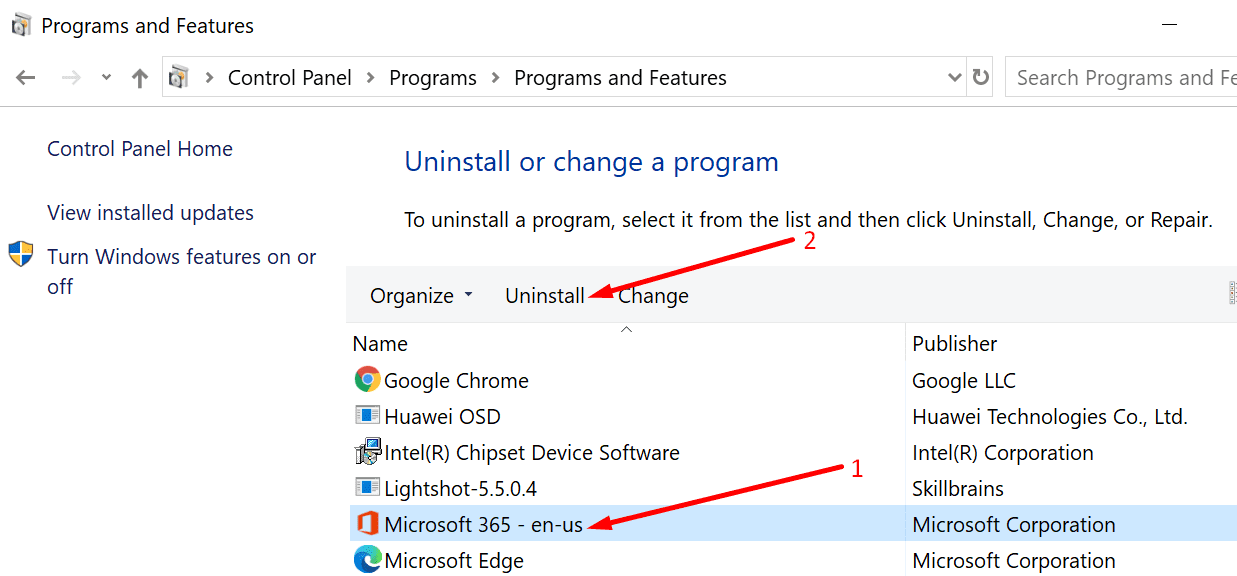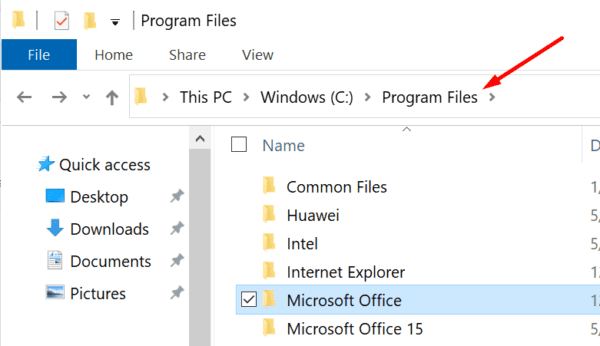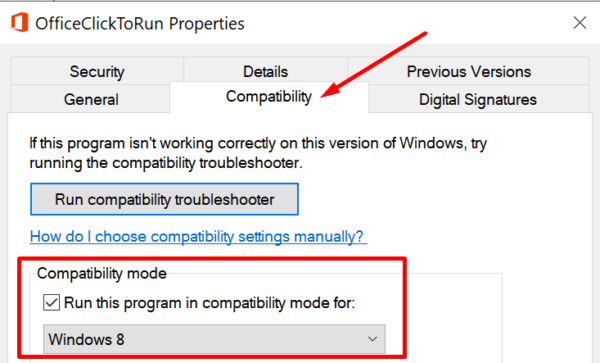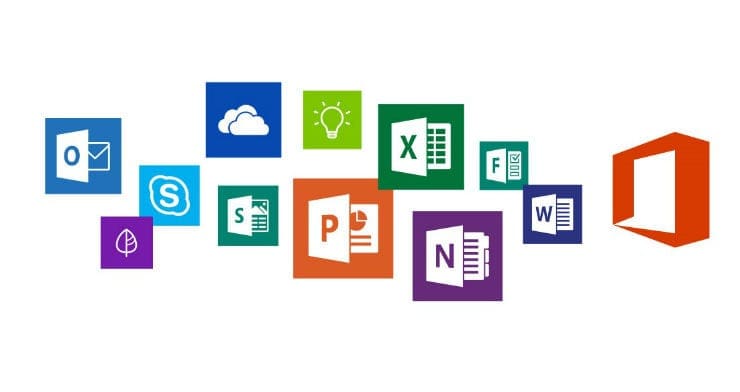When you try to install a new Office 365 version, you may occasionally get stuck on the “We’re getting things ready” screen. This usually happens if you did not install your previous Office 365 files properly. The same error may occur if your Office files got corrupted or you accidentally deleted some of them.
Contents
What to Do if Office 365 Got Stuck on Getting Things Ready
Repair Office
One quick way to fix file corruption problems is to run the built-in Office Repair tool.
- Go to Control Panel and select Programs.
- Then go to Programs and Features.
- Click your Office 365 package.
- Locate and click on Change button.
- Start by running a Quick Repair and check if that solved the problem.

- If Office 365 is still stuck on the “We’re getting things ready” screen, launch the Online Repair tool.
Reinstall Office
If repairing your Office package did not solve the problem, try reinstalling it.
- Go back to Control Panel → Programs → Programs and Features.
- Select your Office Suite and hit the Uninstall button.

- To make sure you removed all the Office files, delete the Windows Installer package located under C:\Program Files\Office 16.
- Then type %ProgramFiles% in the Windows Search bar.
- Delete the Microsoft Office 16 and Microsoft Office folders.

- Now, type %ProgramFiles(x86)%, and remove the Microsoft Office folder as well.
- Finally, launch the Registry Editor and navigate to HKEY_CURRENT_USER\SOFTWARE\Microsoft\Office. Delete the Office folder.
- Then go to HKEY_LOCAL_MACHINE \SOFTWARE\Microsoft\Office and delete the Office folder.

- Restart your computer. You can now download and install a new Office version.
For more information on how to completely uninstall Office, go to Microsoft’s Support page.
Use Microsoft’s Support and Recovery Assistant
Other users were able to fix this problem by running the Support and Recovery Assistant. Keep in mind that you need to first connect to the Internet to run the tool. Once launched, the Support and Recovery Assistant will automatically install Office.
Keep in mind that the “We’re getting things ready” screen may persist for one or two more minutes. But after that, the status should change to Installing.
Run Office in Compatibility Mode
Another solution that worked for many users consists of running the Office installer in compatibility mode for Windows 8.
- Right-click on the OfficeSetup.exe and select Properties.
- Then click on the Compatibility tab.
- Check Run this program in compatibility mode for.
- Select Windows 8 from the drop-down menu. Hit OK.
- Then right-click the OfficeSetup.exe again and select Run as administrator.
If you already installed the setup file and you encounter this problem only occasionally, use the workaround below.
- Right-click on the Office setup file and select Properties.
- Then go to the Compatibility tab.
- Tick the Run this program for Windows 8 checkbox.

- Save the changes.
- Launch the Office installer as an admin. Check if the issue persists.
You can find the Office setup file under C:\Program Files\MicrosoftOffice 16\ClientX64.
Conclusion
In conclusion, if you can’t uninstall Office 365 and you’re stuck at the “We’re are getting things ready” stage for what seems to be like forever, repair or uninstall the install files. Additionally, run the Office installer in compatibility mode for Windows 8.
We hope these solutions worked for you. We’re really curious to learn which method did the trick for you. Feel free to drop us a comment below.