Microsoft Teams may sometimes display a generic “Unexpected error” or “Unknown error” alert. This usually happens when users click on the Files tab. Not having additional information about the cause of these errors is really confusing. But we dug a bit into this matter and we’ll list the findings below.
Contents
How to Fix Unexpected or Unknown Teams Errors
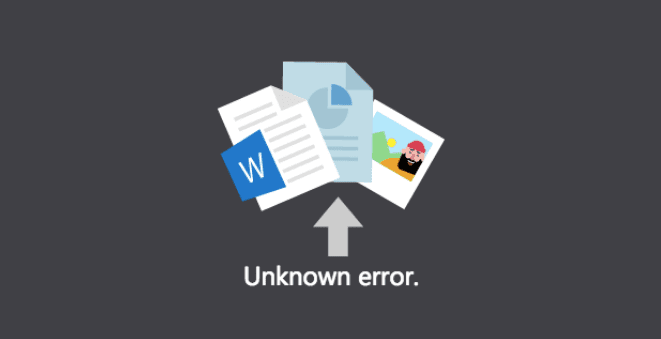
As a quick workaround, click on the Open in SharePoint option. Check if you can open your files in SharePoint.
Meanwhile, log out of Teams and exit the app completely. Restart your computer to get rid of the temporary files associated with your current Teams session. Check if the Files tab is now functional on your desktop app.
If you’re using the web version of Teams, refresh your tab. Additionally, clear the cache and disable your extensions. If that did not work, switch to a different browser.
Don’t forget to check your connection. Maybe you’re experiencing an unexpected drop in connection.
Close all Teams Tasks
If some of the tasks related to Microsoft Teams got stuck, they may prevent you from launching new tasks. That might explain why you can open your files via the Files tab.
Launch the Task Manager and close all the Teams-related tasks. Then launch Teams again and try to open the problematic files.

Repair Office
If some of your Office files got corrupted, try repairing the package and check if that helped.
- Launch the Control Panel and click on Programs.
- Then go to Programs and Features and select Teams.
- Click on your Office package and hit the Change button.
- Start with a Quick Repair and check if the error persists. If it does, perform an Online Repair.

- Restart your computer and launch Teams again.
Some users confirmed they fixed the issue by reinstalling Office. Check if this solution does the trick for you.
Alternatively, you can download and install the Microsoft Support and Recovery Assistant. This tool can fix Office, Microsoft 365, or Outlook problems. Hopefully, it can fix your Teams-related issues as well.
Conclusion
If an unexpected or unknown error occurs when you try to open your Teams files, close all the Teams-related processes and repair Office. This problem usually occurs when other Teams processes get stuck. Hit the comments below and let us know if you managed to bypass this issue.
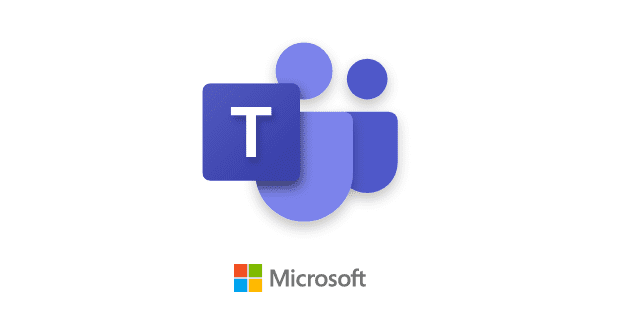
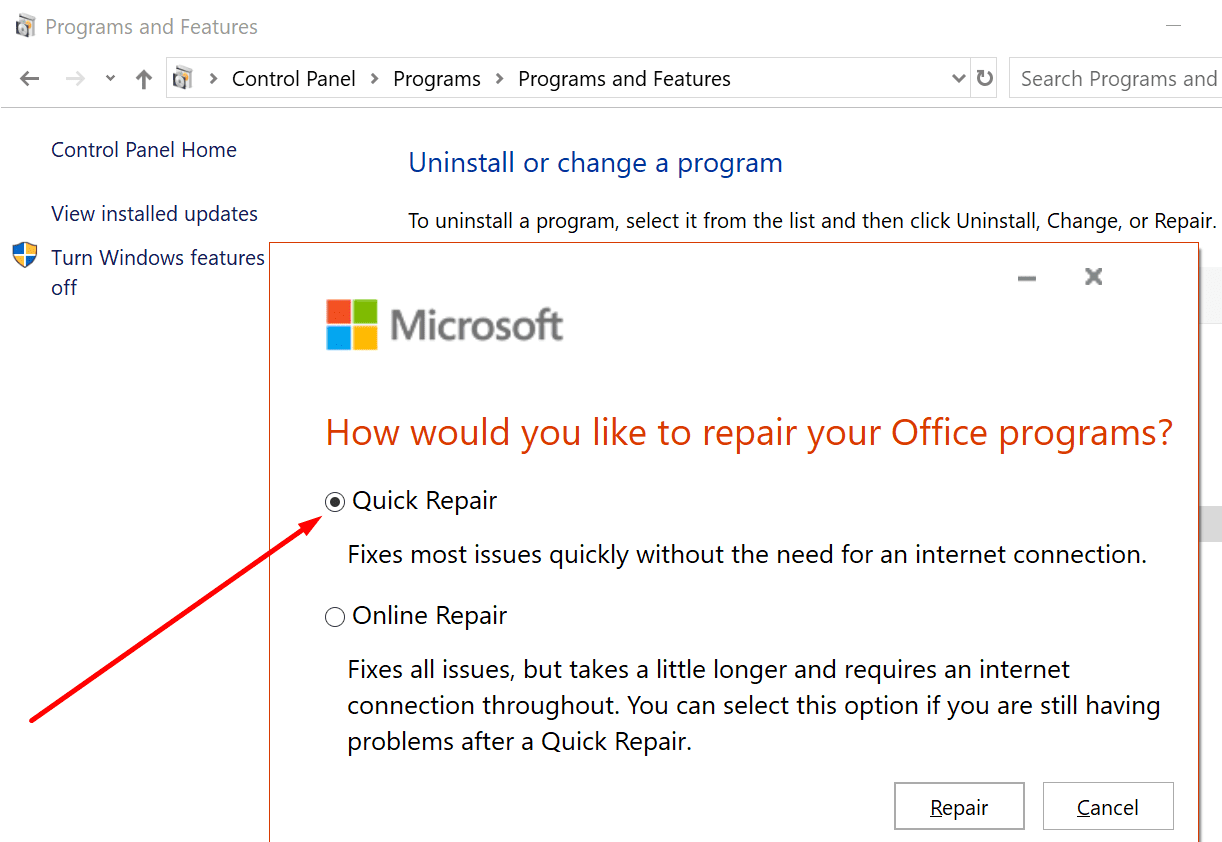

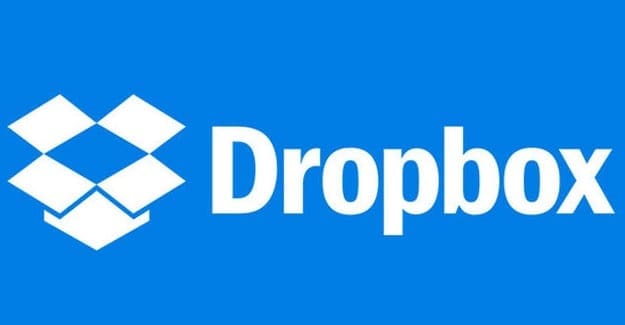
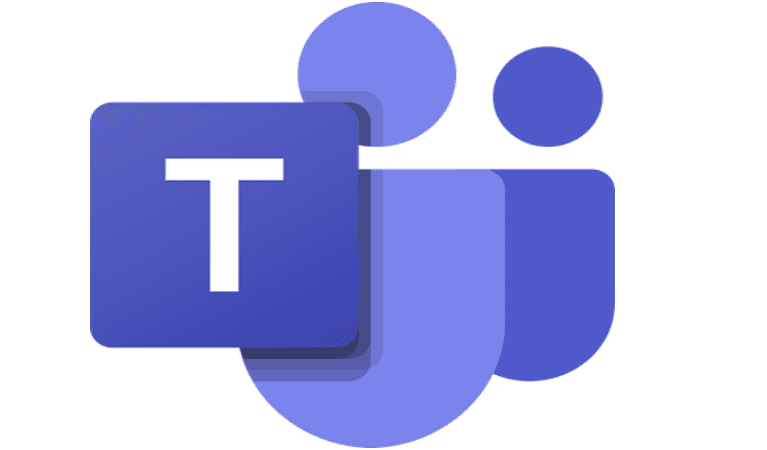

It’s not helped me, I’m having issue in mobile phone. I tried to upload file, zip file,pdf it showing unknown error