There have been many reports about Microsoft Teams not working on Samsung tablets. The app may fail to launch, freezes, and crashes, users can’t log in to their accounts or they get all sorts of error codes. Taking into account the large number of users that complained about such issues, we decided to create this guide. Let’s see how you can troubleshoot some of the most common Teams issues on Samsung tablets.
How to Fix Teams Issues on Samsung Tablets
Update Your App and Android OS Version
That’s the first thing you should do when you notice Teams doesn’t work as intended. Open the Play Store app, search for Teams, and hit the Update button to install the newest app version.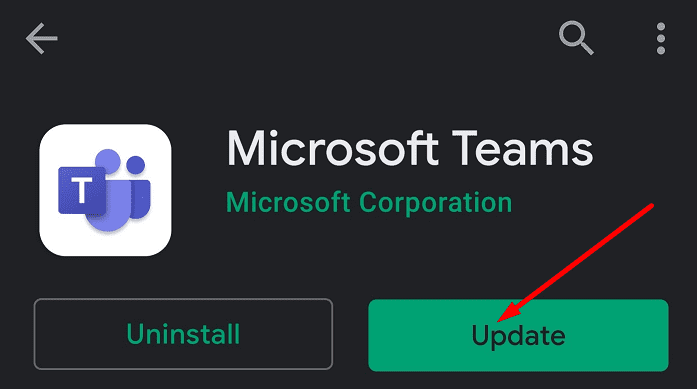
To update your tablet, navigate to Settings and select General. Then tap About tablet and select Software update. Tap Update to install the latest Android OS version for your tablet model.
Clear the App Cache
Clearing the app can help you fix a long list of glitches. The temporary files stored under your cache folder may sometimes interfere with the app.
- Navigate to Settings, select Applications, and then Manage Applications.
- Select Teams from the list of apps, and tap Storage.
- Then tap the Clear Cache button and launch the app again.

- Check if you notice any improvements.
Speaking of your tablet’s storage, do ensure you have enough space. Free up some space in case you’re running out of storage space. If the issue persists, log out of your account, restart your tablet and then launch Teams again.
Give Teams Full Permissions
A number of users managed to solve this problem by giving Teams full permissions to access and use the tablet features. Go to App Management, select Teams, and select Give all permissions to the app.
Edit MS Authenticator App Settings
If you can’t log in to your Teams account on a Samsung tablet, the solutions below should help you to fix the problem.
Disable Usage Data
Other users solve this issue by disabling data usage for the Authenticator app during sign-in. Launch the MS Authenticator app, go to Settings and turn off Usage Data.
Turn off Battery Optimization
Alternatively, you can disable battery optimization.
- Launch the Microsoft Authorisation App.
- Tap the Menu and select Settings.
- Locate the option that says Stay logged in to your Microsoft work or school account.
- Then disable battery optimization. In this manner, Teams will be able to fetch your Microsoft work account.
Change MFA Settings
As an alternative, you can change your MFA preferences to only receiving a text message, instead of using the Authenticator app.
On the other hand, other users had to completely uninstall the Authenticator app to fix this issue. If you do that, don’t forget to clear the cache after you remove the app.
Close Background Apps
To prevent app conflicts, avoid running multiple apps in the background. Teams uses a lot of resources during video meetings and that could make your tablet slower than usual or even unresponsive. In other words, close all background apps when using Teams.
Exit all Office 365 applications on your device. Disable your mobile device manager and antivirus. Then start the Teams app again to test the results.
Check Your Connection
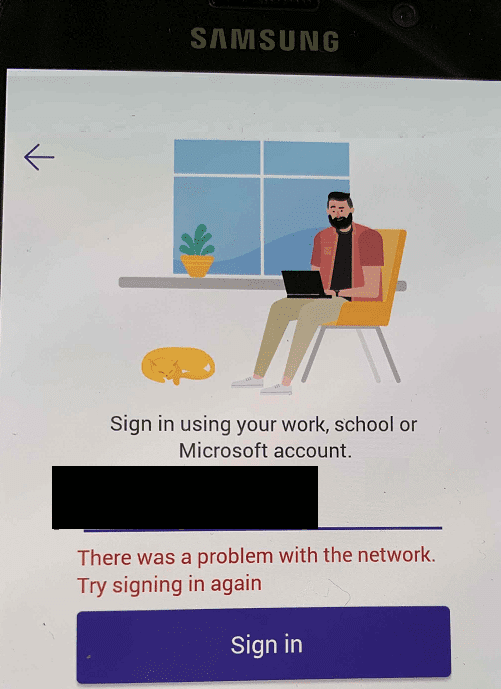
If there are multiple devices using the same network connection, disconnect them and check if Teams is running properly on your Samsung tablet. Having too many devices connected to the network may lead to bandwidth problems.
When attending Teams video meetings on your tablet, make sure no other devices are streaming video content. Or use a different network connection, if that’s possible.
You can also reset your connection.Navigate to Settings, select Network & Internet, and tap the menu button. Then go to Network settings reset and tap Reset settings.
If that did not work, unplug your router’s power cable, wait two minutes and then power up the device again.
Reinstall Teams
If you still can’t use your Teams app properly, uninstall the app. Restart your tablet and install Teams again. Hopefully, installing a fresh copy of the app solves your problem.
Conclusion
If Teams is not working properly on your Samsung tablet, clear the cache and update the app. If you’re experiencing log in issues, disable data usage and battery optimization in the MS Authenticator app.
Did these solutions help you solve your Teams app issues? Let us know in the comments below.

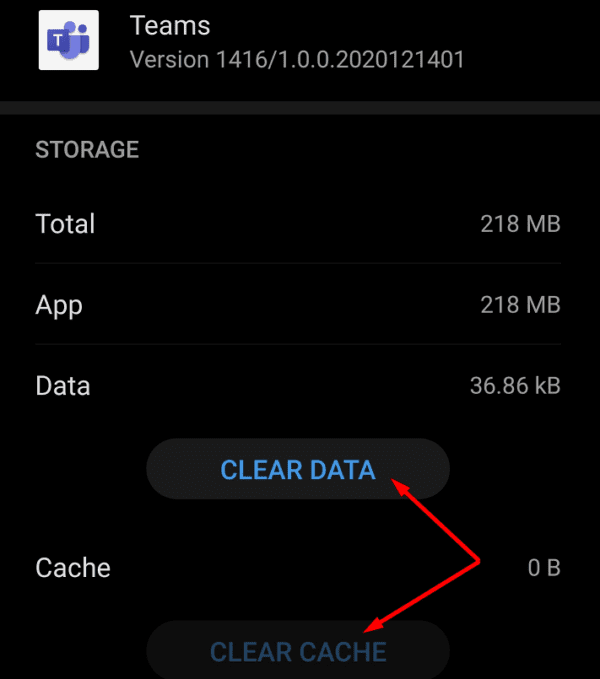
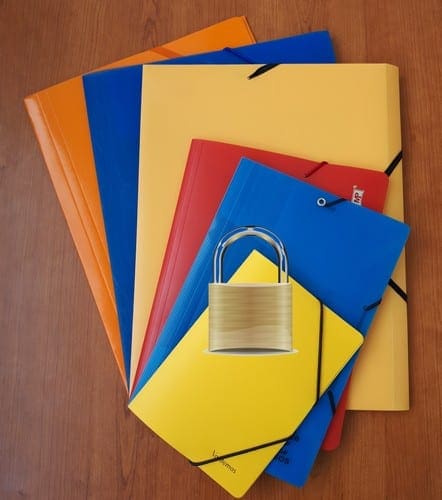
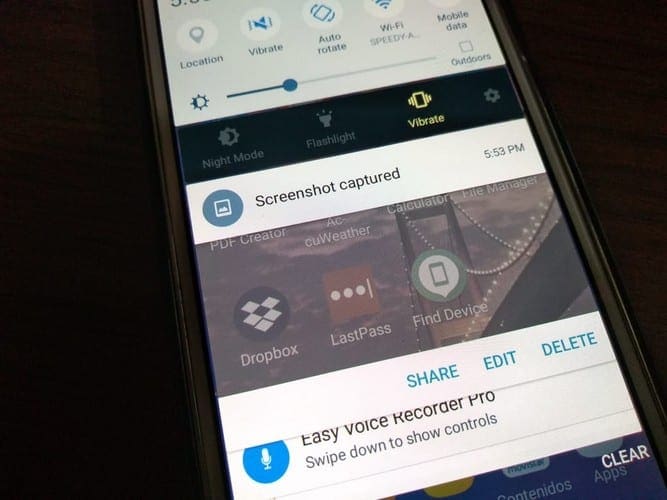


I just bought Samsung tab and I can get set up because prior owners information? Please help me
I cannot open OneNote or pdf files from the TEAMS assignments. OneNote opens but not from teams.
I cannot open OneNote or pdf files from the TEAMS assignments. OneNote opens but not from teams.
I am a teacher and want to use teams on my newly bought Samsung A7 tablet after long struggle can share whiteboard but screen share isn’t possible. Trying hard plz help as soon as possible
Bought a new Samsung Galaxy Tab A7 (10.4″ – WiFi) for the purpose of attending MS Teams online classes for my daughter. Highly disappointed to know that microphone is not working properly during classes. My kid keeps trying to speak and answer but no one is able to hear her. Microphone is working properly on other applications like Videos / Audio recording. Need a fix for it at the earliest or the complete investment goes waste. Kindly suggest if anyone knows about the fix.
I cannot type directly on a document or make live changes to a Teams document on my Galaxy TabS6. I have tried all of the listed tasks to fix this and I cannot access Teams on the internet either without the app because it says that my browser doesnt support it and tell me to download google chrome even though I am using google chrome and everything is updated properly.
We cannot use our microphone in meetings. It is very strange. Everything else is working fine except for the microphone and we don’t get an error message.
I am facing all this problems and also I am not able to see homepage. To make Teams working I need to uninstall then again install every day or every time whenever I want to use it. I am using this for my kids school purpose and I am not able to see all subjects, allotted classes, assignments.
I can do everything else on Microsoft Teams App on my Tab S7 except sending video through a meeting. People can hear me and I can see and hear them, but my camera just sends black. The appropriate permissions are given, but still no success. I currently use an iPhone to send only the video during a meeting. It’s a very small platform for all meeting activities, like seeing other people’s screen when they share it, for typing during the meetings, but as a camera, it does its job. All that because I can’t use my Tab S7’s camera in a Teams meeting.
Yhaving the same issue on a Galaxy Tab s7!!!
I am facing the same problem, not able to type a message in teams on my Galaxy Tab S7 using the external keyboard or a Bluetooth keyboard. I can use the onscreen touch keyboard to type but no external attached keyboard works.
No. I am still not able to type a message in teams on my Galaxy Tab S7 using the external keyboard or a Bluetooth keyboard. I can use the onscreen touch keyboard to type but no external attached keyboard works. The keyboards DOES work using other apps such as Outlook, Excel, Word. This is just with Teams