To record Microsoft Teams meetings, both the meeting organizer and the person initiating the recording need to meet various prerequisites. But even if you meet all the prerequisites, Teams may sometimes fail to record your meeting.
The recording option may not be available at all. It’s nowhere to be found. Or maybe the Microsoft Teams meeting recording option is greyed out. Or perhaps you got an error message saying the recording could not be launched.
In this guide, we’ll cover all of these scenarios. We’ll show you how you can quickly fix this problem.
Contents
Microsoft Teams Recording Prerequisites
- You need an Office 365 E1, E3, E5, A1, A3, A5, M365 Business, Business Premium, or Business Essentials account.
- You also need a Microsoft Stream license and video upload permissions.
- Make sure you have enough storage in Microsoft Stream to save your recording.
- If the IT admin set up specific company guidelines for meeting recording, make sure you agreed to them.
- Ensure the Teams Meeting Policy called Allow Cloud Recording is set to true.
- Anonymous, guest, or federated users cannot record meetings.
Once again, both the meeting organizer and the person doing the recording need to meet these requirements.
Region Restrictions
Moreover, the meeting recording feature is not available in all regions of the world. This is because the Microsoft Stream cloud service is only available in the United States, Europe, Asia Pacific, Australia, India, United Kingdom, and Canada.
In other words, if the Stream data center and the MS Teams data center are not located in the same location or region, the meeting recording feature won’t work.
For example, if you’re currently located in South Africa, you can’t record your Teams meetings. The good news is that Microsoft is planning to enable the meeting recording feature for Teams users located in countries where Microsoft Stream isn’t available. But currently, there’s no information as to when this feature will be deployed.
By the way, if Teams fails to upload the recording to Stream, use this troubleshooting guide to solve the problem.
Fix Microsoft Teams Meeting Recording Not Working
Allow Meeting Recording in Meeting Policies
Contact your ID admin and make sure the recording feature is enabled in Meeting Policies. Implement the feature globally, if that’s possible. In other words, ensure the recording option is enabled as an org-wide policy.
- To do this, navigate to Teams Admin Center → Meetings → Meeting policies.
- Enable cloud recordings.

- Select the preferred policy. Select Global (Org-wide default) if you want to use the same recording policy for all the users.

- Then, go to Manage Users and add all the users. Check if Teams Recording is back.
Update Teams
If the recording option is not working in the Teams app, check if you can record the web version’s meeting. If that works, update Teams. Click on your profile picture and select Check for Updates. Then restart the app and try again.

Clear the Cache
Your Teams cache may sometimes break certain features. Close Teams, clear the cache and check if you can use the recording option afterward.
- Launch File Explorer and go to C:\Users\UserNale\AppData\Roaming\Microsoft\Teams.
- Open the cache folders listed below and delete all the files stored there:
- \%appdata%\Microsoft\teams\application cache\cache.
- \%appdata%\Microsoft\teams\blob_storage.
- \%appdata%\Microsoft\teams\databases.
- \%appdata%\Microsoft\teams\GPUcache.
- \%appdata%\Microsoft\teams\IndexedDB.
- \%appdata%\Microsoft\teams\Local Storage.
- \%appdata%\Microsoft\teams\tmp.
- Restart Teams and check if you can record your meetings.
Learn More About Meeting Recordings
- Your Microsoft Teams meeting recordings are stored in the Microsoft Stream cloud service for 21 days. If you don’t know how to find Teams recordings, this guide will help get the job done.
Check out the following support pages to learn more about Teams meeting recordings :
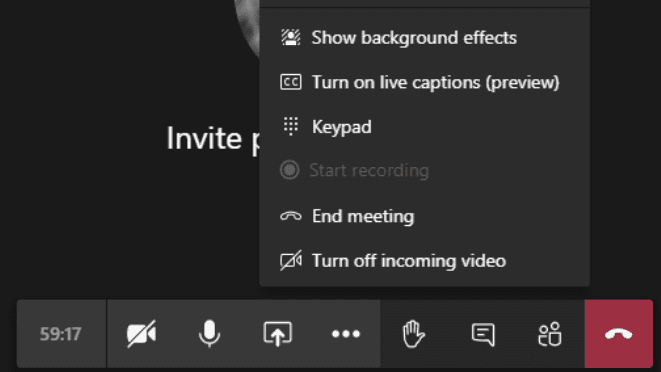
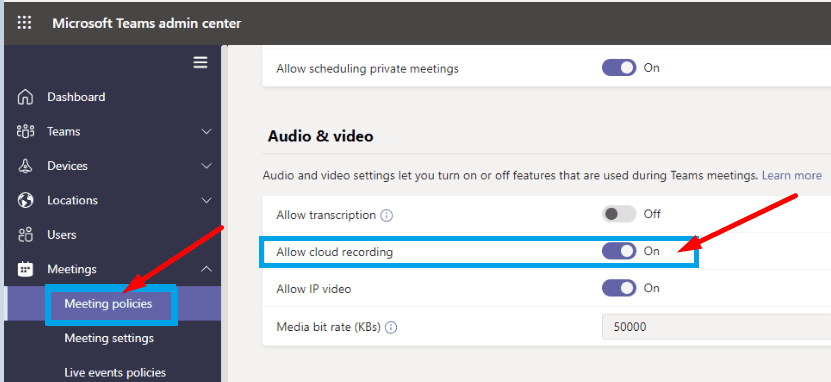
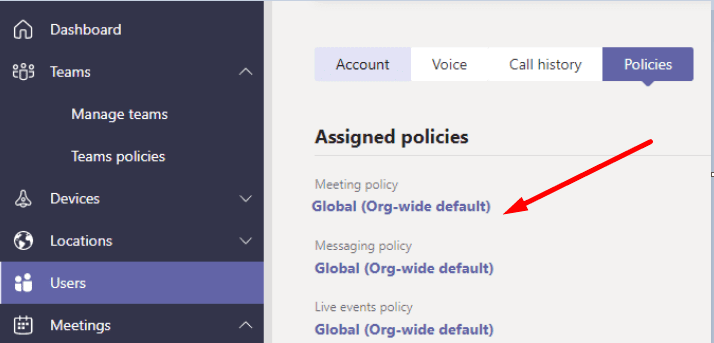



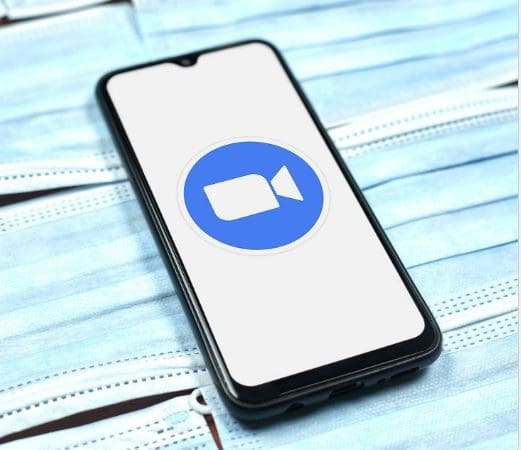
in ms team recording is disable what to do start the recording in ms team
As far as I know there should be 3 participants in the meeting to see “start recordng”.
The odd thing I encountered, is that I initially cannot start a recording, but after some time, the option becomes available. And sometimes, I can start a recording from the start.
Hello, I think I am the first comment here. I tried to record in a call but I cannot record too. I do not think it will be fixed.