As more and more Windows 10 users set Edge their default browser, various bugs and glitches pop on the scene. For example, many users complained they can’t launch Edge in full screen mode. If you’re looking for a solution to fix this annoying issue, follow the troubleshooting steps below.
Why Does Microsoft Edge Open in a Small Window?
- Update Edge. Outdated Edge browser versions may sometimes glitch. Click on More options, go to Help and Feedback, select About Edge and check for updates.

- Enable Maximized Mode. First, create a desktop shortcut for Microsoft Edge. Then right-click on the Edge shortcut and select Properties. Click on the Shortcut tab, go to Run and use the drop-down menu to set the option to Maximized. Save the changes and check the results.

- Run the –fullscreen command. To enter Edge fullscreen mode automatically, you can also run the –fullscreen command. Press the Windows and R keys simultaneously and run the msedge.exe –start-fullscreen command.

- Clear the cache. Your browsing cache and cookies might be interfering with the full-screen functionality. Go to More options, select History, click again on More options, and select Clear browsing data.

- Disable your extensions. Next on the list, try disabling your extensions and check if you can use Edge in fullscreen mode. Click on More options, select Extensions, and manually toggle off all of your extensions.

- Reinstall Edge. If the problem persists, uninstall the browser, and restart your computer. Then install a fresh copy of Edge and check if the issue is gone.
- Make Edge your default browser. If Edge is not your default browser, go to Settings → Apps → Default apps → Web browser → select Microsoft Edge.

Conclusion
If Microsoft Edge won’t launch in fullscreen, update the browser and clear your cache and cookies. If the problem persists, enable Maximized Mode at startup and reinstall the browser. Did these tips help you solve the problem? Let us know in the comments below.
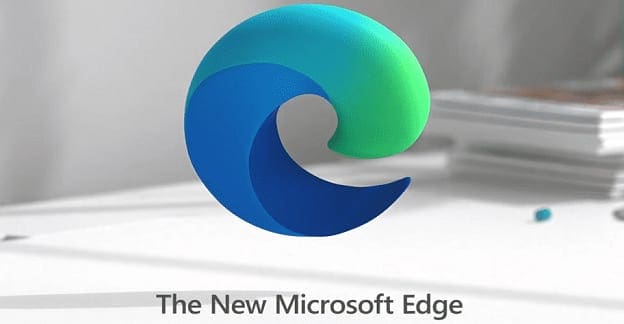
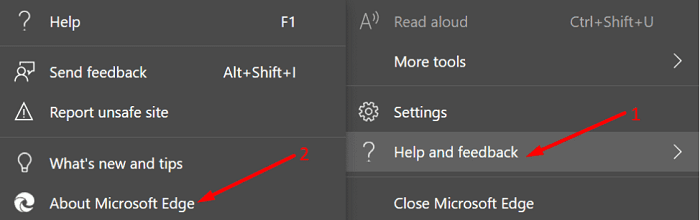

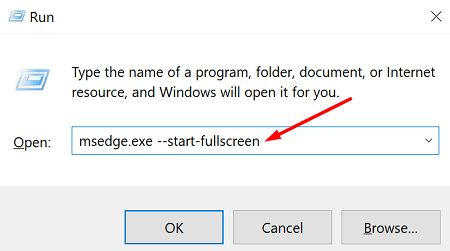
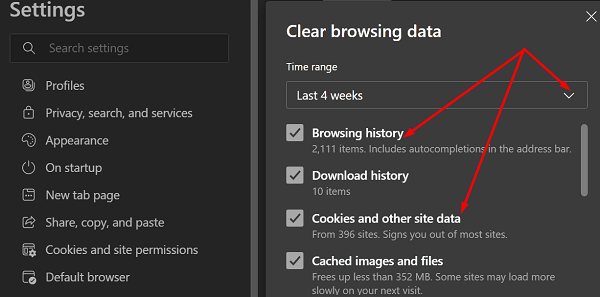
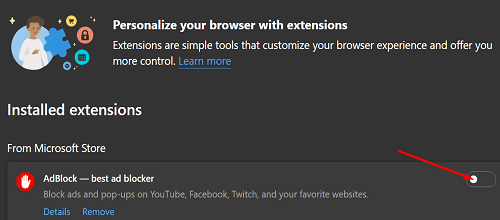
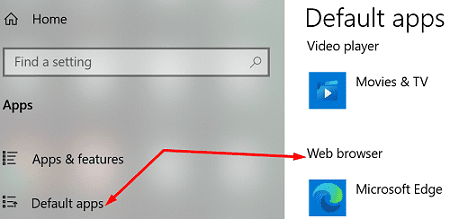

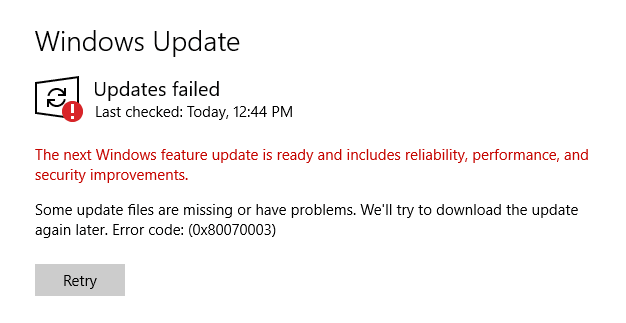
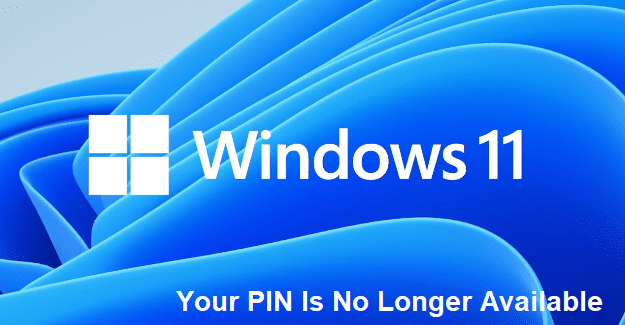
Edge browser windows are tiny — cannot open enough to change the darn settings.
Have tried everything AND you’re FORBIDDEN to uninstall the program – forcing me to use Google Chrome – Tried EVERYTHING above with no success. SO disgusted that we cannot decide for ourselves what programs are on our own computers.
The most frustrating is almost all the tips given (not from this site) are to change the settings in the browser itself but you cannot make the window big enough to access the settings toggle – SO FRUSTRATED!
Edge opens in preview mode but not full screen…CANNOT browse at all. Cannot uninstall…..can only modify and it doesn’t work. Also have tried maximize and that doesn’t work. Nothing seems to work for me…even trying to take it out through CMD.
After a Microsoft update Edge only opens in preview mode and will not open fully. What is the fix? Totally exasperated!!!
Microsoft has put out a product (ms edge) that has almost completely made my computer non productive I have had to reinstall windows 10 twice now in the last 3 weeks, restore points do not work. Nothing works once Edge screws up. Everything except the Microsoft store is inaccessable. I cant use Word ,outlook or any of the god damn programs forced into the Microsoft browser. I have to get help and spent so much time on this its revolting. Microsoft no longer puts out a quality, reliable product that they stand behind.
Just a warning. Maximized and Full Screen are entirely different things.
this is the tech’s suggestion “In edge go to settings, system and performance and turn off startup boost.”
CAN YOU PLEASE TELL ME HOW TO GET TO EDGE IF IT DOES NOT OPEN?
I also have the issue of ms edge opening in preview mode and not opening fully. So all the answers by techs can not be applied when you say open ms edge and do this………….
did not work. only opens small browser wind where you can not do anything.
In edge go to settings, system and performance and turn off startup boost. Also disable keep running in background and this should fix the issue.
This is a chrome bug, not Edge/Chromium. It’s not even really a bug because google just ignores or closes all tickets relating to it. They just don’t care. They want you to manage it through Kiosk mode, but that’s absurd and over complicated for simply needing a fullscreen shortcut.
Yes, the ‘maximize’ step seemed to do the trick. Thank you.
Latest Edge in Win 11. AJ above has got the illogic about sorted. Changing short cut to minimize gives us maximized and depending on the position of our planets changing back to maximizes retains it so. Apart from kudus to AJ, bottoms up to Microsoft – FIX YOUR BUGS. Microsoft continuously ask us to suggest improvements (public relations dept. no doubt) and then take no notice whatsoever and instead move stuff around to confuse us pre computer generation even more. There is enough broken without wasting time fixing what aint broke.
This seems to have done the trick for me:
Besides clearing the browsing data I’ve changed the Maximized setting in the Edge shortcut to Minimized.
Guess what, It opened maximized!
(I’ve set it back to Maximized afterwards)
Tried all of it. Nothing worked. Also tried ctrl click and alt-tab as mentioned elsewhere. Still nothing.
Edge only opens in preview mode and will not open fully.
Edge cannot be uninstalled so these tips do not work. My issue is it only opens in preview mode and will not open fully.
very handy page but you didnt think properly my screen wont go to fullpage cutting out large and small screen icon and scroll down icon how can i follow instuctions below when i cant scrool down many thanks for nothing
peter