When Microsoft released the new Chromium-based Edge browser, they pushed it pretty hard by forcing it to open when the computer updated. This, quite rightly, annoyed a lot of people. If you’re not interested in trying the new version of Edge, or if you have tried it and don’t like it you may be tempted to try to uninstall it. While you can uninstall the new Edge browser, you, unfortunately, won’t be able to get rid of Edge entirely, as the legacy version will reappear. For fans of legacy Edge, this may be welcome news, but for everyone else, this is annoying as legacy Edge can’t be uninstalled.
Tip: Legacy Edge is the original version of the Edge browser.
How to uninstall new Edge
Uninstalling new Edge is relatively easy to do. First, press the Windows key, then type “Microsoft Edge” but don’t press enter. Right-click on Edge and then click “Uninstall”.
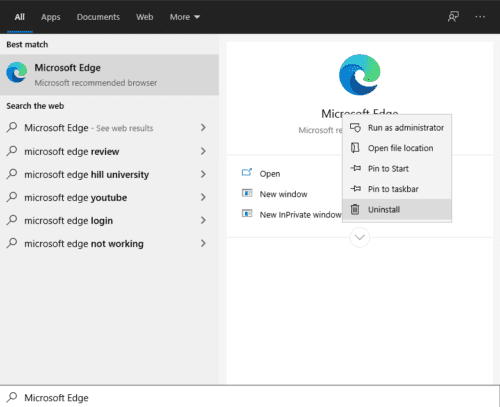
This will open Control Panel to the “Uninstall or change a program” page. You next need to locate Microsoft Edge in the list of applications, then double-click it. At this point, you’ll likely get a UAC (User Account control) administrator permission prompt, click “Yes” to continue. A confirmation dialogue box will open, to check if you want to delete all of your Edge browsing data too. Tick the checkbox if you want to, then click “Uninstall” to uninstall new Edge.

Once new Edge uninstalls, the legacy version of Edge will appear again and will open to a feedback form asking why you uninstalled new Edge. Unfortunately, you can’t uninstall legacy Edge. If you want to at least prevent it from launching in the future, you can try renaming the executable.
You can find the legacy Edge exe file by browsing to “C:\Windows\SystemApps\Microsoft.MicrosoftEdge_8wekyb3d8bbwe\MicrosoftEdge.exe” in File Explorer. If you rename the exe, even just by changing a single character, it should prevent legacy Edge from being automatically opened, as the app would appear to be missing.
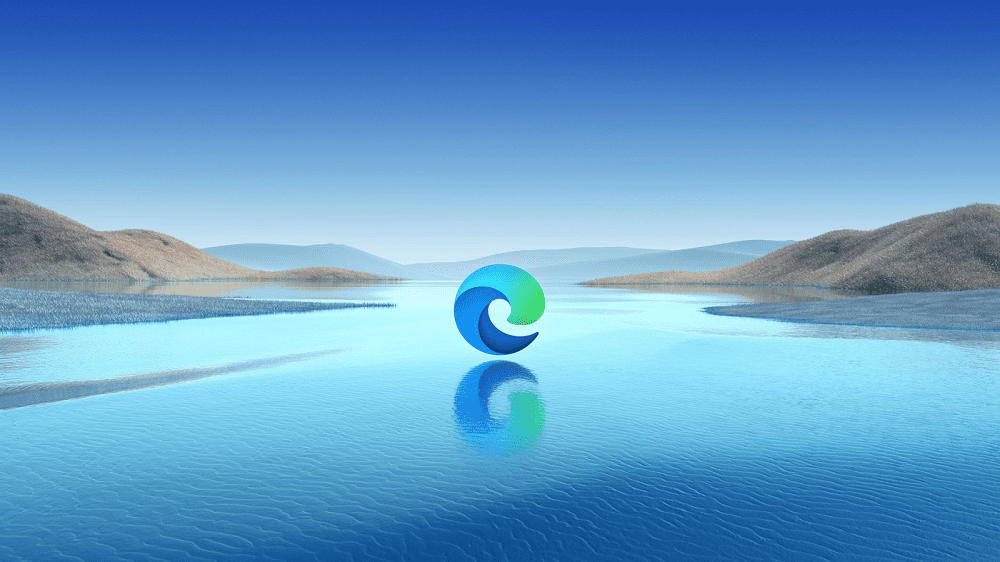




There is NO ABILITY to uninstall MS Edge- all of the help points I have read so far are completely wrong (as at 25/08/2021) because after resetting Win10 2 weeks ago, there is now no ability to change Edge/ reuse IE11, as the Uninstall button is grayed out!
At this point in time, it appears that MS has, in their greater wisdom or otherwise, determined that MS Edge is THEIR preferred browser & that everyone MUST comply with their wishes!
Other browsers such as Firefox can (currently) still be used, but for how much longer?
I absolutely detest MS EDGE as a browser, & consider it to be nowhere near as good as MS IE11.