Google Meet is not anywhere near as popular as Microsoft Teams or Zoom, but it has a loyal user base. People prefer to use this platform thanks to its simplified, user-friendly interface, cross-platform compatibility, and the fact that it’s built into Gmail, YouTube, and Google Voice. Google Meet is very popular with Chromebook users.
But sometimes, launching new video calls can turn into a real hassle. The platform may occasionally fail to start video calls due to various errors. Two of the most common errors include:
- Google Meet couldn’t start the video call because of an error.
- Google Meet couldn’t start the video call because of a network error.
Let’s dive right in and explore how you can fix these two errors and similar error messages.
Contents
Why Can’t I Launch Video Calls on Google Meet?
⇒ Quick Note: If you’re using a school account, your IT admin may have restricted access to video calls. Check your school’s Google Meet policy, or contact your admin to check if this is the case for you. Keep in mind that very few schools allow students to make calls freely. In most cases, you can only join calls. The same is valid if you’re using a Parent account.
Check Your Network Connection

Make sure your network connection is working properly. Disconnect other devices using the connection to free up more bandwidth for Google Meet. As a quick reminder, video calls require quite a lot of bandwidth. If your connection is unstable and your bandwidth fluctuates a lot, Google Meet may fail to launch the video call.
Speaking of bandwidth and speed, use a cable connection if that’s possible. Don’t forget to restart your router. If the problem persists, unplug your router, wait two minutes, plug the power cable back in and relaunch Google Meet.
Use a different connection and check if you notice any improvements. Log out of your Google account, restart your device, log back in and try to launch a new video call.
Disable Your Firewall and VPN
Your firewall might be preventing Google Meet from launching new video calls. Disable your firewall, and check if the issue is gone. If you’re using a VPN, disable the tool and try to relaunch a new Google Meet call. For step-by-step instructions, go to your firewall’s or VPN’s official support page.
Check Your Browser

Temporarily disable your browser extensions and check if you can start your video call now. If Google Meet is still throwing the same error message, clear your cache and cookies. Restart your browser and try again.
If the error persists, switch to a different browser. Google Meet supports Chrome, Firefox, Edge, and Safari. Just make sure your browser version is updated. If you’re using an unsupported browser, switch to Chrome and check the results. By the way, don’t use a Beta browser version. Always use a stable release.
If nothing worked, try logging into your Google Meet account on a different device or switch to a different video meeting platform.
Conclusion
Google Meet may sometimes fail to start new video calls “because of an error”. If you’re using a school account, make sure you’re allowed to start video calls. Then restart your router, use a different network connection, disable your firewall and VPN, and check your browser settings. Did you find other handy solutions to fix Google Meet? Share your ideas in the comments below.
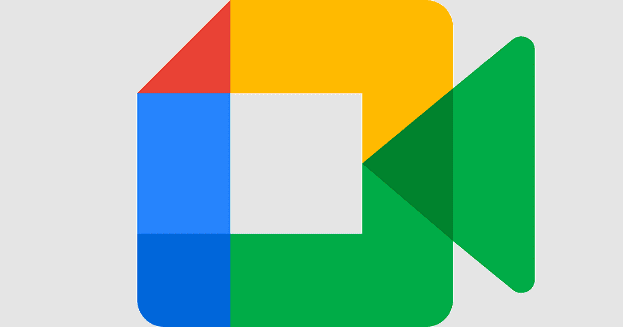


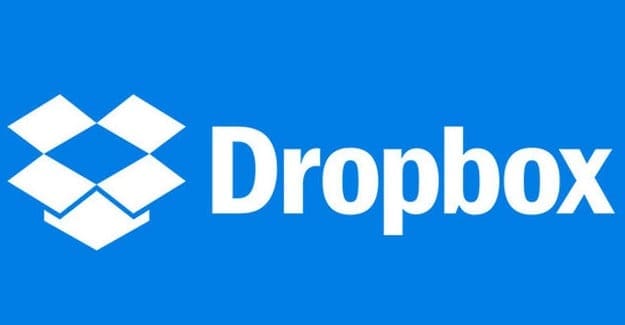
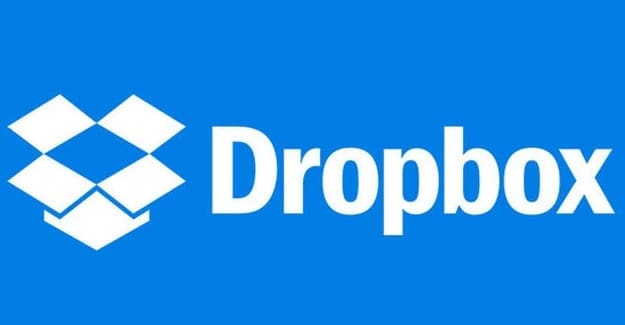
Disabling ‘hardware acceleration when available’ setting in the Chrome browser settings under the System tab when fixing this for a user
My problem was solved after I re-sync time and date.
tried it but it still doesn’t work yet my network is in good condition. help me i need to join my class
All the way I’ve done it but still couldn’t start the video call because of a network error . And my network in good condition
SASHI ! THANK YOU SO MUCH
All the way I’ve done it but still couldn’t start the video call because of a network error . And my network in good condition
All the way I’ve done it but still couldn’t start the video call because of a network error . And my network in good condition
check your device date and time it may solve.
All the way I’ve done it but still couldn’t start the video call because of a network error . And my network in good condition