Google Maps is an excellent GPS and navigation app that can help you to quickly get your bearings when you’re in a new city or you want to find a place you’ve never been before.
All you need to do is enter the location or the name of the place you want to visit, enable your location services and Google Maps will find the best route for you.
If the app is unable to update your location in real time while you’re navigating your way through the city, that can be quite annoying and sometimes downright stressful.
Why is Google Maps not updating my location?
If Google Maps is unable to update your location, this can be due to poor or unstable cellular data connection, GPS issues, low battery or running an outdated app version.
Contents
Fix Google Maps Won’t Update my Location
1. Update the Google Maps app
If you’re running an outdated app version, certain features may not be available or you may experience various performance issues.
That’s why you need to make sure Google Maps is up-to-date, especially if you started experiencing minor glitches or the location fails to update.
If you’re using an Android phone, open the Google Play Store App. If you’re on iOS, go to the App Store. Then, search for Google Maps.
If there’s an Update button next to the app, tap it to install the latest Google Maps version on your device.
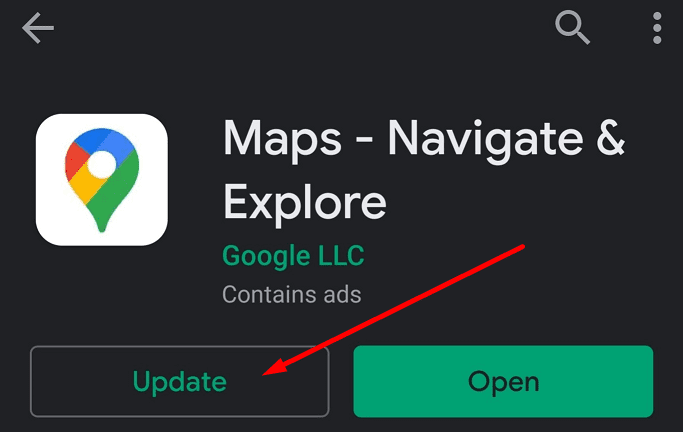
2. Check your connection
Ensure your Wi-Fi or cellular data connection is stable. If you’re experiencing connection issues, Google Maps won’t load properly.
Turn off your Internet connection, restart your phone and then go back online. Check if you notice any improvements regarding the accuracy of the location services.
By the way, if you know you might go out of range, download Google Maps offline ahead of time. In this manner, you’ll still be able to navigate your way to your destination even if you lose the network coverage.
3. Calibrate Google Maps settings
Go to your phone settings and make sure the privacy settings allow Google Maps to use your current location and update it as you move.
- Go to Settings → Privacy
- Select Permission Manager
- Tap Location to review which apps can use your location

- Allow Google Maps to use your location all the time and check if this solves the problem.
Don’t forget to set location on high accuracy mode (if your phone model and OS version include this option).
- On your Android device, go to Settings
- Tap Location and re-enable your location services
- Select Mode High accuracy

On some phone models, this option can be found under the Advanced Settings option.
Select Advanced Settings and enable your device to improve positioning accuracy by allowing apps to scan for Wi-Fi networks and Bluetooth devices at any time, even if Wi-Fi or Bluetooth is disabled.
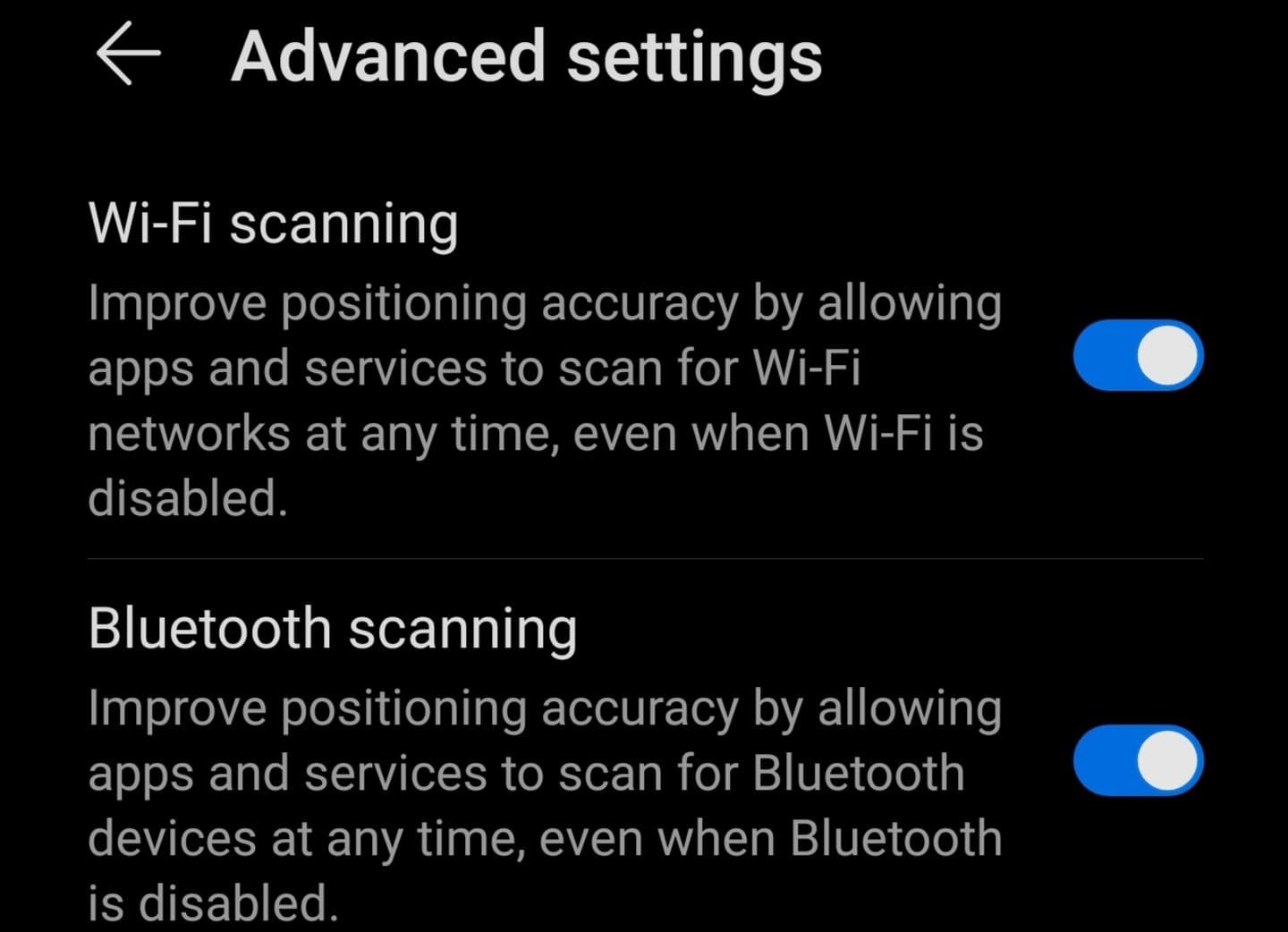
4. Delete the cache
Many Google Maps location problems are caused by your cache. Clearing it should fix the issue.
- Go to Settings → Apps
- Select Maps and tap Storage
- Tap the Clear cache button and check if is the issue is gone

- If it persists, tap the Clear data button as well.
5. Reinstall the app
If you’re still experiencing location related issues on Google Maps, try uninstalling and reinstalling the app.
Open the Play Store app, search for Google Maps and tap the Uninstall button.
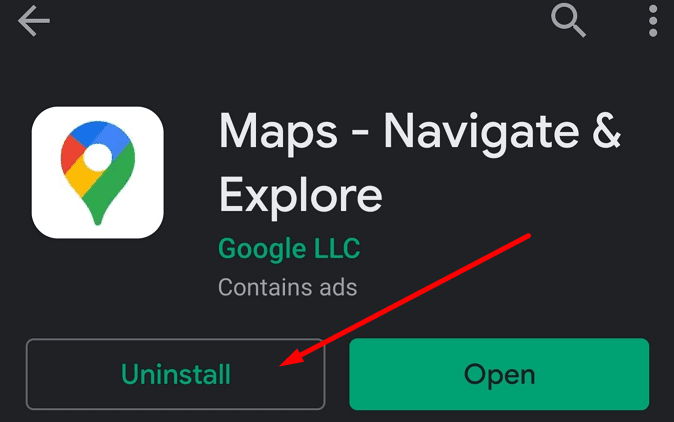
On iPhone, simply tap and hold the Google Maps app icon, and then select the Remove App option.
Then, go back to the Play Store or App Store and reinstall the app.
If reinstalling the app did not solve your problem, you can use an alternative GPS and navigation app such as Waze (if you’re driving), MAPS.ME, HereWeGo, or other similar apps.

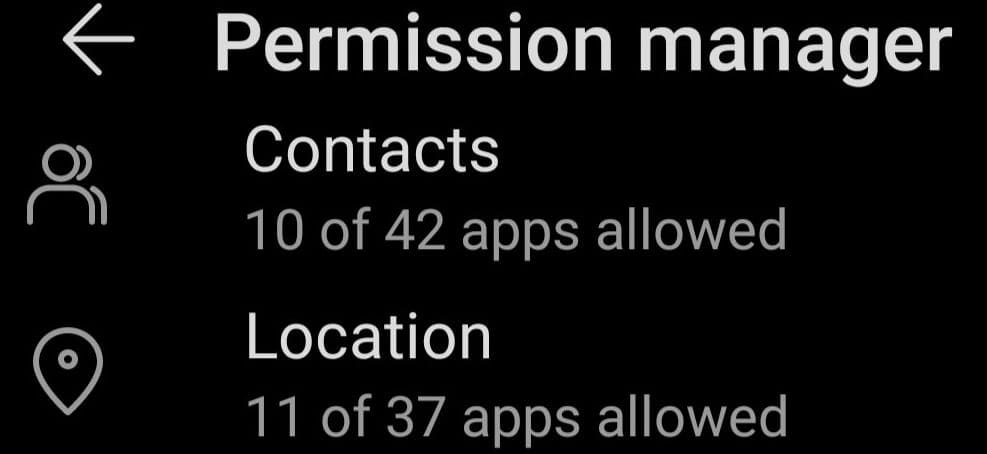
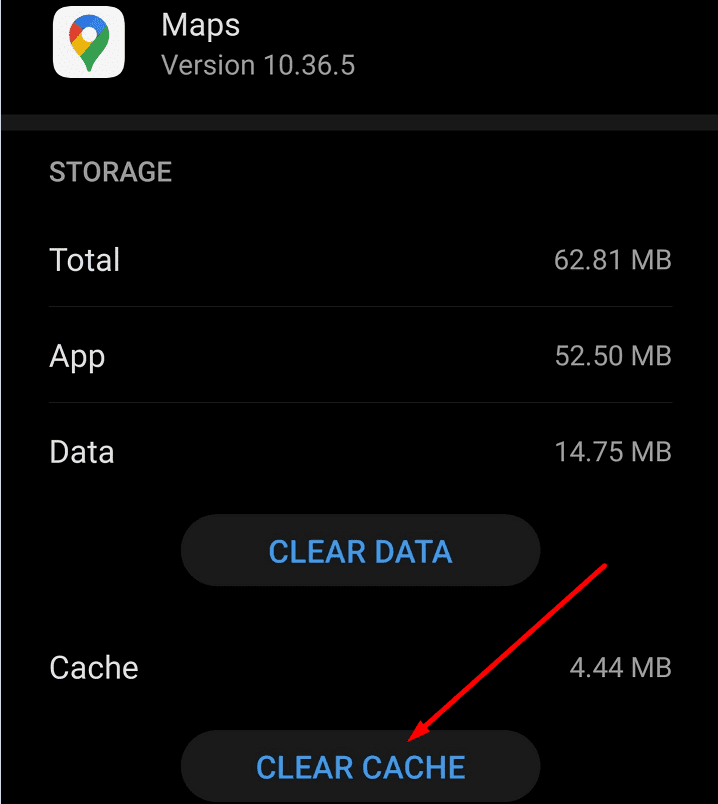
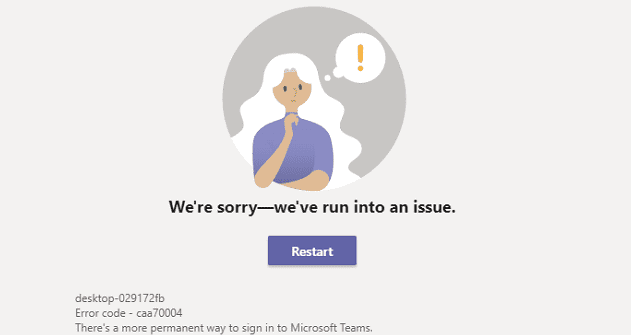

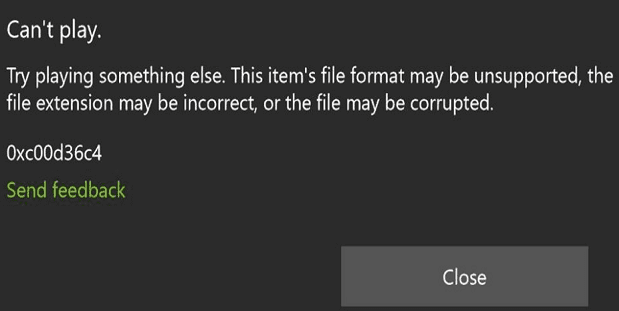

There a number of ‘Tip’ advice etc on how to add edit a location ..none of them work and the main issue as in my case is a new build estate . The area is near completed but still shows up a flower farm . Delivery drivers have great difficulty in find it . The add location on GMs does not work.
NO. YOU NEVER ANSWERS USERS QUESTION. YOU TELL US THE SAME GARBAGE REPEATEDLY THAT DOES NOT FIX THE PROBLEM. WHY????
Do you or anyone actually READ these email??? Or are the readers from some foreign country that does not speak English? You have many people here all complaining about Googles lack of ability to locate them or located them hundreds of miles from their location. Google never address it if they answer. I’m tired of Googles bad attitude towards is customers, just freaking bullies!
No none of your fixes work. Google constantly shows my location as Portland ,Or or Seattle,Wa. When I haven’t been to either locations in years. Why can’t I put iny zip code and get my location corrected? Goggle is so useless, like Windoze they run spyware to profit from not help the user. Both should be put out of business for lying to users and providing corrupt assistance that never gets you where you want to go.
This is for Google maps I have noticed that you do not have the updated version of Google maps for 1470 blockline road and you also have the wrong area code for my apartment building I’d appreciate it if you guys would kindly fix this as it is becoming a problem when my family is trying to locate my building and having the wrong area code means my mail is not getting to me could you please fix this as soon as possible because all it shows is an open area this is a very brand new building so you guys need to update ASAP thank you
Having the same problem as Enzo posted July, 2021. I got the Galaxy S20Fe in February, 2021., have just recently started traveling out of town and noticing the same thing. Very annoying if I need to find a “restaurant near me”, or “Verizon store near me” to get help with this or any thing “near me.”. It just pops up a list of things near my home. Otherwise is works fine, getting me to addresses I enter. What is the fix for this.? This phone has had much too many glitches with all the apps not working as per setting or how it should be workng and how every other Galaxy I’ve had since 2005 has worked.
No i use android and my boss uses apple .I can not find the address ever on new estates but he can every time what is the go google ??? Is it apple pay more for the actuel maps or is it that samsung are / android are inferior???? Seems a bit weird ???? to me surely any phone with GOOGLE maps should find the address? What do you think about this it is extremely stressfull as I actually need to be able to find the job addresses for work and you know what i have to do look up sold lots on the internet which gives me close streets ???? ???? what a joke please tell .e why this is thanks been like this for at least a year just a bit tired of thisnow maybe you can explain why this happens to me and oh not just my phone two orher guys have android and have exact same issue ????? Seems like a big load of crap
Your system is screwed up I can’t get it to give my home address in the proper location you’ve got me four miles from my house and I am home and that is after I have updated it
I’ve been living with this problem for several years. As an example, while still at home, if I were to ask Google what the temperature was or for my location, she’d respond correctly: “The current temperature in is 76 degrees” or “Your current location is 1234 Main Street”. If I would drive to the next city (about 4 miles away) and ask the same questions the responses would be the same as though I never left the driveway. My location would not be updated to where I had driven to be 15 minutes down the road unless I did something to manually wake up the phone to update the GPS or network to report the current location information correctly. I’ve been blaming Android Auto and Google Maps for this problem but I’m convinced it’s a setting somewhere that’s preventing the phone from updating the network or GPS location for regular reports. Oh…forgot to mention…Google Maps and any navigation request works perfectly. The maps are updated in real time and move smoothly as the vehicle location changes…whether it’s with the app alone or with Android Auto.
What gives? What is the reason that updated location information is not given with “Hey Google” requests but Google Maps navigation works without a hiccup?
Google Maps timeline frequently insists that I remain moving after arriving @ home, and carries that status to the next day. How to fix?
Motorola One Ace.
Android 10
Maps keeps searching for GPS. Picks it up, but loses it again when you enter navigation mode.
Anyone experience this?
I’ve tried all steps suggested by the google map to add/edit new or missing places/roads. It was a newly constructed housing complex but never properly reviewed nor added. I took a screenshot from the relator, actual house complexes and even the road that was not even listed on the map. It has been 3 months but it’s not updated but still automatically indicated the similar address on the map. It was BRADY Ln, Roseburg OR 97471. (it redirects brandy or something similar). What do you need beside actual housing complex or road name? I’d better wait all lots are filled with houses, maybe someday it will be listed. Do not spend your time on that. It’s wasting.
Google Maps thought I was in Bulgaria one time. What’s the cause of this? Im using PC.
Google maps does not give the next turn or show what’s next (like it has for years!!!!)
PLEASE BRING BACK THE FOLLOWING STEP ON GOOGLE MAPS ‼️
Hi there, for the last 2 days, Google Maps has been doing something completely bizarre. Maps has taken me to a completely random address and when I check my input to make sure I didn’t accidently imput an incorrect address, the address I entered IS the correct address, but MAPS has dire red me to a completely different, random address each time and each time it’s approximately 3-4 miles away from the correct address. I’ve never experienced this with Maps before and I’m completely baffled. Should I delete Maps and download it again? Thanks!