Users of the Google Chrome web browser for Windows may experience a problem where the browser hangs and freezes when it starts. Try these tips to fix the issue.
Fix 1 – Disable Hardware Acceleration
On some systems, hardware acceleration can cause problems. Try disabling it. It’s a common fix. You can do so with these steps.
- Download chromehwa.zip.
- Open the zip file, then run the chromehwa.reg file.
- Click “Yes“, then “Yes” again to import the registry change. Then select “OK”.
- Restart Windows, then give Chrome a try.
Fix 2 – Remove Extensions
Some extensions can become corrupted and be problematic. Remove them with these steps.
- Navigate to C:\Users\{username}\AppData\Local\Google\Chrome\User Data\Default\Extensions
Note: Be sure to set Windows to show hidden files. - You’ll see a series of folders. Each one holds the files to certain extensions. It’s difficult to tell which one is which. You may want to try deleting these folders a few at a time, then testing Chrome to see if it launches. If you’re like me though, I just delete them all, then I can reinstall the extensions/plugins I want later.


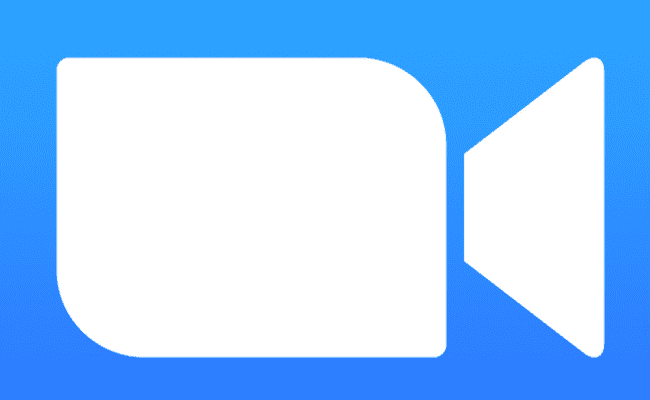

Same here, I had FBDown Video Downloader installed
Thanks for the useful article !
For me it was due to FBDown Video Downloader – 4.0.5 Extensions – after disabling it (unchecked Enabled checkbox) Chrome now starts without the nasty 30s Unresponsive time shortly after startup (it still freezes for 1/2s or so after 13s since startup, but that’s barely noticeable). I didn’t have to do anything else, didn’t disable hardware acceleration, didn’t need to delete any files, just disabled this extension and restarted Chrome.
I also noticed that Google Docs Offline – 1.4 showed ‘This extension may have been corrupted.’ red message so I’ve deleted it but now I can’t find that Extension anywhere to re-install it, is it discontinued?
Earlier I’ve disabled all default Extensions (see below) but then re-enabled them and each one adds about 1/2s to the startup Freeze time so they’re not too bad, but I chose to disable them for now in chrome://extensions/
* Docs – 0.10
* Google Docs Offline – 1.4 – Deleted
* Sheets – 1.2
* Slides – 0.10
Still enabled:
* Tabs Outliner 1.4.134
* The Great Suspender 6.30
* qSnap Screen Capture 1.4.1.0
Awesome help!! Thank you