I have discussed in several older articles that I love customization. I never use default sounds, backgrounds or notifications for pretty much anything. Facebook is not an exception. The default sounds annoy me and made me constantly check my phone if I was near another person whose notifications sounded off. When you are in a crowd of people who all use Facebook… you can see where I am going with this. Annoying, right?
Thankfully, you can easily change all of these various notification sounds without having to install any third-party apps on my Android device. Everything is found within either Facebook or Messenger settings, and I am here to show you how it’s done!
Contents
Change the Facebook Notification Sound
Open up your Facebook app and tap those three little horizontal (side-to-side) lines at the top-right of the page, Scroll down and tap on “Settings and Privacy” and then on “Settings”.

Now, scroll down to select “Notifications,” and then choose “Notification Settings”.
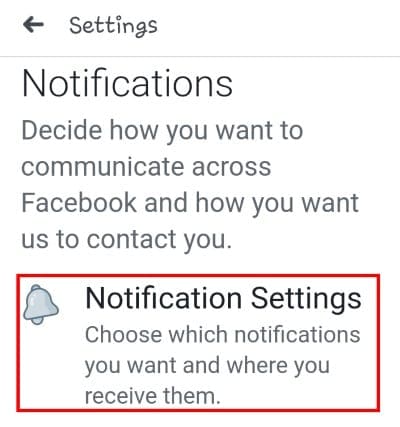
Scroll to the bottom of this page where you see “Where You Receive Notifications”. You will see it gives you three options: Push, Email and SMS. Tap on “Push”.
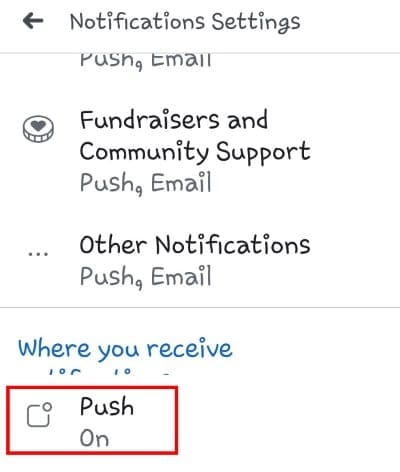
On this next screen, tap that next-to-last option: “Tone”.
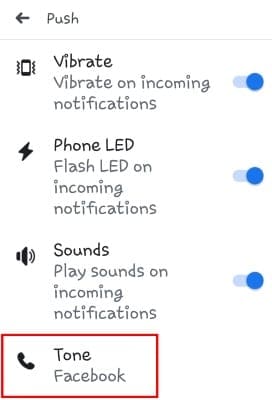
This opens up the list of sounds you can choose from. Tap on each one in turn to decide which one you like best and then tap on “OK”. This will change your default notification sound for Facebook.
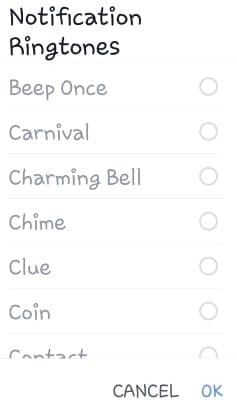
Change the Default Message Tone in Facebook Messenger
Open up the “Settings” app on your phone. Scroll down and tap to open up the “Notifications” area. When all of your apps have loaded, choose “Messenger”. Under the actual “Notifications” area here, tap on “Chats and Calls” first.

You will now see a couple of options. The first one – “Importance”, allows you to decide if you wish calls and chats to pop up on your screen, make noise and so forth. The second option is the one we are looking for, so go ahead and open up “Sound”.
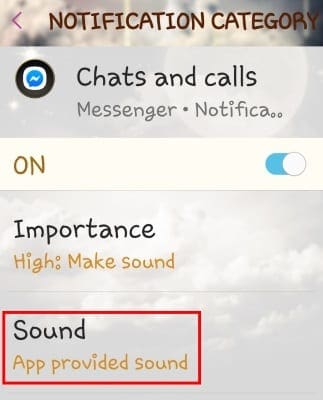
Once again, you will be presented with a list of sound options to listen to and make a selection from. Once you have highlighted the circle next to the sound you wish to use, simply click on the “Back arrow” at the top-left of this screen, and the sound is saved.
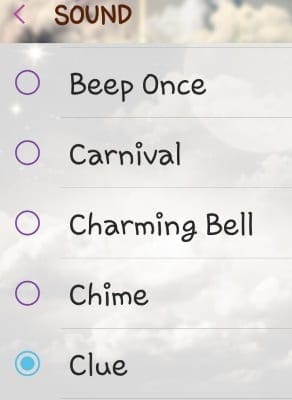
You can now go back to the main “Notifications” screen and follow the same process to change the notification sound for group chats if you wish.
Change the Default Sound When Receiving a Call on Messenger
You can also change that annoying “ring” sound that you hear when receiving a call on Facebook Messenger. Head back into your “Settings” again, tap once more on “Notifications” and then choose that “Messenger” app again.
This time, you are going to select “Other”, click on “Sound” and choose one last time from that pop-up list.
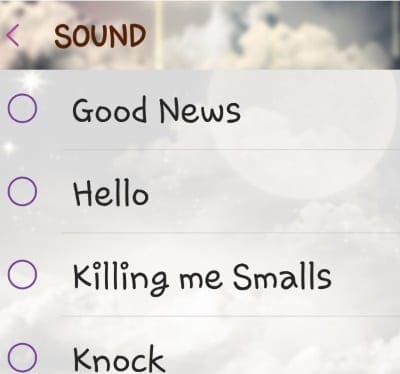
What other things are you unsure of how to do or change on Facebook or its Messenger app? I’m always happy to try and help.
Happy Facebooking!





I too came here after Facebook app changed my notification tone from the one that is selected . Like another poster stated, it is instead using a Samsung tone that I have not selected. Frustrating!
Everytime I click on the Facebook notification tone I want, it never uses the that tone when I receive a Facebook notification like when someone comments on your post etc. It’s using my Samsung built in tone. I never clicked on that tone to use. I’m so confused why I’m not receiving the tones I’m wanting. I’ve reinstalled Facebook and phones been updated etc…still Facebook keeps using my Samsung built in tones. Messenger tones work but it’s the notifications.
Whatever tone I selected seems to display but still it will be using the default set by FB in this new upgrade. I have similar issue, not able to re-assign desired tone since the passed few updates. Worst is this latest, its so long and noisy tone.
There is nothing labelled notifications or even remotely close to it on my phone FB app
Mine was doing the same so uninstalled and then reinstalled the app and seems to be back to normal now.
My Facebook notifications tone changed overnight as well. No matter how many times I’ve tried to change it, I can’t. This is EXTREMELY frustrating as the tone is long & VERY annoying. HELP!!!
Mine has an okay and I click that but it still goes back to another sound that is not what is marked when I open the notification sounds. Worse part is that my phone changed it all on it’s own, it had been fine until today.
I’ve done everything you tell us, pres the ok button, but the new sound it’s not saved. The sound from fb drives me crazy!!!
My tone can not be saved there is no cancel or ok button to press to save it
There’s no Ok button, it just has the sound selection and doesnt apply the selected sound
There’s no OK button on the menu where I choose a different sound. Anyone else have this problem?
I have two Samsung Galaxy J3 (because I have three SIM cards, three different phone operators). On the one I could change facebook tone to my default tone, but on the other phone after I change facebook tone it automaticaly return then to facebook tone when return to previous screen (there is no salvation button/option), The same phone model and the same version of facebook. There could be a strange bug as I tried to make the same settings on both phones,
Facebook doesn’t have an “Ok” or “save” button after I selected the notification ringtone I preferred.
How turn on Facebook messager and messages
Nice instructions but my Facebook Ringtones page does not have an OK button. So I cannot keep the sound I selected. Would you know why I have no Ok or Cancel buttons at the end of the Facebook Ringtones page ?
Lynn
very very helpful
I have the Galaxy a71. I did all as you posted. It still plays the older sound. It didn’t update to the one I chose. :-(
This helped so much. I just got a Note 10 plus and sounds have been messed up since day 1. I’m so thankful to now have my facebook and messenger sounds back.
Changing the notification in Facebook does not work. It uses my text sound, and it druves me crazy. No matter what I do, it won’t change.