Are you trying to upload a photo or video on the Facebook Android app, but the upload is stuck forever? Learn how to clear stuck uploads on Facebook Android.
Facebook is that social media where we share our personal moments of joy and celebration with our friends. To do that, we share photos and videos on Facebook. But what if you’re unable to upload any image or video, but the upload is stuck in the notification area?
It’s indeed a terrible situation, as you can’t even cancel the upload process. However, there are some methods that you can follow to clear stuck uploads. In this guide, I’ll share some efficient methods with you for fixing stuck uploads on the Facebook Android app.
Contents
- 1 Reasons Facebook Uploads Get Stuck on Android App
- 2 How to Clear Stuck Uploads on Facebook for Android
- 2.1 Method 1: Fix the Network Connection
- 2.2 Method 2: Force Stop the Facebook App
- 2.3 Method 3: Update Facebook for Android
- 2.4 Method 4: Use Facebook Lite
- 2.5 Method 5: Clear Facebook App Cache
- 2.6 Method 6: Check Available Storage Space
- 2.7 Method 7: Try Uploading Compatible Files
- 2.8 Method 8: Reinstall the Facebook Android App
- 2.9 Method 9: Check If Facebook Server Is Down
- 3 Conclusion
Reasons Facebook Uploads Get Stuck on Android App
Many factors could be responsible for files getting stuck during the upload. Here are some major reasons behind this annoying Facebook issue.
- The most common reason for this problem is a weak or unstable internet connection. The upload process on the Facebook Android app needs stable and fast internet.
- When people try to upload a large video or a high-resolution image, it’s bound to take a long time to upload, and it may get stuck.
- If you don’t have the habit of clearing your Facebook app cache memory regularly, it can slow down the upload process and trigger this problem.
- If you have an outdated Facebook app, your device OS might not support it, and your uploads can get stuck.
- Sometimes, our Android devices don’t have sufficient storage space. Hence, the device is unable to process uploads properly, causing an upload stuck problem.
- Apart from these, it could be just some issue with the Facebook server happening during peak hours when many people are trying to upload images and videos at the same time.
How to Clear Stuck Uploads on Facebook for Android
Method 1: Fix the Network Connection
The most probable reason behind the uploading issues on Facebook is stable internet connectivity. If you’re on mobile internet and see that pictures or videos are stuck on upload, you can try enabling and disabling the Airplane mode. Here’s how it’s done:
- Pull down the Notifications shade on your Android device.
- Touch the Airplane icon to enable Airplane mode.

Activate airplane mode - Wait for 10 to 15 seconds.
- Now, disable Airplane mode.
- Mobile internet should reset by now.
- Check if you can complete uploads by trying again.
If that doesn’t work, connect to a high-speed Wi-Fi network. Contrarily, if you’ve been using a Wi-Fi internet and facing the Facebook uploads stuck issue, disable Wi-Fi and switch to mobile data internet.
Method 2: Force Stop the Facebook App
When your Facebook upload is stuck, you can force stop this app and re-open it for uploading again. To force stop, follow these steps:
- Open the app drawer and long-press the Facebook app.
- Tap on App Info.

Select the Force stop button to fix the stuck uploads problem on Facebook Android - Now, tap on Force stop, and when prompted with a warning, tap on OK.
- The Facebook app will stop. It’ll clear stuck uploads and allow you to start fresh uploads.
Method 3: Update Facebook for Android
Having your uploads stuck means you might be using an outdated Facebook app on your Android device. Here is how you can easily have the latest version of the Facebook app.
- Open the Google Play Store app on your Android.
- Type Facebook and tap on the top result to go to the app page for Facebook.
- If any updated version is available for that app, you’ll see the Update button.
- Tap on the Update button, and the app will start downloading that update.
- Wait till the installation is complete.
- When your Android device has the latest version, you should try uploading using that app.
Also Read: Facebook Deactivate Vs. Delete: Which One to Choose and When?
Method 4: Use Facebook Lite
It could be possible that the Facebook for Android app isn’t suitable for your device or internet connection as it requires a high-speed internet connection. If the fixes for Facebook for Android app don’t work, you can try using Facebook Lite.
It’s a lighter version of the Facebook app that is designed to work on low-end devices and, of course, slow internet connections. To download this app, you need to:
- Go to the Google Play Store and type Facebook Lite.
- From the results, tap on the topmost one.
- The Facebook Lite app page will open.
- Tap Install.

Tap on the Install button to get the Facebook Lite app on Android - Once the installation is complete, you’ll see the Open button. Tap Open.

Open Facebook Lite - Log in to the Facebook Lite app and try uploading the content again.
Method 5: Clear Facebook App Cache
When your uploads are stuck on the Facebook Android app, clearing the system cache on your Android device can help fix stuck uploads on Facebook. To do this, follow these steps:
- Open the app drawer on your Android.
- Long tap on the Facebook app to get some options.
- Select the App Info option.
- Tap on Storage & cache.

Tap on the Clear cache option to clear the cache memory of the Facebook Android app - Choose Clear cache.
- On the same screen, you’ll see Cache becoming 0 B.
- It means your Facebook cache memory has been successfully cleared.
- Now, you can try to upload files again.
Method 6: Check Available Storage Space
If you don’t have sufficient storage space on your Android device, it can cause uploads to get stuck. Therefore, you need to navigate to the Settings of your phone and go to Storage to check how much space you’re left with. If there is a scarcity of storage, you need to delete some unnecessary files for smooth uploading. Find out how to optimize Android storage usage and clear enough storage.
Method 7: Try Uploading Compatible Files
When someone tries to upload large and corrupted files, Facebook might fail to upload them properly. So, if your upload is stuck in the notification area, you need to check if the images or videos you’re trying to upload are of the right size and format.
For future precautions, make sure to upload images smaller than 15 MB and videos smaller than 4 GB. The video length should also be less than 240 minutes. If you follow these rules, there won’t be any issues while uploading images and videos on Facebook.
Method 8: Reinstall the Facebook Android App
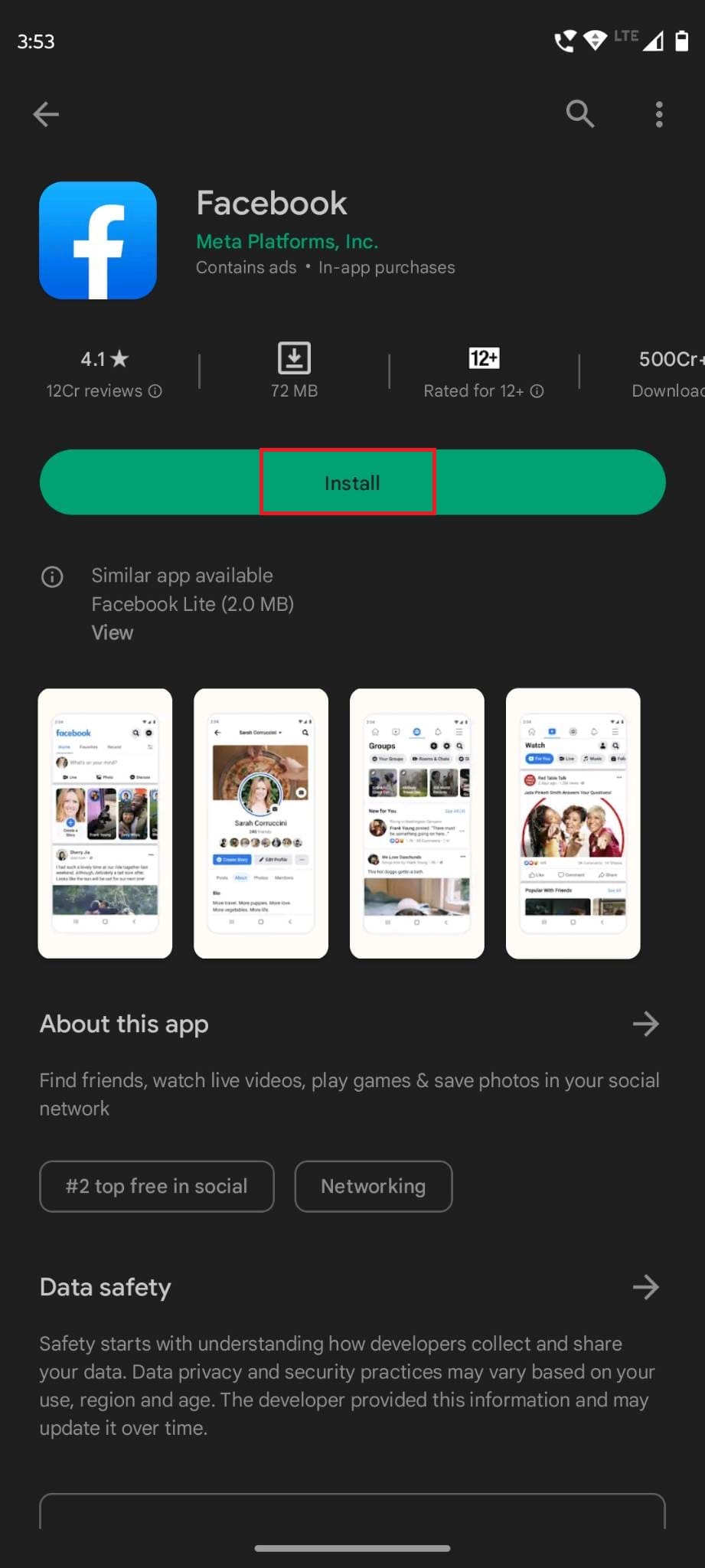
If all the above approaches fail to fix the stuck upload issue, you can try reinstalling the Facebook app from the Google Play Store. For that, first, you have to uninstall the app from your device. Then, visit the app page of Facebook on Google Play Store and tap on the Install button. This process will reset the app settings and might fix the issue.
Method 9: Check If Facebook Server Is Down
Finally, if your upload is stuck due to a Facebook server issue, no manual fix will work in that case. Hence, when none of these methods work, you should check if the Facebook server is working properly.
You can use this website to check whether Facebook is down or not. Asking your friends if their Facebook is working is another way to know about the server issues. if it’s down, you need to wait and try after some time.
Conclusion
When you can’t wait to share your joyous moments with your friends on Facebook, the image and videos stuck in the upload stage could be frustrating. In such cases, you need to immediately clear these unsuccessful uploads.
Follow the approaches mentioned in the article, and you can seamlessly clear stuck uploads in no time. In case I’ve missed any method, share that in the comment section. Also, share this article with your friends and family members on social media.
Up next, how to fix Facebook videos not playing issue and Facebook keeps logging me out issue.


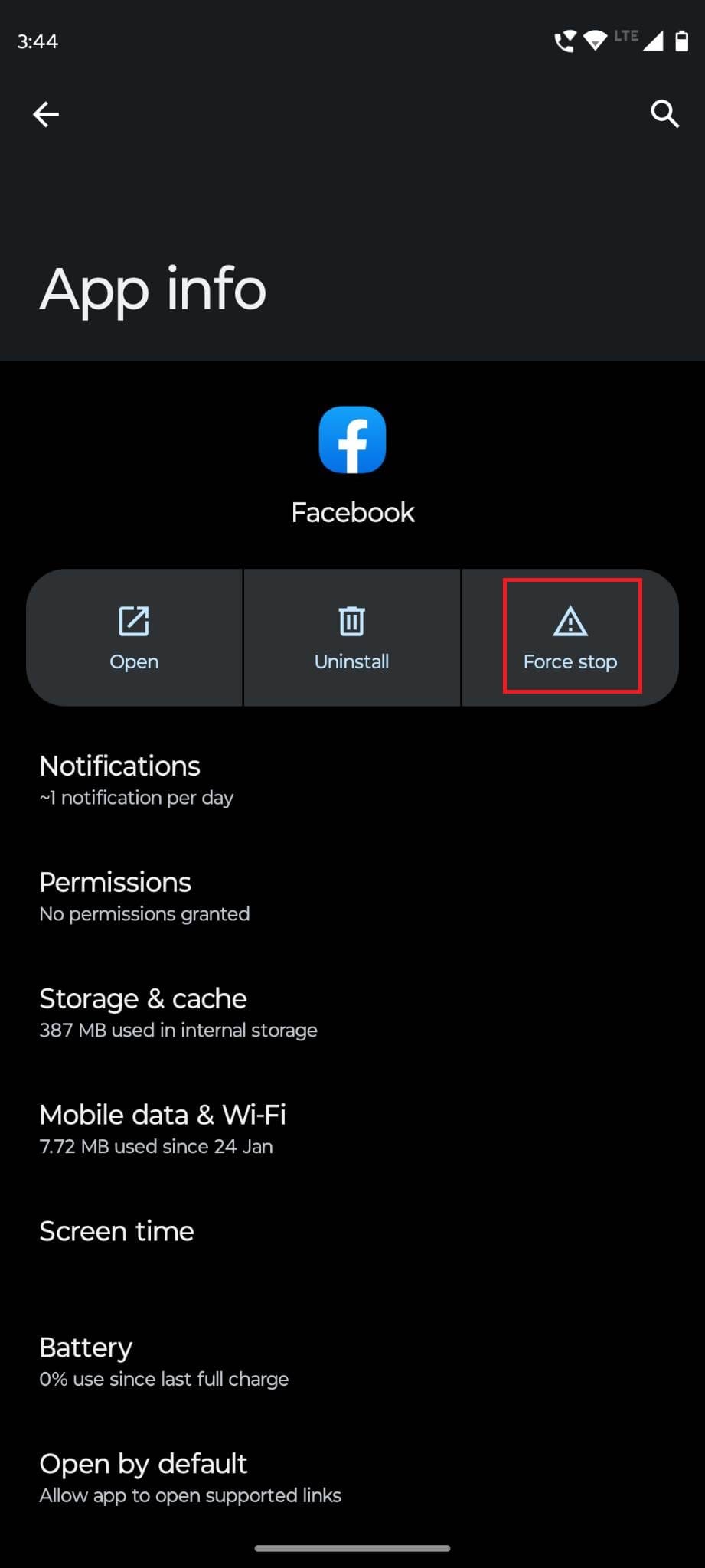
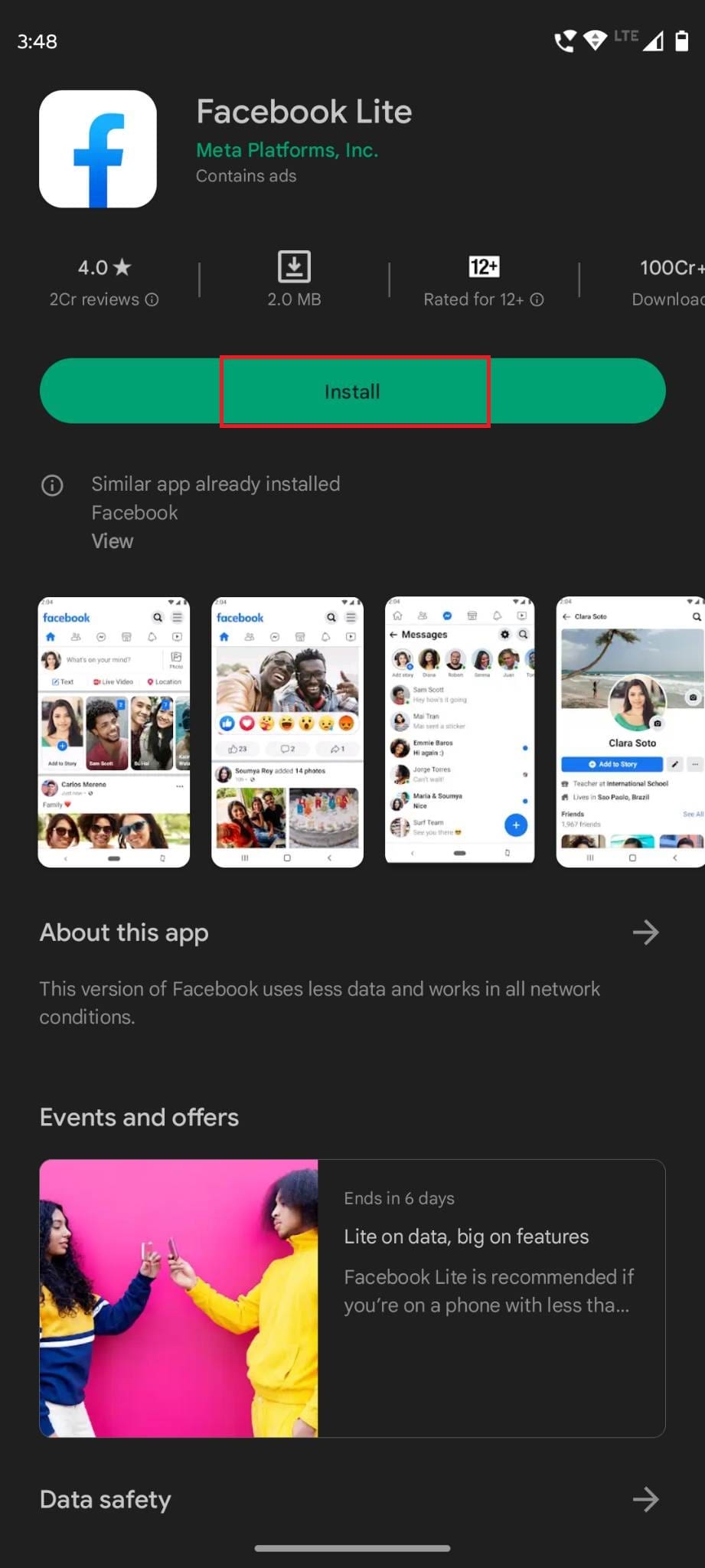
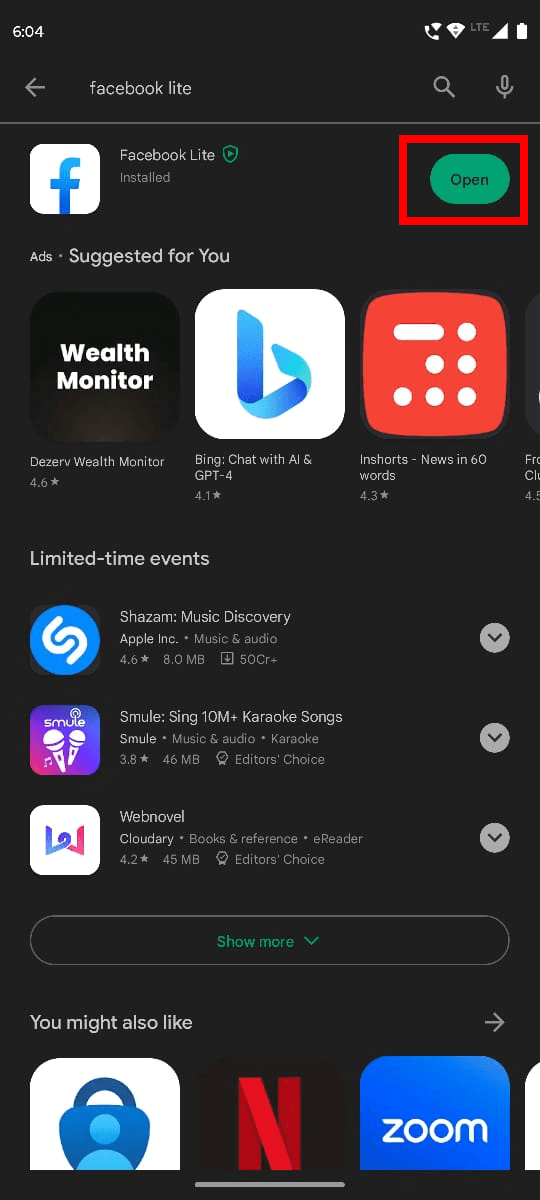
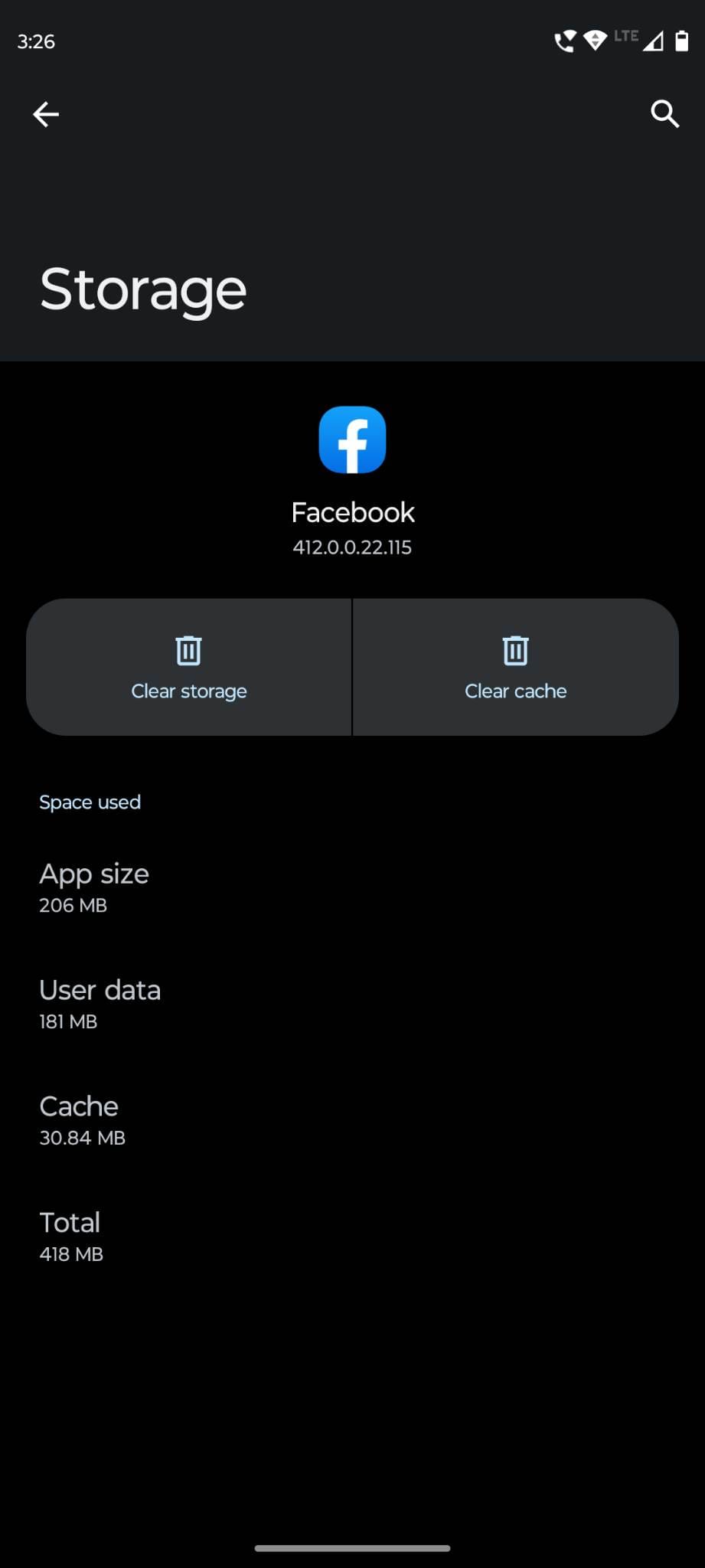

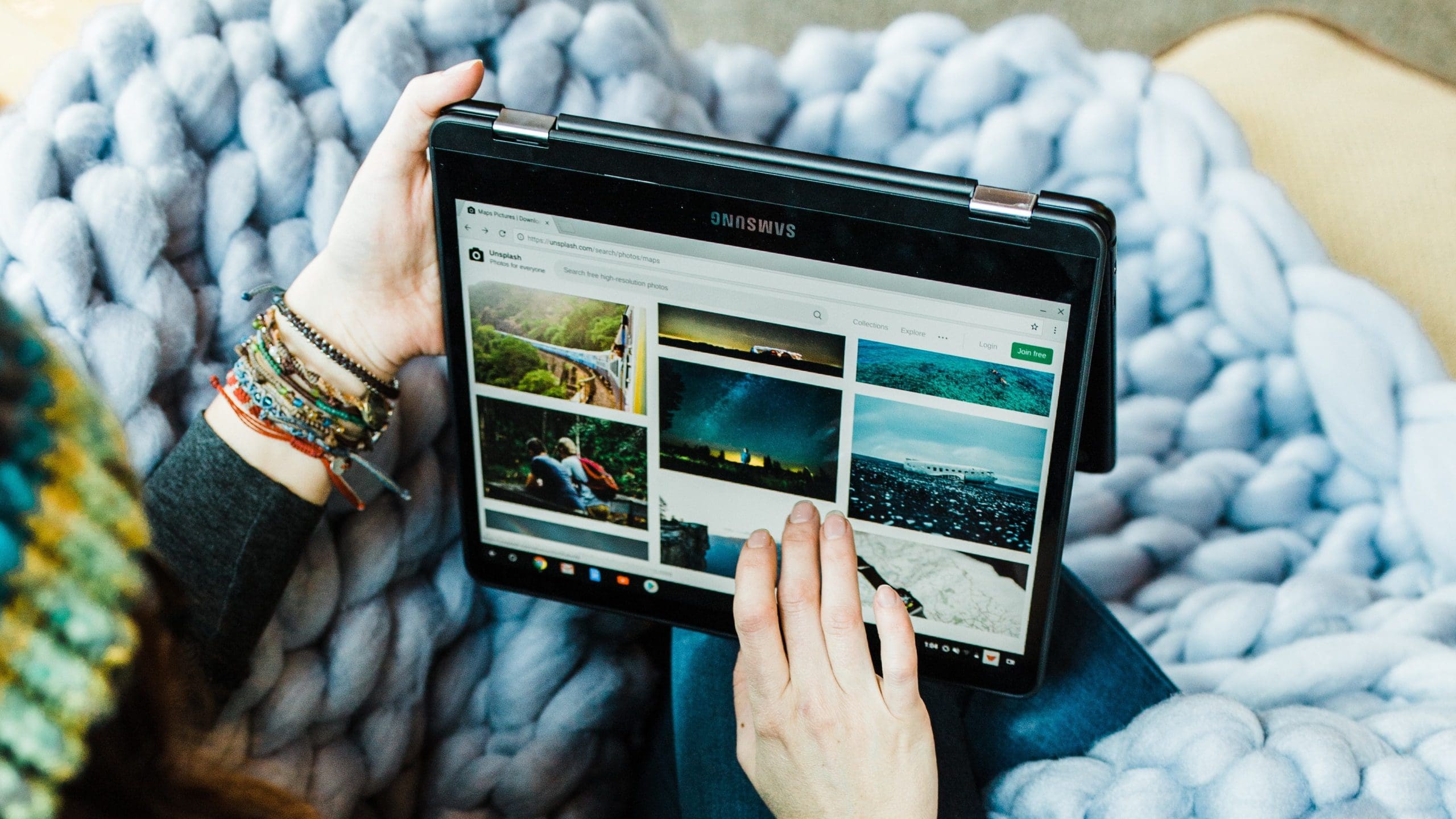
Even easier way is to long press on the message in the drop down notification bar to open App notification settings then click details then simply switch off show notifications then switch it back on again, you will notice this will clear message from notification bar.
Thanks. Problem solved.
Did not work for me… Tried several times… Still says.. Facebook upload failed. Tap for options. Only on my cell phone. Works fine on laptop.
Clear all my accounts what does this mean
Did not work, but clearing data and turning my phone off and back on did something to allow it to upload.
I found it in Settings, but will this clear all my albums in Facebook? And my other Facebook page that’s tied to the main page? It says it will permanantly delete all files. What does this mean?
Does not help. Do you mean Settings on my phone, or Settings in Facebook? Neither seems to work.
Fixed the issue, thanks
That worked, thank you!
thank you this worked was driving me crazy
Thanks bro it helped a lot ?
No. I cannot use fb. I uploaded materials for a collage, now my fb is showing what I created; it will not post or cancel the post.
i have pressed in the upper right corner, then i tried doing the press on the upper left corner.
please tell me how to get out of this situation.
10./12/2017 Yes thank you it did as you said.
Many thanks! I tried four times to share a (Google) YouTube video to a public Google group, and it failed each time with a hopeless error message that gave no clues as to why. Ever since, those four attempts (greyed out) have been at the top whenever I visit that group. Reporting it to FB and scouring their Help articles provided.no answers. Your suggestion worked like a dream.
My status bar stays stuck to the centre of my screen when scrolling on my S6 edge. Hiw can I fix it. I have cleared cash and uninstalled and restarted phone already.
Thank Arrie