Want to learn how to use macros in Microsoft Excel 2016 to speed up repetitive tasks? This tutorial will help you get off and running with Excel macros.
Contents
Enable Developer Tab
You’ll need the Developer tab to record macros.
- Open Excel and select “File” > “Options” > “Customize the Ribbon“.
- Under “Main Tabs“, check the “Developer” box.
- Select “OK“.
Recording a Macro
- Select the “Developer” tab.
- Select “Record Macro“.
- Provide a name for your macro. Give it a shortcut key if you wish. This will enable you to hold the CTRL key and press another key to launch the macro.
- Choose where to store the macro.
- Provide a description if desired.
- Select “OK” when you’re ready to start recording.
- Perform the keystrokes and mouse clicks that you would like your macro to perform. Your steps will now be recorded.
- When you’re ready to stop recording, click off of the last cell, then select “Stop Recording“.
Installing Macro
If you have obtained a macro from another user or the Interent, you can use them with your worksheet using these steps:
From Separate Excel File
If you have receive a spreadsheet or workbook file that contains the macros you wish to use, simply open the file in Excel. it will then be available to use from “Developer” > “Macros“. Simply select the workbook in the “Macros in” section of the screen, choose the macro, then select “Run“.
From Form, Basic, or Class File
Some macros are available in Form (.frm), Basic (.bas), or Class (.cls) format. You can import these with these steps:
- Select the “Developer” tab.
- Choose “Visual Basic“.
- Select “File” > “Import“.
- Navigate to the file you wish to import, then select “Open“.
Using a Macro
If you have set your macro to use a shortcut, simply hold CTRL and press the key you specified as the shortcut key. Otherwise, you can perform these steps:
- Select the “Developer” tab and choose “Macros“.
- Select the macro you wish to use, then select “Run“.
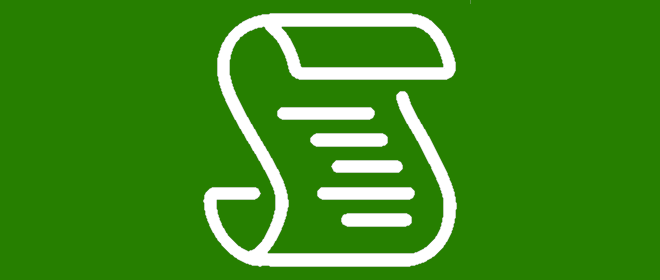



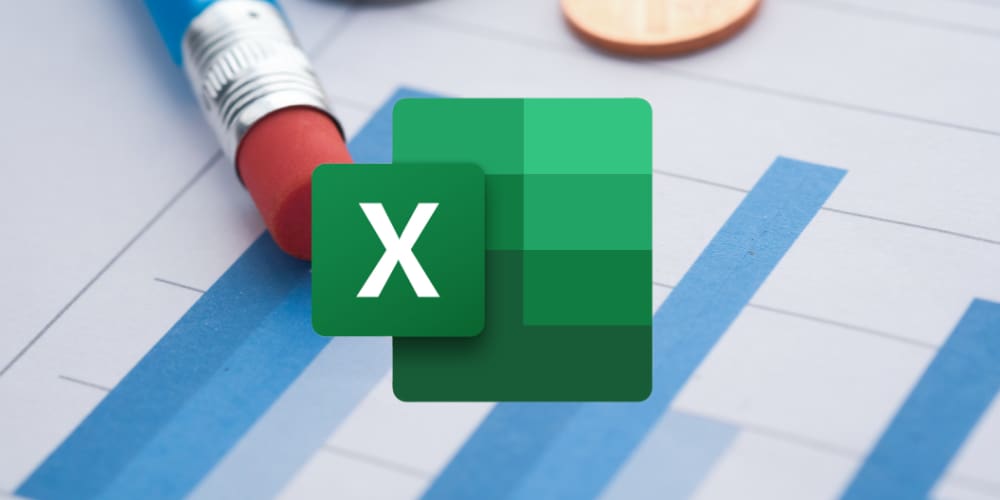
This did not help. I have never set up a macros before. I am trying to set up a form that has increasing numbers for each form eg. 1002, 1002, 1003, for each time we create a new packing slip, or invoice etc. I don’t know how to type out what this is. can you please help?