I don’t like Firefox constantly updating the version or the Add-ons all by itself at startup without my knowledge. You can enable or disable automatic updates in Firefox with these steps.
From Firefox Menus
- Select the “Menu”
 button in the upper-right corner, then choose “Options“.
button in the upper-right corner, then choose “Options“. - Select “General” on the left pane.
- Scroll down to the “Firefox Updates” section.
- Select one of the following options as desired:
- Automatically install updates
- Check for updates, but let me choose whether to install them
- Never check for updates
- Check or uncheck the “Use a background service to install updates” option as desired.
From about:config Menu
- Type “about:config” in the address bar, then press “Enter“.
- Search for the “app.update.auto” setting.
- Double-click the “app.update.auto” option to toggle the setting. If set to “true“, automatic updates are enabled. If set to “false“, automatic updates are disabled.
Via prefs.js file
- Close Firefox.
- Navigate to the following location based on your operating system.
- Windows XP/Vista/7/8/10 – “%APPDATA%\Mozilla\Firefox“
- Unix/Linux – “~/.mozilla/“
- Mac OS X – “~/Library/Mozilla/” or “~/Library/Application Support/“
- Open the “Profiles” folder.
- Open the folder that represents the profile you would like to edit. The name of the folder will vary. It is usually a bunch of characters, followed by “.default”.
- Open the prefs.js file with a text editor like Notepad.
- Look for a line that contains
app.update.enabled. If it doesn’t exist, add a line for it in the file and set it as desired using these examples:user_pref("app.update.enabled", true);= Automatic updates enableduser_pref("app.update.enabled", false);= Automatic updates disabled
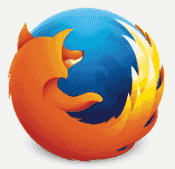

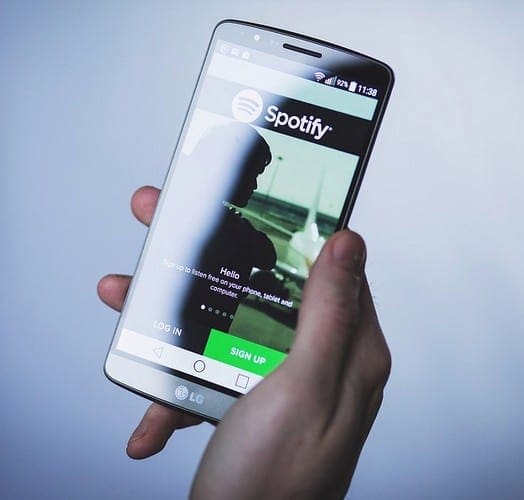

The “Never check for updates” option is no longer available. FireFox INSISTS that it MUST check for updates, whether you want it to or not.
qwerty says
March 15, 2022 at 5:00 pm
The best way to get rid of the noisome pestilence is mkdir “distribution” inside “firefox” directory; in this new directory make a file named “policies.json”; in this file write:
{
“policies”: {
“DisableAppUpdate”: true
}
}
That is it, the foolishness is stopped at the administrative level. (I didn’t invent it, I just saw it on a forum).
If you open up “settings” it will inform you that your firefox is being managed. If you click on help/about firefox you will read that updates are disbaled by system administrator.
Okay, { is disallowed. ” is disallowed. : is disallowed. Tried. What am I missing?
No date on your page here. Can’t find a specific version of FF listed. But:
So. I had a win10 crash. Reset, so all my settings went “POOF!” and I stared resetting them.
I WAS FF62, suddenly I am FF73.
That reg fix is there, I think it transferred in the reset.
STILL tries, FF and Thunderbird.
So, using my vast XP32 and XP64 skills (hah!), I researched and dug.
First fix is I re-loaded my Glasswire. VERY helpful in finding all the MS stuff that talks to the mothership. AND Mozilla sh…stuff.
I think it’s an old Linux trick I have used in XP for what, 25 years, I find the file and rename it with the month and year prefix. These are the ones I have renamed in Firefox and Thunderbird. Several “updates” had already loaded ready to install (even to A) set not to and B) blocked in registry).
FWIW, your mileage may vary…just leave the file name there with the month and date (APR22) in front:
holdAPR22maintenanceservice.exe
holdAPR22maintenanceservice_installer.exe
holdAPR22pingsender.exe
holdAPR22updater.exe
holdAPR22updater.ini
holdAPR22update-settings.ini
That pingsender I only found with an alert from Glasswire.
I have been doing similar to MS Telemetry and Updates. Had to figure out how to wrench some away from “TrustedInstaller” and give me local permissions, but I did.
The maintenance service is another gotcha by Mozilla. You uncheck the box when loading the program….it’s still there.
SR
The article says:
“From Firefox Menus Select the “Menu” Menu Button button in the upper-right corner, then choose ‘Options“'”
My firefox menu does not include an item called “Options”.
I absolutely loathe how Firefox updates itself without me asking and then forcibly restarts.
The best way to get rid of the noisome pestilence is mkdir “distribution” inside “firefox” directory; in this new directory make a file named “policies.json”; in this file write:
{
“policies”: {
“DisableAppUpdate”: true
}
}
That is it, the foolishness is stopped at the administrative level. (I didn’t invent it, I just saw it on a forum).
If you open up “settings” it will inform you that your firefox is being managed. If you click on help/about firefox you will read that updates are disbaled by system administrator.
*//now if someone could just tell me how beat Firefox Developers into pupl
Thanks.
In my Firefox 91.0.1 over Ubuntu 18.04 don’t appear de check button nor the Firefox options
Automatically install updates
Check for updates, but let me choose whether to install them
Never check for updates
But is possible to disable automatic upgrades via json archive or about:config options.
Is it possible for the button to appear directly on the options page?
Sincerely.
Seems to work, i disabled two , things, with app.auto.update in aubout:config. Tried before, didn’t work, now
tried it with pc disconnected from the net, which can be done in the network centre. Otherwise it starts searching for updates, and even though, you can disable instaling before it ends, it then will install it, even when doing about:config disable option in time, it seems here the case anyway.
Thanks Doug Collins out of all the others, yours is the one that worked!
in your firefox version 71.0 (64) browser
go to web page
about::config
look for and doubel click to toggel on off the file
app.update.checkInstallTime true
this will stop or start update warning popup in the browser when launched
I have found a way to stop Firefox update checking, update downloading and update notifications once and for all without changing preference settings, altering about:config, creating policy files, or mucking around in the console. This at least in Firefox 70.0.1 on macOS 10.13.6 on a MacPro 2010. Your results may vary. I quit Firefox. In my applications folder, I right clicked the Firefox application and selected Show Package Contents. I deleted the file Contents/Resources/updater.ini. I suppose renaming the file would make it easier to revert changes in case I ever want to update. Restarting Firefox brought me totally silent, unannoying, alertless bliss.
This does not work.
“Never check for updates” is NOT an available option.
I should have stated before that for the past six months or more inspite of repeated updates Firefox “stops working” and forces me to close the program then reload. They have chosen to force me to jump through hoops to use Flash even though it is still a year away from when Adobe stops supporting the program. That does not mean that Flash will stop working. It just means that Firefox and other browsers can command it’s users to conform to their standards of usage. Mozilla advertises that they are different and that their product is for the people and not controlled by big corporations. Why should I believe anything they say they are doing for me? How do I know that they are not collecting my personal data to sell to the highest bidder or the government. I do not trust anyone anymore.
I wish you would update your “fix” to reflect the current version 69 2019. I have already set my update to FALSE. And yet even though I just did an update they still download and ask me to install another update a week later. This downloading in the background is overworking my harddrive and the excessive whirring causes me to worry that it will not hold up to this extreme usage. I have searched repeatedly for someone… anyone who can tell me how to stop this insane rape of my computer. If their product is so haphazardly programmed that is requires fixing every week maybe it is time to dump it in the trash like a bad investment.
Today I changed the permissions on the update folder to 744 (rwx for me, read only for others).
/Users/username/Library/Caches/Mozilla
I first let it update one last time. We’ll see what this does.
I am against any updates because in February and March I have spent 6 weeks trying to learn programming .CSS file to make Firefox 66 show header the way i want (with “TABS on bottom” and lines as low height as possible).
Then I disabled updates.
Last week somehow it updated to Version 69 and put me to the point of giving up on Firefox, for Chrome.
I am not programmer and am not willing to spend another 6 weeks. trying this again.
If Firefox programmers intended to force us (customers) to do the same, they had great success.
It would be, otherwise, better if they posted instruction how to do it right.
Vule.
Version 68 not able to turn off updates completely.
Thank you for the hidden info regarding the config:app.update.auto. But with the newer versions the option “Never check for updates” no longer exists in the Options page. Setting the app.update.auto to false does not persist., Open a new instance of Firefox and it is reset back to true.
Let’s hope the about:config auto-update change I did this morning works, because several times in the last couple weeks, ****I WAS IN THE MIDDLE OF USING FIREFOX WITH 12 OR 15 DIFFERENT TABS ALREADY OPENED****, and when I clicked a link to open in a new tab,..it opened a new tab alright, but then wouldn’t go anywhere, or do anything other than to tell me it needs to update, and that “all your open tabs and webpages will be restored when firefox restarts”…
…which was patently false, as it never did restore any of them.
I’m all for updating, maybe even forced updating, but NOT when I’m in the middle of doing something and out of nowhere it is forcing me to abandon everything I’m doing because it decided to update itself.
Check this out to disable the Firefox updates:
https://superuser.com/questions/1325421/how-do-i-stop-firefox-from-notifying-me-about-updates
I’m also annoyed at the constant nagging to update. I installed v67 as a result of these nags and it has several terrible consequences. (1) Loses all your saved bookmarks and logins unless you deliberately use their Sync mechanism, which I had to do. Now my mobile phone is also synced and has my saved passwords which I didn’t want. (2) Lost nearly all my cookies so every site I visit nags me to accept their cookies again. (3) All the icons on the menu bar got lost in the update, and are only now slowly being restored as I visit these sites.
I am very keen to avoid computers by others in my family having to cope with the considerable hassle of recovering from updating to v67 but haven’t so far worked out how to stop the nagging to update continuing to occur. Will try a few of the solutions suggested here.
Last night, Firefox automatically updated and broke Paperport 14.5. I had to revert to last week’s settings to fix it. According to others, this is a recurring problem. Thank you for these instructions – I will avoid updating Firefox for a while and hopefully they will fix this problem.
There is a reason Firefox updates itself automatically. Just look at any security blog and you’ll see that only this week 2 critical vulnerabilities were discovered, one of which was also present in Firefox ESR. When you disable software updates, you are implicitly taking responsibility for any security flaws present in your current unpatched version. When your system gets compromised you’ll be the one who has to clear up.
I’ve used FF and Thunderbird for 10y +.
Now just no more Mozilla period.
Opera gone! FF gone! who’s next?.
Just do it in Firefox. That’s the way I always go. Under the about:config menu. Give them a couple tries, for updates and check out which of the last few were decent. Download that version and install over the old one. Always go back and check your config settings after. I’ve been “got” a few times.
Yes this helped, NO MORE FIREFOX !!!
They joined the deep state globalist cabal and are no longer
independant computer user friendly.
Pale Moon
Maxthon
and other browsers with adblocking are a better browser now.
Exit Firefox
Goto the folder C:\ProgramData\Mozilla\updates and delete the updates contained inside the Folder
Right click on the folder to reveal the Folder Properties, and select Security
Click EDIT, and for each of the SYSTEM , ADMINSITRATORS & USERS security permissions, remove the WRITE permissions.
Tick the checkbox “Replace All Child Permission entries … ” and Apply.
This will disable the downloading and writing to the UPDATES folder and the Updates messages.
Beware this may compromise the security effectiveness within Firefox as each minor update would provide.
get ver 60.4.0 or older if you want disable updates. at mozilla search ‘previous versions’ on
Advanced Install Options & Other Platforms
Eachtime I get another notification popup for yet another update at startup.
I used Firefox for many years but this is getting so annoying that I will switch soon to another browser.
FF 64 removes useful options such as opening page “blank” and a seperate set of “home pages”. FF63 removed many of the options to control updating. When will the devlopers stop telling users how they must conform?
Unfortunately I tried all the options here and it still notifies me that I should update.
Horrible constant updates and I do not have a preferences option to STOP them Arrrrrrgh, so frustrating.
The “never check for updates” option seems to have been removed in the most recent update (I updated to 64.0.2 on MacOS recently). Is there another way to achieve this? I do not want to be bugged by this (every couple of days, apparently), and never, ever want the check to occur auotmatically, even if it doesn’t do the auto-install. I’ll quit using the SW if this doesn’t get fixed.
I need to stay on Firefox v.56 in order to run external tools that require this version.
The tools don’t need to open the UI so it went fine for a while.
I then opened the UI once and all was good, and then when I opened the UI again it went on and auto-installed the latest version.
The suggested fix in this page’s article didn’t cut it for me, but the following seems to workaround the auto-updated:
(*) Note: This was validated for v56 under a linux (Ubuntu) system, I can’t vouch for other FF/OS versions.
1. Install firefox
2. Open the menu and go to Preferences
3. Under the “Firefox Updates” section, select “Never check for updates”
4. By this time, the auto-update mechanism already kicked into action and will auto-install the latest version upon the next app launch.
5. Close firefox
Note that at this point, you should already have a ~/.mozilla directory, containing your saved preferences.
6. Uninstall firefox and re-install it.
7. Launch firefox
At this point FF will pick up your preferences (from the ~/.mozilla directory) and will have the “Never check for updates” flag pre-configured on launch, and will thus not auto-update anymore.
Bonus:
Comment #137 on Mozilla’s issue regarding this subject (https://bugzilla.mozilla.org/show_bug.cgi?id=1420514) specifies how to disable updates on newer versions (I’ll assume it’s relevant to v64+ and maybe even v63+).
Following is the comment’s content.
Cheers.
—
You can turn off updates using our policy support:
https://github.com/mozilla/policy-templates/blob/master/README.md
Create a directory called “distribution” in the same directory as your Firefox executable (Firefox.app/Content/Resources on Mac).
Create a file called policies.json in that directory and put the following in it:
{
“policies”: {
“DisableAppUpdate”: true
}
}
And you won’t get asked for updates.
If you’re on Windows, you can also use GPO to do it.
—
Firefox had removed all its good features and added many bloatwares which are hidden and not adjustable.
about:config do not longer help you prevent htese bloatwares for example bugging you to update, tracking your movements, habits, behavior and timing. Mozilla is now turned into another tracking tool like Facebook, Google, Paypal, Ebay, Aliexpress, Alibaba and many others. I am afraid these tools will sell our information.
The FF developers did NOT remove the ability to disable updates, they pushed it to a place where only people with administrative privilege can do it. If you have this right on your computer, you can use group policies. But Windows 7/8/10 doesn’t offer the editor in the Home version. Then you still can do it in the registry directly.
Save the text from “Windows Registry Editor..” to the end as a *.REG file and import it. Afterwards you will see a message in options that updates are disabled by administrators. As a administrator you should know how to import and how to get rid of it as well.
Windows Registry Editor Version 5.00
[HKEY_LOCAL_MACHINE\SOFTWARE\Policies\Mozilla\Firefox]
“DisableAppUpdate”=dword:00000001
Agree with Michael. I’ve got a data plan with daytime caps, so update anything in the overnight hours. It’s vitally important for me to be able to update when I want and not when the software forces me.
This was helpful up to Version 63.03 for me. Then FireFox removed the option to manually update. Starting with V. 64.0 you get the nags telling you it is out of date, and cannot get rid of them.
I update FireFox once a month on a schedule, MY schedule. I should not have to keep confirming I don’t want to update at that very second when it is not scheduled. I may seem a minor issue to some, but I think most have had enough of nag screens and popup windows getting in the way of getting something done.
I don’t recognize the specific entry for that in about:config. It seems it is all or nothing now…. If there is a workaround for that that allowes true manual updating without the nags, it would be appreciated.
Annoying nagging prompt persists even after taking all of these steps. I’ve used FF since ’86, switched to MS Edge on Win 10, which is worse, back to FF, can’t turn off the nagging prompts for software update.
Firefox seems to get more and more a victim of the paranoia in social and cultural consciousness. May be, Mozilla should think about two separate release lines: one for paranoid main stream people who hate decisions and believe blindly in security and one for those people loving Mozilla products, but want to stay responsible for themselves. ;)
Many recent changes in the last 2 years made me think about forgetting Firefox and switch to an alternative browser with more freedom for the user very often, but unfortunately, all others I tested, are worse.
I tracked-down the “bug” that removed this functionality: https://bugzilla.mozilla.org/show_bug.cgi?id=1420514
Please leave your own feeback on it.
I completely agree with Danny
They just removed the option to turn off updates in version 63.
And I just removed the browser from my computer.
I will not accept any Windows 10-like behavior on my computer
Either I control the software or the software controls me.
Such a shame that Firefox just turned into crapware.
SOLVED the problem.
These are the steps.
Install the old version of Firefox. but do not open it.
Add to the Hosts file (..Windows \ System 32 \ drivers \ etc) the following staves:
127.0.0.1 http://www.mozilla.org
127.0.0.1 download.cdn.mozilla.net
127.0.0.1 aus5.mozilla.org
127.0.0.1 download.mozilla.org
Open Fir. and perform the steps described in the article.
(From about: config set app.update.auto false, app.update.enabled false)
Select the “Menu” Button menu in the upper-right corner, then choose “Options”.
Select “Advances” or Select “General” on the left pane and
Scroll down to “Firefox Updates” section.
Select the following option:
“Never check for updates”
Select in “Advances” “show update history”. It must be empty. If it is not empty Check the Mozzilla directories in appdata / roaming, appdata / local and appdata / localLow and empty them. This step is optional. We finished.
To check from the menu:
Support
about Firefox
check for updates
The system answers “Firefox is up to date”. Finish.
Warning: this work prevents the update of other Firefox versions present in the machine.
They are removing the option to turn off updates completely.
They are turning Firefox into Windows 10 riskware.
From now on I cannot call Firefox free software as there is no more freedom in it.
Choose ‘custom’ during installation and then untick ‘install mozilla maintainance services’. this is what updates firefox in background
I have done all three things. Firefox continually rams updates down my throat and screws up countless websites, worst of all the banking websites I use. I’m tired of being a victim, and no one knows how not to be one,
Unfortunately some websites have their own auto refresh setting which over-rides any Firefox settings. This why it keeps doing it despite the ‘fix’
I am on firefox 37, and it updated automatically even though i set it not to in the options. Any idea why? It just started doing this a couple weeks ago, even though I’d been on firefox 37 for years. I run on XP, and Win 2008.
Hi Mitch! I was so hoping to see a response (on this page) to my ‘help’ request re: FF forcing auto updates despite doing everything you suggested. Do you have any idea why your ‘fix’ doesn’t work, and do you have any other idea how to stop FF from automatically updating? Seems hard to believe I’m the only one with this problem, :). Sincere thanks, Susan
Thank you Mitch. You are doing a wonderful job.
Murali
I have, in both Options and “about:config”, checked or changed settings for Firefox to NOT update automatically. It goes ahead and does it anyway. Now what can I do? Obviously, Firefox ignores my preferences and forces automatic updates, :( Thanks!!
Great help! Up to date too!(I guess I can thank my k9 search engine for that..
Yes, I too resent updates being done automatically. I got onto Firefox for thinking it was protecting my choice freedom and such, but it seems that the new regime of bosses is forgetting why people originally got it. Figures, since the new guys in control got that way by a political decision which turfed one of the founders of Firefox.
Thank you so much for your share, I want stay in 48.0.2 and it still update daily even I configuration in Options. I will try your steps.
Yes, this post absolutely helped! I have been searching for a way to turn off auto updates and search for updates only when I choose, which used to be the way for browsers or if it’s still use, used to be easy to set.
As a former computer tech of 15 years working on getting back in; the idea of using default Firefox or install ESR for a Firefox that doesn’t update that fast, basically an ultimatum of choosing one side or the other, removing user customization is VERY stupid and is the sole reason why the tech industry used to be good — fix now, ship later — and its not anymore — ship now, fix later —