Your friend tells you about a great app he/she is using. You like what you hear so you head on over to Google Play to install it. When you tap on the install button you see the words “Download Pending”.
If your phone has a tendency to be slow, you might not think twice about it. But, if Google Play is stuck at “Download Pending” and doesn’t go away after a while, then I’m afraid you’ve got an issue. Good thing that there are various tips you can try to fix the problem.
Contents
Turn Off Auto-updates
If Google if updating apps in the background and you tap on the install button, you’re going to be stuck with the Download pending message until Google is done. It’s a good idea to have important apps on auto-update, that way, you’ll always get the latest bug fixes and features.
But, there are apps that can wait and can be updated manually. To turn off auto-update tap on the hamburger icon when you first open Google Play. When the menu slides out, tap on Settings > Auto-update apps. Select Don’t auto-update apps and ad after this, the apps will only be updated unless you do so manually.
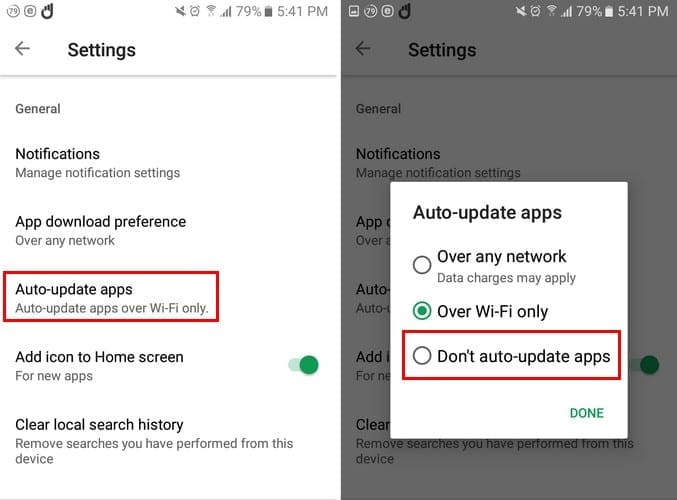
Prevent Unimportant Apps from Updating First
If you want to speed up the process, you can stop other less important apps from updating first. In the updates tab, tap on the X that will be to the right, of the apps whose update you want to delay. If you want to stop all the updates, tap on the Stop button.
Free Up Some Storage
For an app to be updated, your device needs to have space to receive the new data. To give your device that extra space an app that will male installing useless files easier is Files by Google. This app will help you erase even WhatsApp GIFs that are only taking up space on your phone.
Check Your SD Card

If an SD card is not inserted correctly it can be the reason why you’re getting the error message. Remove your SD card and place it back in correctly.
Double check to see you inserted it correctly before closing your device. Also, make sure that your SD card is not corrupted since this too can cause the Download Pending message to linger.
Clear Cache and Data for Google Play
If you’ve already checked your Internet connection and turned off the VPN you may be using, it’s time to clear the cache/date. To do this, go to Settings > Applications > Application manager > Google Play Store >Storage > Clear Data/Cache.

As long as you’re in the area, you can also try force stopping Google Play. As you can see in the image above, the Force Stop button is to the right of the Storage option. By doing this you give the app a fresh start and hopefully, your app will start to download.
Conclusion
When the Download pending message lingers longer than it should, it usually goes away with some basic fixes. Did I miss a fix that works for you? Share it with me in the comments.




I have my work phone Samsung 7 … I turned it off this afternoon ,went to start it up again green screen down loading .. been like that for hours now .. help needed please
Thanks everyone!!!!!! After a many unsuccessful factory resets / Play Store cache deletions I can confirm that killing the Google app works. I have a Samsung Galaxy S9 on Verizon and this fixed the issue. Here were my steps:
1) Stop current / pending downloads in Google Play Store
2) Disable Google App
3) Clear cache / data for Google Play Store
4) Restart device (for good measure)
5) Resume updating apps (once they show up again in the store, downloading a new app may trigger this)
6) Re-enable Google app (I was able to do this without recreating the problem)
Good luck!
I have 49 apps pending and I have used 36 gig in 28 days how do i fix this ?
Google play store has been acting weird since the new update came out a few weeks ago