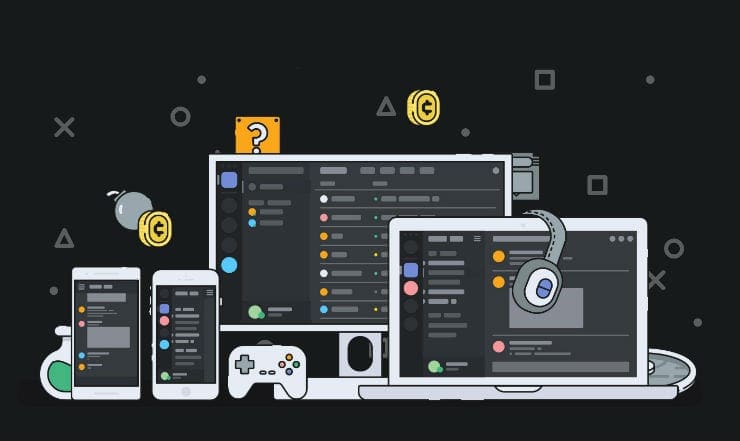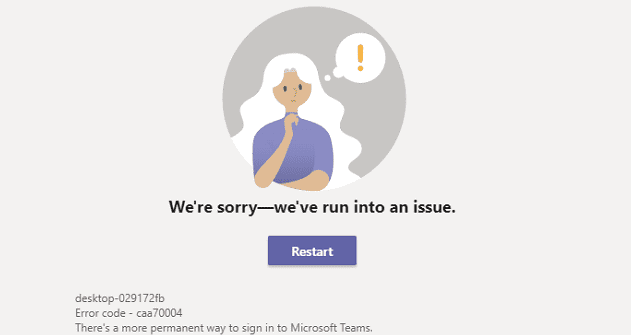The latest version of Android came with swipe gestures that have threatened to make the back, front, and exit buttons obsolete. These features, although they may seem strange at first, make for very easy navigation once you become familiar with them.
But those gestures aren’t all that’s new. Discord, a once small app that was released in 2015, is making headway due to the current pandemic, as many people are looking for new and fun ways of chatting.
Contents
Android Gestures
You can enable Android’s gestures in the settings app of your mobile device. For most phones, gestures can found in the system options, which is usually at the bottom of the settings page. If you can’t find gestures right away, just type it in the settings search bar. Select gestures and system navigation to find gesture navigation and turn it on.
Discord Controls
Discord is a messaging application that is available on the Google Play Store, and it’s aimed at local communities, gaming groups, and friends. The fun and unique thing about this app is that Discord servers can be customized with text and voice channels that are organized and open to all. This makes playing a game together with friends much easier, not to mention keeping in touch or setting up meetings.
Discord introduces a new way to chat that’s a little bit different from the conventional chat platforms. It does this by not only providing reliable and high-quality communication wherever you go, but also a very simple method of switching from Discord on mobile to desktop and vice-versa. Users can custom their personal images into emojis, share their screens any time they want, and organize channels that create enough space for sharing videos or coordinating meetings. They can also open channels where other users can just breeze in and out without having to call.
Discord Updates
If you wish to organize your friends’ list, make a group for them, or include a fan base from all over the world, just use custom permissions. The app also comes with voice overlay which is available on all Android devices. Videos can play in line with an ongoing chat with an option to play, seek, or to pause the video.
Channel List
Because the app just got its hype recently even as it has been in the market for five years, the developers are trying very hard to keep users interested and also make the app very easy and user friendly. This is why they seem to be experimenting with a couple of new designs for the app. Among one of those is the Discord Swipe Gesture Controls Shortcuts which aims at making navigation within the app way easier.
Swiping left or right on the app chat opens up a list and/or server/channel list of the participant.
Rules
When you are at the server home page, swiping right the right time will take you to # welcome and rules. Swiping right again takes you to where you can invite members. Swiping left will take you back to previous pages.
When you are at the button of the rules page, swiping down will take you to the Join channel page. It is also very important to take note that servers for developers, friends, community, work, etc. are a little bit different and so may the swipe controls for your Discord application.
Swiping
Discord is currently testing a lot of features for the app that are yet to be released, but we’re sure to see more Discord swipe shortcuts released in the next application update.
If you are using Android version 10, then you may also be able to make use of the OS’s inbuilt swipe gesture shortcuts. Swiping from the bottom of the screen will bring you to the home screen, similar the exit button or tab.
If you are multitasking, like chatting on Discord and still need to view or applications or see all open apps, all you need to do is swipe from the bottom of the screen up but not to the top, stop about one-third of the way up the screen. It’s ok if you did not get it the first time, with practice you’ll eventually get the hang of it!
Voice Recognition
If you are using Discord and want to access Google voice assistant without a wake phrase, look out for the white line across the bottom of the screen. If you gesture up towards the middle of the screen, a bunch of light (Google colors) will appear at the bottom of the screen and your voice assistant will be triggered to come and help you out.
Just remember, before any of these gestures and features can work in Discord, you’ll have to enable the gestures function on your device first. Then, you can swipe away!