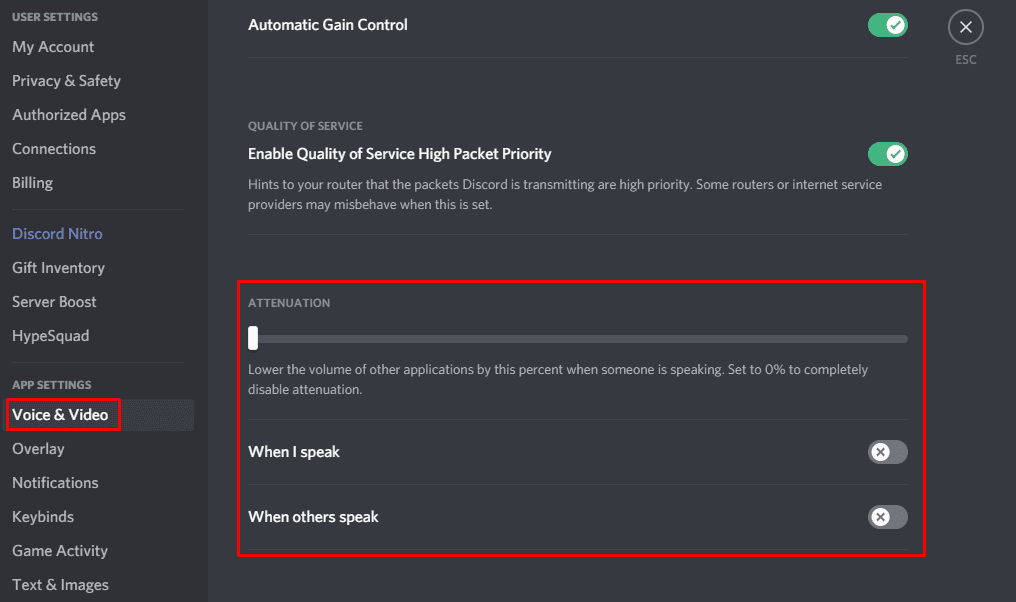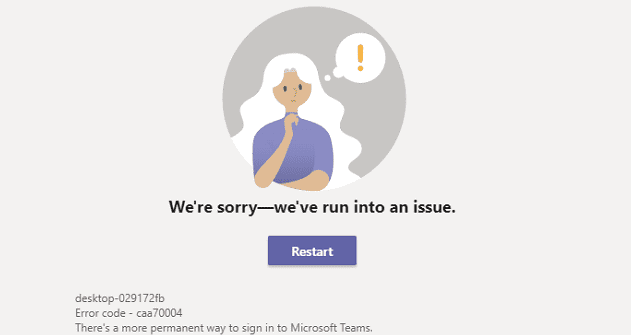Sound is an important part of game design, helping to enhance immersion in games. Sound can also provide key information about your surroundings, allowing you to be aware of your in-game surroundings.
As a communication platform aimed at gamers, Discord includes the ability to voice chat with your friends. This voice chat can be difficult to hear, especially if you have your game volume turned up high to hear details like footsteps.
Voice attenuation is a feature that automatically and temporarily reduces the volume of other applications so you can more clearly hear what is said.
Voice attenuation can be enabled in Discord’s user settings. To get to the user settings, click on the cogwheel icon in the bottom-left corner, next to the mute microphone and mute headphone buttons.

Once in the user settings, switch to the “Voice & Video” tab, then scroll to the fourth section from the bottom, labelled “Attenuation”. “When I speak” will reduce the volume of games and other applications when you speak. This may be useful for game streamers but is likely to be less important for most gamers.
“When others speak” will reduce the volume of your game when other people talk to you. This setting should be more helpful to most gamers, as this will help you hear your friends better. The slider at the top of the “Attenuation” section is used to configure how much quieter other applications are made when attenuation is applied. It’s a percentage slider, so the default of 0% doesn’t change the volume, and 100% completely mutes them.
Tip: Voice attenuation is disabled by default. If you choose to enable it, it’s recommended that you try to keep the effect only as large as you need it to be to hear your friends. If you make the setting too strong, you will lose out on game audio that could be important.