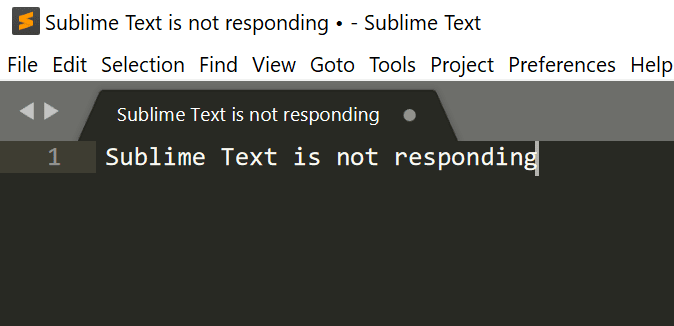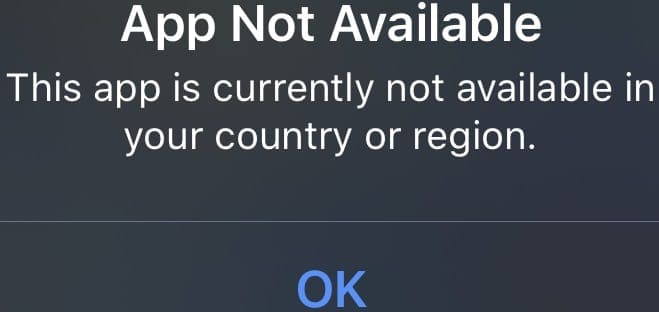Did you know that Microsoft Teams has a special option that allows users to label messages as urgent? And there’s more to it: all the urgent messages are sent using priority notifications.
As a quick reminder, priority notifications keep popping up every 2 minutes for a 20-minute period. They’re designed to get people’s attention. The only way to get rid of them before the 20-minute interval expires is to actually read the respective messages. The main idea is to signal to the recipients that the message is urgent; they need to promptly act upon it.
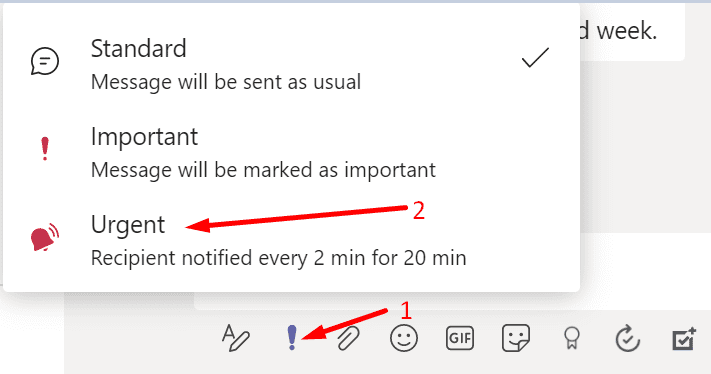
Contents
People Hate Urgent Messages on Teams
Needless to say, many Teams users really hate urgent messages sent with priority notifications. It all boils down to the wrong manner in which people use urgent messages. They often misuse the feature and add the “urgent” label to force the recipient to read the message.
In a previous guide, we showed you how you can disable all chat notifications during Teams meetings. To quickly sum things up, you need to set your Teams status to Do Not Disturb and tweak your Focus Assist settings. So far, so good. But the problem is that urgent messages can bypass these settings.
How Do I Turn off Urgent Messages in Microsoft Teams?
No matter what settings you use, you’re still going to receive urgent messages. Unfortunately, there’s nothing you can do, on your end, to prevent users from labeling messages as “urgent” and forcing notifications on your device.
For example, even if you enable your Android’s Do Not Disturb mode, Teams will bypass the OS settings, and you’ll still get priority notifications about urgent messages.
As a potential workaround, you can contact their admin and ask them to disable “Send urgent messages using priority notifications” in the Messaging policies. This feature is available in the Teams Admin Center, so only admins can disable it.
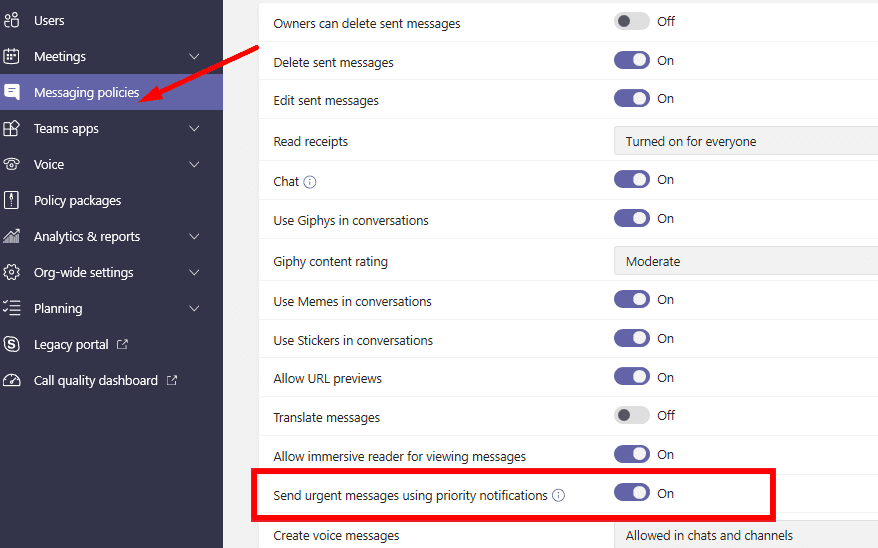
So, What’s the Solution?
There are only two solutions that are efficient in blocking urgent message notifications coming from Teams. The first one consists of logging out of your Teams account and force-stopping Teams. The second one involves switching the phone off after business hours. As simple as that.
Additionally, you can have a conversation with your colleagues and collaborators about the correct usage of that feature. Stress the idea they should use urgent messages only when it’s appropriate to do so. Nevertheless, urgent message notifications are very handy but only when used appropriately.
Conclusion
If you want people to pay attention to your Teams messages, you can send them with the “Urgent” label. However, many users misuse this option and send urgent messages when that’s not really the case. Unfortunately, you can’t block urgent Teams messages on your end. Only Teams admins can disable this option in the Messaging policies.