If you repeatedly use the same Remote Desktop Connection, you may want to learn how to create an RDP shortcut icon on your Windows 10 Desktop or another place on your computer. Here’s how it’s done.
- Select the “Start” button and type “Remote“.
- Open the “Remote Desktop Connection” application.
- Select the “Show Options” arrow located in the bottom-left corner of the window.

- View each tab and ensure the settings are configured as desired. All of the options under these tabs will be saved when you create the shortcut.
- Once everything looks right, jump back to the “General” tab. Ensure the “Computer” field is filled in. Select “Save As…”

- Select the location you wish to save your RDP icon to. Give the connection a name, then Select “Save” when ready.

- Your RDP icon is saved and is now ready to access quickly when needed.

FAQ
How do I edit an RDP icon I’ve already created?
You can right-click on the icon, then select “Edit” to make any changes to the RDP icon settings.
Some of the settings I change don’t seem to be taking effect. Why is this?
Some of the options like setting allowing printers and the clipboard may be locked down on the computer you’re connecting to. Check the settings on the remote computer to ensure such settings are allowed.

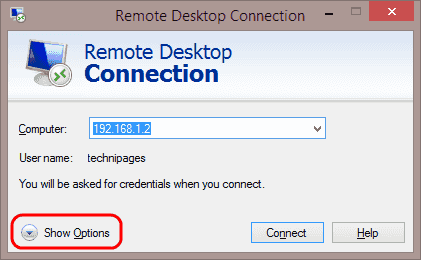

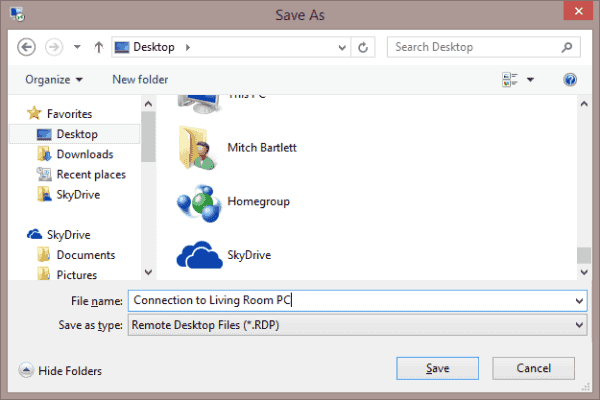




I am trying to enable copy and paste from/to host computer
The online instructions say to “Right click icon used to connect”, click “edit”, click on “Local Resources” tab
Unfortunately after following your instructions, there is no “Edit”: in the right click menu and there is no “Local Resources” tab
Can you please add the instructions for creating a genuine Remote Desktop shortcut that allows the local resources tab to be found after clicking “edit” on the right click menu?
It would make it a lot easier when following instructions that assume a properly created shortcut
What about if you want it for just a specific application?
Got it. I got the information now of creating RDP Shortcut Icon in Windows 10. Also, just wanted to check feedback on use of remote support tools like logmein, R-HUB remote support servers. Has anyone used them? Asking as have heard a lot bout using remote support tools easiness for remotely accessing computers. Kindly share your experiences please.