There are many antivirus programs compatible with Windows 10. If Avast failed to meet your needs, you can simply uninstall it. After you removed it from your computer, you can test a new antivirus.
Well, Avast can sometimes be quite stubborn. In this guide, we’ll show you how you can completely uninstall it from your computer. Follow the steps below and there will be no Avast leftovers on your device.
Contents
Steps to Completely Remove Avast Antivirus
Step 1 – Use Avast Uninstall Utility
Avast offers a dedicated Uninstall Utility that you can use to completely remove the antivirus. You can download and install the Avast Uninstall Utility from Avast.
Launch the utility. You’ll be prompted to restart Windows in Safe Mode. After that, select your Avast antivirus version. Follow the on-screen instructions to uninstall it.
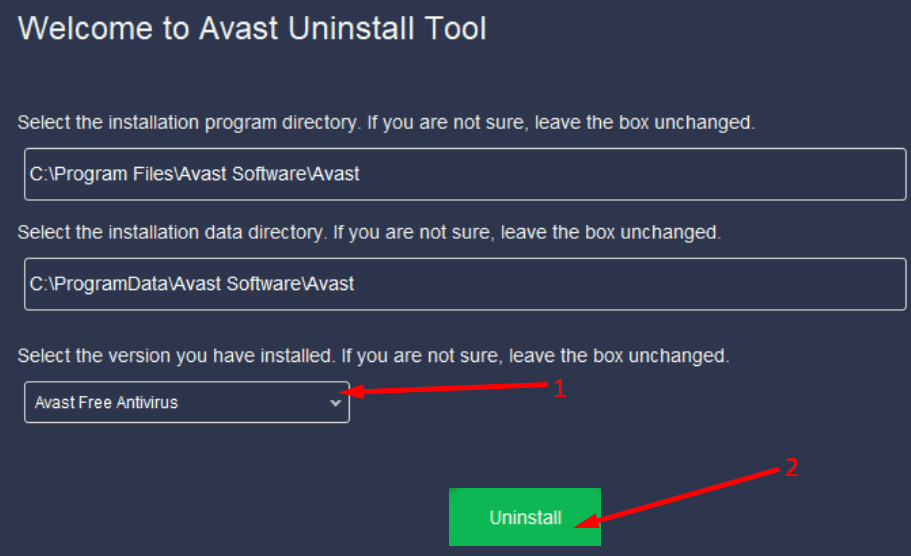
Step 2 – Uninstall Avast from Control Panel
- Launch the Control Panel and go to Programs.
- Then click on Uninstall a program.
- Select Avast and then click on the Uninstall button.

- Restart your computer.
If you want to make sure there’s no trace of Avast Antivirus on your machine, continue with the following steps.
Step 3 – Remove Avast from AppData
To completely remove Avast, make sure there are no antivirus files left behind.
- Type %appdata% in the Windows Search bar.
- Double-click on the AppData folder.
- Then locate the Avast Antivirus folder.
- Right-click on that folder and select Delete.

- Restart your device again.
Step 4 – Uninstall Avast from the Registry Editor
If Avast is still visible under the Registry Editor, you need to completely delete the folder.
- Type regedit in the Windows Search bar and press Enter.
- Navigate to this path: Computer\HKEY_CURRENT_USER\Software\Avast Software.
- Then right-click on the Avast Software folder and delete it.

- Go ahead and restart your computer again for the changes to take full effect.
Step 5 – Use a Software Uninstaller
If you still could not remove absolutely all the Avast files from your computer, use a software uninstaller.
Some of the best software uninstallers for Windows 10 include IObit Uninstaller, Revo Uninstaller, and CCleaner. For more information about these programs and other uninstallers, check out our guide Best Windows 10 Uninstaller Applications.
If you want to read more about Avast, feel free to check out our review. We also compared Avast and Windows Defender. Check out the results here.
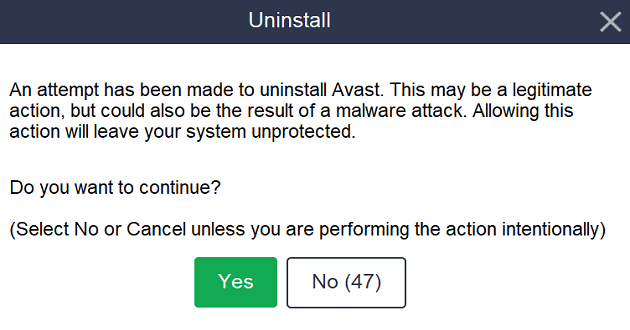
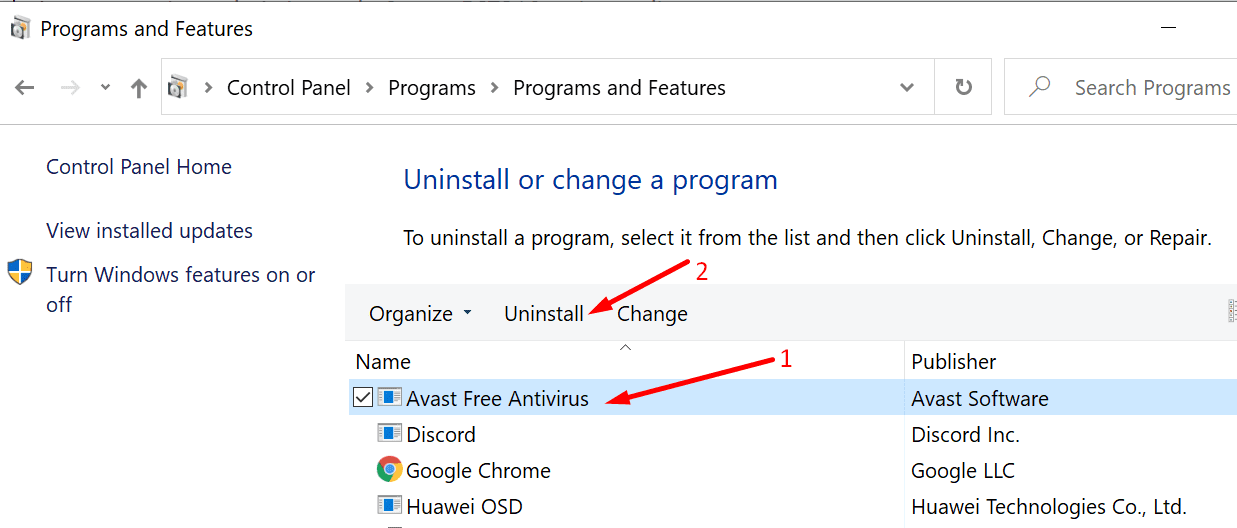

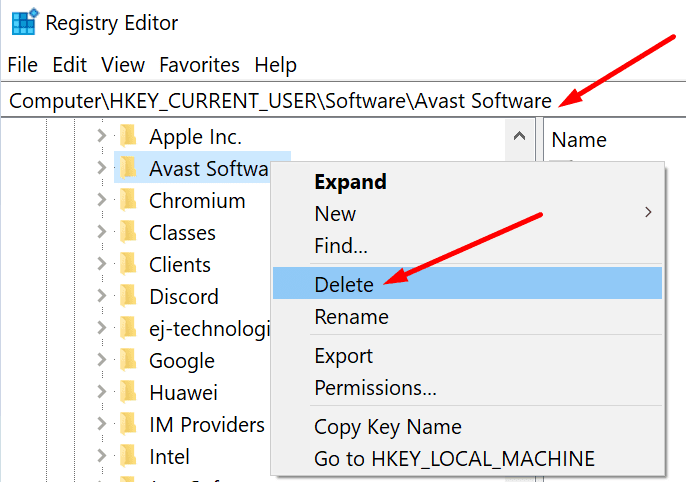


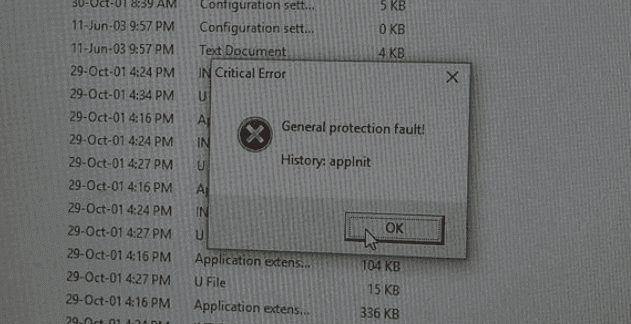

I just completely deleted avast from win10 using the registry editor. I opened regedit and searched for the term “avast” using the edit tool and deleted everything that had “avast” in it. All strings and folders. It’s like picking fleas off a dog. There are strings that refer to other programs, don’t delete those. Just delete the ones dedicated to avast. I couldn’t delete a couple of the binary numbers related to avast but they can’t do anything now. CC Cleaner might get rid of them.
i was told once , by contabo , that the SPAM laws in germany were very strict , so how come this rubbish has not been dealt with ?.
Avast is more a virus than a Antivirus.
Avoid
Avoid
avast seems to want to control everything , i would never recommend installing this to anyone , they are coercive and should be investigated , regarding not being able to remove their apps .
the popups are still there after a thurough computer clean. cant even close them. what do i do
Why is it so difficult to stop EVEN THE FREE AVASt program. I would NEVER want to subscribe. Can’t imagine how long that would take.
Why is it so difficult to erase/delete AVAST anti-virus. If I ever get it deleted I do not want to ever use it again.