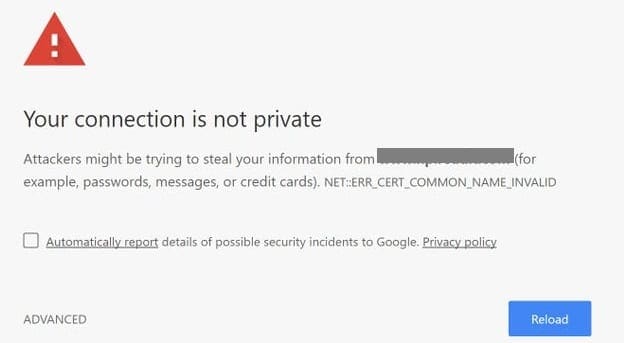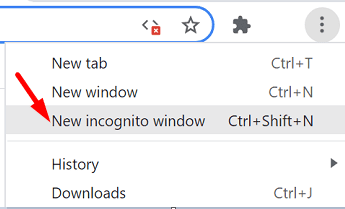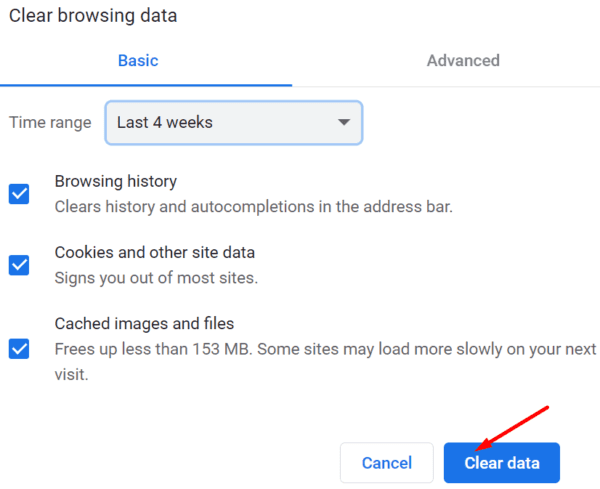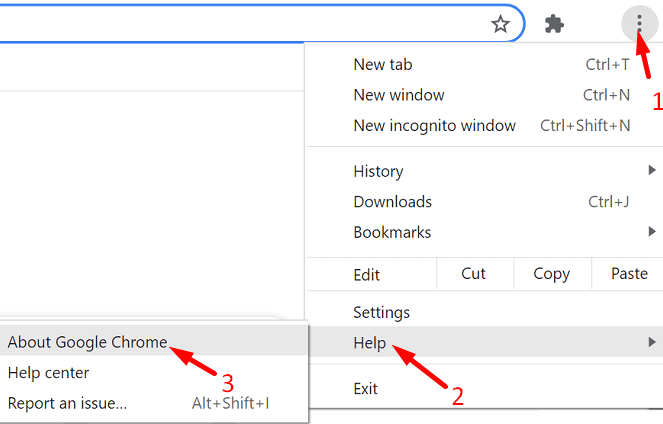Your Chromebook may sometimes throw an alert that says your connection is not private. This usually happens when you’re using Chrome to visit various web pages. The alert indicates that your browser could not find a valid privacy certificate on the web page you’re visiting. Let’s explore what you can do about this issue.
Contents
Why Does My Chromebook Say My Connection Is Not Private?
If your Chromebook says the connection is not private, this means the respective web page is not safe to visit. Maybe the problematic page is intentionally using various scripts to collect data about users. However, an expired or invalid privacy certificate could also trigger this warning. The same is valid if administrators did not set up the privacy certificate properly. As a result, your browser can’t check the SSL certificate, which could explain why you’re getting the alert.
The lack of a privacy certificate means that your personal data is not encrypted. As a result, your data is like a sitting duck for hackers.
What to Do If Your Connection Is Not Private on Chromebook
- Don’t enter personal or payment information. Refrain from entering personal details or any kind of payment details on the website that triggered this alert.
- Refresh the tab. Refresh the problematic tab multiple times, and check if the alert disappears. Maybe this is only a temporary issue on your Chromebook’s end. Additionally, close all the tabs, restart your browser, and check the results.
- Use Incognito Mode. Incognito Mode blocks all the tracking cookies that websites use to collect user behavior data. Launch a new tab, click on “More options” (the three dots on Chrome), and select “New incognito window.”

- Use a different connection. If you’re on a public Wi-Fi connection, switch to a private connection. For example, you can connect your Chromebook to a mobile hotspot.
- Clear browser cache and cookies. The quickest way to get rid of tracking cookies is to clear your browser cache and cookies. Go to “More Options,” click on “History,” and then select “Clear browsing data.”

- Check date and time settings. Click on the Time icon, go to “Settings,” scroll down to “Advanced,” and go to the “Date and time” section. Make sure your date and time settings are correct.
- Update Chrome. Go to “More Options,” click on “Help,” and select “About Google Chrome.” The latest Chrome version may pack many useful security and privacy improvements.

- Use a different browser. Alternatively, you can also switch to a different browser and check if the privacy alert persists.
Conclusion
Your Chromebook may sometimes alert you about your connection not being private. The alert usually indicates that your browser could not find a valid privacy certificate on the website you’re trying to visit. Open a new incognito tab, switch to a private connection, and check if the alert persists.
Did you find other ways to get rid of this privacy alert on Chromebook? Share your ideas in the comments below.