Google Chrome users have found that they cannot click the scrollbar to scroll up or down on certain web pages. The following fixes have solved this issue for most users.
Contents
Fix 1 – Disable Overlay Scrollbars
This fix personally solved my issue on a Chromebook:
- Type “chrome://flags” in the address bar, then press “Enter“.
- Find the setting called “Overlay Scrollbars” and set it to “Disabled“.
Restart Chrome, and test out the webpage. Hopefully, you will be able to scroll now.
Fix 2 – Zap PRAM (MacOS Only)
- Shut down your Mac completely using Apple Menu > “Shut Down…“
- Turn the system back on. When you hear the Apple startup sound, quickly press and hold the “Option” + “Command” + “P” + “R” keys simultaneously.
- When you hear the second Apple sound, release the buttons.
- You have reset the NVRAM or “zapped” the PRAM. Give Chrome a try now.
Fix 2 – Disable Scrolling in Accessibility (MacOS Only)
- Select Apple Menu > “System Preferences...”.
- Select “Accessibility“.
- Choose “Mouse & Trackpad” in the left pane.
- Select the “Trackpad Options…” button.
- Uncheck the “Scrolling” box.

Give Chrome a try now.

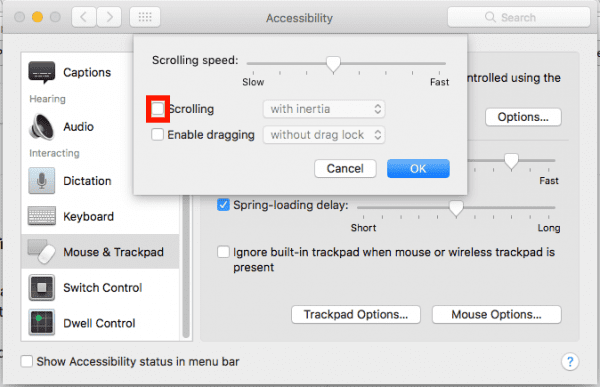


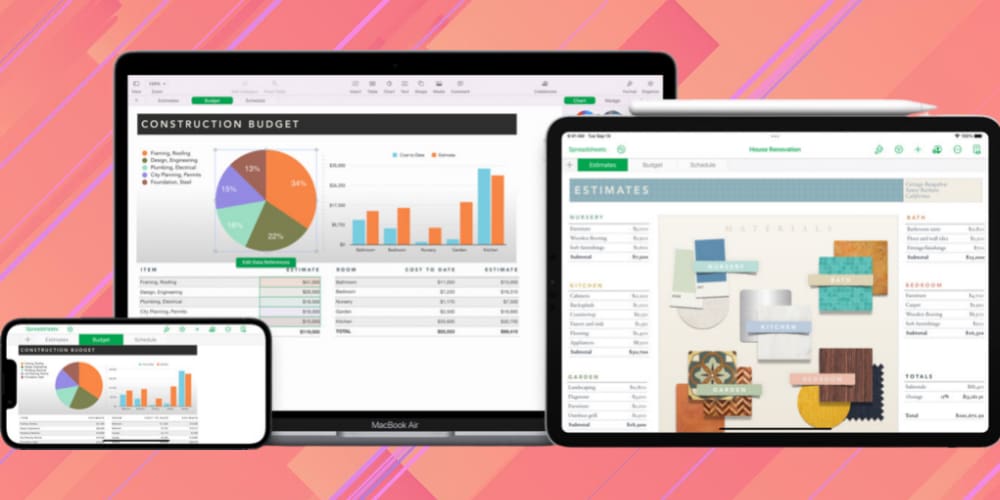
This worked, Thank You!
Did not work. I can’t scroll in google messages. It’s driving me nuts.
Just turned my chromebook on and the scrollbar customiser has vanished, checked my extensions and it came up “This extension violates the Chrome Web Store policy.” bit odd seeing as though I originally downloaded it from google play! So now Im stuffed as I cant find the dissapearing scroll bar due to poor eyesight!!!!
The option is no longer there to disable scrollbars! I downloaded Scrollbar Customiser from google play and this works very well on websites, it wont work on pages within the chromebook itself. I dont understand why the option was removed!
Couldn’t find the Overlay Scrollbar as an option
Its 2021 and this no longer works. Please help
It worked, thanks!
THANK YOU!!!!
Didn’t worked for me any other suggestion…
Able to find scroll bar in few pages but not in few other pages.
Tried to open the same pages in other browsers and it worked without any issues
Yes! Thank You!
it didnt work me.. any more suggestion?
Worked perfectly. Thank you!
Thanks for that, saved me and the wife from throwing our Chromebooks out of the window!