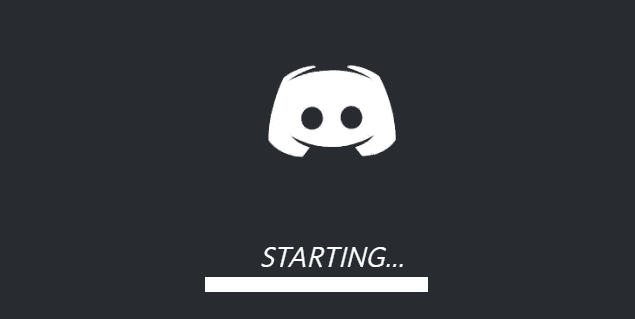When configuring a Discord server, especially for the first time, the permission settings can be very confusing. Working out what roles you should create and how you should manage them can take time. When combined with role-based permissions, channel permissions can be a powerful tool. You can make voice channels that only admin users can access, you can limit bots to only be able to see certain channels.
Editing channel permissions
To edit the permissions for a channel, you need to click the cogwheel icon labelled “Edit Channel” next to the channel name you want to edit.

Next, you need to switch to the “Permissions” tab in the column on the far-left side. You can configure the channel permissions for a pre-specified role; or you can specify a new role to apply channel specific permissions to, by pressing the plus icon at the top of the role list.
The permissions available in the channel permissions are the same as the ones in the role permissions as explained in this article, although the voice and text permission subsets are restricted to use in their respective channel types.
In channel permissions, you can either block, default, or allow any setting. The grey “default” option simply uses the permission value set in the role permissions. The red “deny” permission overrides any allow permission set in the role permissions and explicitly denies the relevant permission in the channel. The green “Allow” permission overrides any deny permissions set via the role or channel permissions, explicitly allowing the relevant permission.
In the example below, members of “New role” will be able to read messages in the channel #Home but will be unable to send any messages.