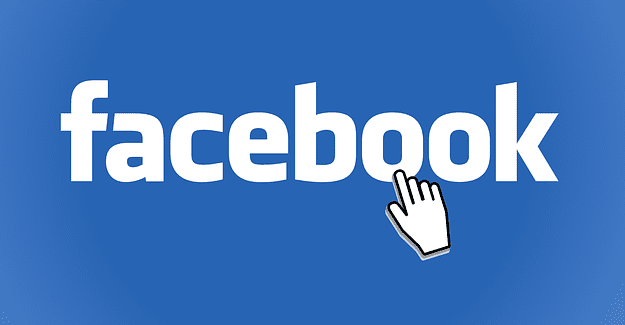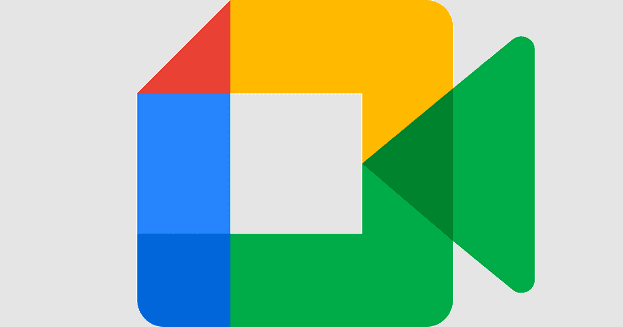Knowing how to change the format of a file can come in handy since sooner or later, it’s something you’re going to need to do. You may have received a filed in a particular format, and you don’t have a program that can open it.
Whatever the reason may be, the following sites will help you change the format of your file for free. The process is beginner-friendly, but you will need to know what format the file you have is in, to begin with.
1. Convert.Files

Convert.files is a free file converter that allows you to either upload from your computer the image you want to convert or add the URL you wish to download it from.
The first box of the converter is to upload the file from your computer. Click on the browse button and select the file whose format you want to change. To download the file from elsewhere, paste the URL where the image is in the second box from the top.
Regardless of how you add the image, don’t forget to add the new format you want the image to have. The output format box will be to your right. Click on the drop-down menu to choose from a large variety of formats.

There is also an option to send the download link to your Email. Once you’ve filled in all the necessary information, click on the convert button, are you’re good to go. The site also provides a section with frequently asked questions, so if you have a question on how this file converter works, check out this section.
2. Zamzar

When it comes to making things easier for you and looking good in the process, try Zamzar. The site guides you in converting your files in three easy steps. Start with step one that would be to add your file, followed by phase two, and choosing the output format. The third and final step would be to convert your file.
Right below the steps bow, you’ll see the progress of the file conversion. When the file is done processing, Zamzar will show you a blue download button, Click on this option and mission accomplished.
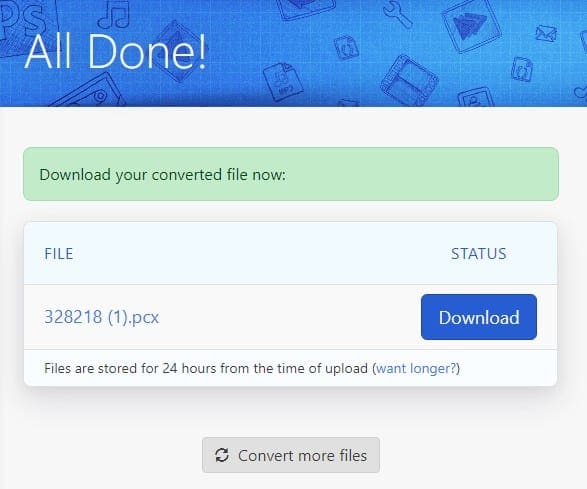
Zamzar file converter also has a paid version of the service. For different fees at the end of the month, you can enjoy unlimited file conversion, no waiting in line, convert file bigger than 2GB, make downloads five times faster, and save up to 100 GB of files.
3. CloudConvert
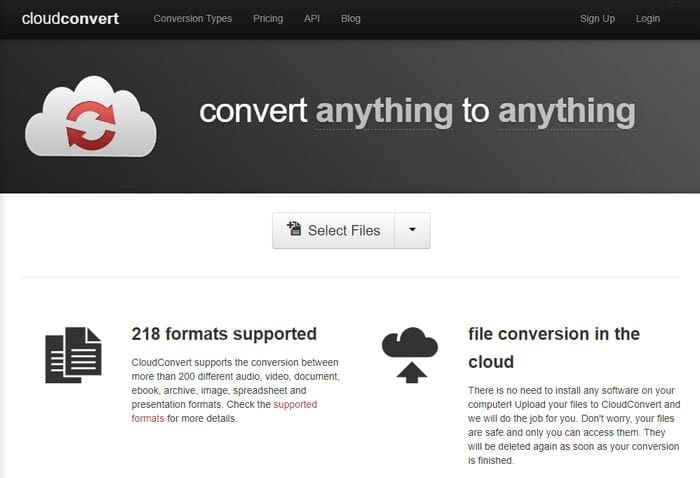
Unlike Zamzar, CloudConvert you can add your file from sources such as Google Drive, Dropbox, OneDrive, Box, URL, and from your computer. When you sign up for a free account, you can convert files as big as 1GB.
CloudConvert may not have as many format options as Zamzar, but it does offer the most popular ones. CloudConvert has a simple and easy to use user interface, which makes your format-changing experience more enjoyable.
4. Small PDF

Last, but not least, there’s Small PDF. If you deal with PDFs a lot, this PDF conversion tool will come in handy. This file converter allows you to do things such as take out one page of a PDF, combine two PDFs, convert to formats such as JPEG, Word file, PowerPoint file, Excel file, and vice versa.
By converting a PDF file into a PDF file, you compress the file so sending it is more comfortable. Small PDF also has an option to upload more images even if the initial upload has already started.
Conclusion
Sooner or later, you’re going to get a file you can’t open because you don’t have the necessary program. With the previously mentioned file converters, you can finally get that file open. To what file format will you be converting to? Let me know in the comments below.