QuickBooks is one of the most popular accounting software on the market. It packs all the features that accountants and companies need to track the cash flow of small or medium-sized businesses. You can also use QuickBooks Online to store your data in the cloud and access it from multiple devices. But sometimes, users are unable to log in to their QuickBooks Online accounts. Either nothing happens when they hit the login button, or they get various error codes. Use the solutions below to fix the problem.
Contents
Why Can’t I Log in to QuickBooks Online?
Use a Different Login Link
If you can’t log in to QuickBooks using the sign-in link you’d normally use, utilize an alternative link. Navigate to https://qbo.intuit.com, or https://quickbooks.intuit.com/sg/ and check if you can sign in.
Use Incognito Mode
Launch your browser, open a new tab and click on More options. Open a new Incognito window and check if you can log in. If you can access your account, your cache and extensions are probably interfering with the scripts QuickBooks is trying to run on the page. Clear the cache, disable your extensions and check the results.
Clear the Cache
To clear your cache and cookies on a Chromium-based browser, click on More options, select History, and go to Clear browsing data. Next, delete your cache and cookies from the last four weeks and check the results.
 Disable Your Extensions
Disable Your Extensions
Then, click again on More options and select Extensions. You should now see a list of all the extensions installed on your browser. Toggle all of them off, open a new tab and check if you can log in to your QuickBooks account.
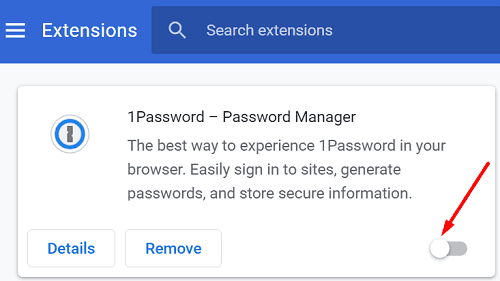
Update or Reinstall Your Browser
If the problem persists, check for updates and install the latest browser version on your device. Click on More options, go to Help (or Help and Feedback), and select the About option to check for updates. Restart your browser and check the results.
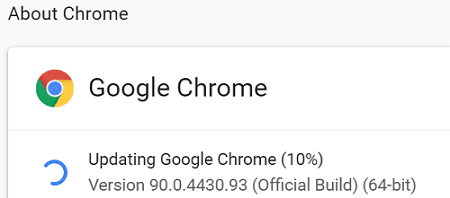
If the problem persists, switch to a different browser. Maybe your current browser version is glitched. Use a different web browser to log in to your QuickBooks account.
Add QuickBooks as a Trusted Site
Check if adding QuickBooks as a trusted site fixes the problem.
- Navigate to Internet Options and click on the Security tab.
- Click on Trusted sites and hit the Sites button.
- Add https://qbo.intuit.com and https://quickbooks.intuit.com/sg/ to the list of trusted websites.

- Save the settings, restart your browser and check if you can log in to your QuickBooks account.
Flush Your DNS
Clearing your DNS may help you solve your login problem.
- First, close your browser.
- Then launch Command Prompt with admin privileges.
- Run the ipconfig /flushdns command—hit Enter.
- Close Command Prompt, restart your browser and try to sign in to QuickBooks.
Reset Your QuickBooks Password
Several users said that resetting the QuickBooks password solved the problem. First, go to the sign-in page, and select “I forgot my user ID or password.” Then, follow the onscreen steps to generate the password reset link.
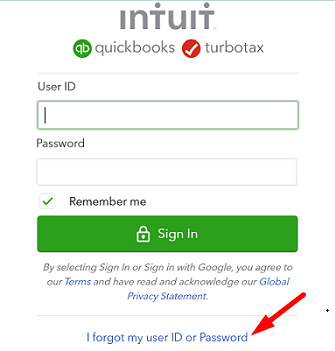
If the problem persists, contact the support team. Then, go back to the sign-in page, select I forgot my user ID or Password, and click on Try Something Else. Next, click on Talk to an expert, fill in the required fields, and hit the Submit button to chat with an expert.
Conclusion
If you can’t log in to your QuickBooks account, use an alternative login link. Then, clear your cache and cookies, disable your extensions, and update your browser. Finally, if the problem persists, add QuickBooks as a trusted site, and flush your DNS. Did these solutions help you fix the problem? Share your feedback in the comments below.
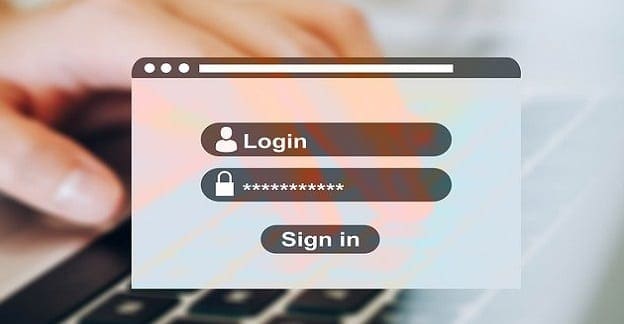
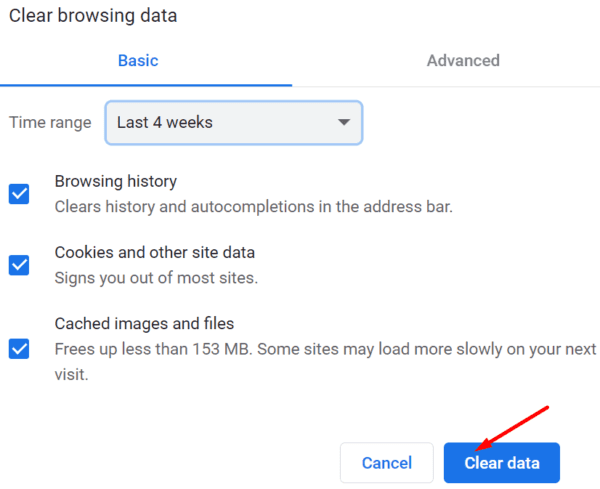 Disable Your Extensions
Disable Your Extensions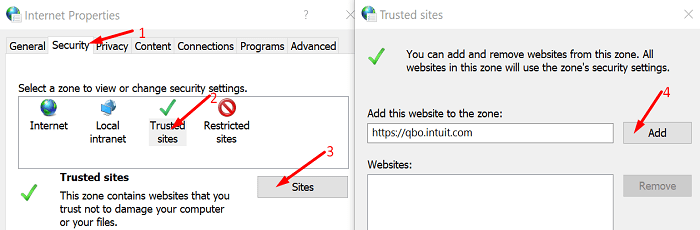




I was doing transactions today in QBO, and then it just bounced me out. Then I couldn’t get back in. I didn’t make any changes to my computer, browser or anything – I was just doing data entry. What’s up with that?