Users have complained about not being able to scan documents when the Canon Pixma MG5220 is out of ink. However, there is a way around this issue. All you have to do is reset the ink detection, and the scanner will work again.
- To reset the ink detection, simply press and hold “Stop” (button with orange circle and triangle) for 5 seconds. The Alarm should clear, and the printer will allow you to scan once again.
This trick works with many Canon Pixma models including the MX340.


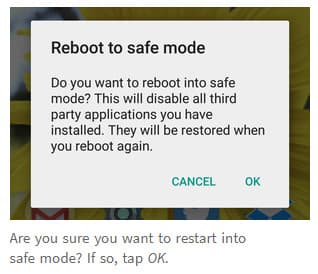
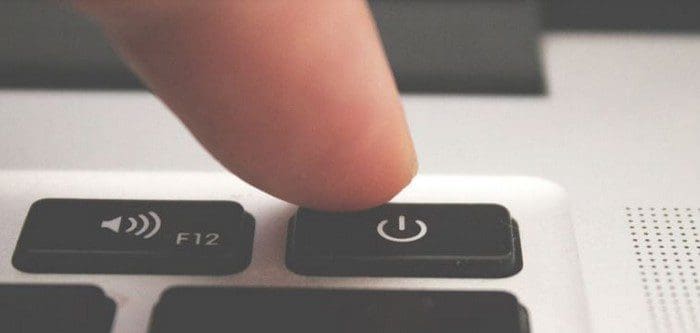
Anyone know how to scan without a black ink cartridge installed?
It’s showing error code U051 and pressing the red button does nothing.
The model is Canon Pixma MG4150
Thanks
How incopetent it is you can’t use other functions once the other and not related has not resources. Printing doesn’t colide Scanning. Suppose you need to scan some documents quickly and what Canon does for you? They say you can’t, but others solution say here on this web say you have to trick the device as by default you can’t just scan. I don[t recommend Canon.
Thanks a lot, Mitch. Just tried it on my TR4527 and it worked! You saved my Sunday afternoon.
do not work on mg5750
works on my MG5150, thank you so much from 2022!
I have an MG3250which wouldn’t scan when it ran out of ink. I managed to scan using Windows10 Fax and Scan app rather than the Canon app. However, I saw ,above, that someone had scanned with output and input trays closed and I had mine closed when I used the Windows app, so that might have been the solution. If you are stuck, try both.
Is there any solution for the MG2540 or MG2540S ? I would throw mine off the window it’s really useless…
I hate the people at Canon more than words can ever describe. I hate these people so unbelievably much.
Yay! Thank you so much. Worked with my MG3600 Printer.
Nope. This trick does NOT work on every MX340.
It did not work on the one I found on the sidewalk a few days ago.
I had hoped to use it for just the scanner.
But no trick I’ve seen on the web works to make it scan.
I suspect the firmware had been updated, wherein Canon disabled all possible hacks.
Thank you so much, you saved me having to buy a dedicated scanner :-) My printer is the Canon Pixma MG7160
I spent one whole day trying to get my Canon scanner working with a new laptop. As soon as I read your comment, I pushed that Stop button and everything was OK! Thank you so much. I was tearing my hair out!
Thanks a lot! It worked!
My Canon Pixma MP970 suddenly stopped functioning-‘Error U052 incorrect print head”. Tried everyone’s suggestions with no luck. Not sure what else to do.
Any new ideas? Thanks
Brilliant, thank you so much. I spent hours reading other peoples contributions on other websites when all i had to do is press a button!
Great tip. Thanks – works on MG7150. A truly idiotic feature to not scan by default when ink has run out / is missing.
Thank you! Works with MG5220
wont work with my mg-3600 series
THANK YOU!!!! YOU LITTLE BEAUTY!!!
I used mg 2570 printer .I scan my document how to scan without ink cartridge . Ink error show
What to do with my PIXMA MG5220 printer. I have a B200 error on my printer screen and it tells me to unplug the power cord and contact the service ash.
Thank you thank you thank you! was so stressed by my printer not scanning due to ink
This worked for my Canon TS3100
Didnt work on mine. Any other clues?
Tried it with my MG6620, but no luck.
Saved me from spending $60 on ink I did not need to spend simply to scan. Thank you
Thanks! Worked fine on my MG2400..
This worked on my MG 6320, thank you so much!
Hi,
I have a MG 5220, but I’m not sure it is still working (I’ve got it a long time ago and I haven’t used it in the last year). I want to use it again, but I need to buy new inks, I want to know if it is possible using the printer just with the black ink. I don’t want to buy the color ink before make sure it is really working. Thanks
When I closed both the input and output trays of the printer, then I could scan even with the ink cartridges removed. Holding down the orange circle+triangle did not work on my Canon MX320.
I do have PIXMA 5450, and the printer part (ink) completely gave up, the printer head is wrong.
Is it possible to COMPLETELY switch off the printer functionality and use only the scanner?
Nope with the MG2540. Tried absolutely everything. Just going to open the window to throw the Canon out….
Oh gee – THANKYOU! Yes your fix worked on my new MG3650, with iMac High Sierra. More than can be said for the pdf manual. Can scan and print/copy in black and white even though colour is totally empty. Why are printer makers so user-hostile?
I’ve had nothing but problems with my Canon Pixma MG6821. Won’t connect to WiFi 90% of the time, won’t scan with no ink. Pressing and holding stop didn’t work.
To reset the ink detection, simply press and hold “Stop” (button with orange circle and triangle) for 5 seconds. The Alarm should clear and the printer will allow you to scan once again.
This trick works with many Canon Pixma models including the MX340.
YES, it works for me. But I have to try at least couple times before it actually worked. Power off and power it back on, as soon as you press the power back on, keep pushing the STOP button for at least 10 seconds, then press Scan and it will work magically. Thank you!
Pressing Stop for any amount of time does NOT allow to scan on Pixma 5650. Never buying one of these products again.
I removed my cartridges some time back in order to buy the right ones. The damned cartridges cost as much as the printer/scanner. What???? I just want to scan some hospital records to my son’s P.O. so they don’t arrest him for having an EMERGENCY GALLBLADDER SURGERY!! Blasted thing DOESN’T NEED INK TO SCAN TO MY COMPUTER. I will NEVER buy a Canon product again.
My MG6800 also wouldn’t scan while it displayed the low ink ‘stopping’. I first tried holding the STOP button for around ten seconds, but nothing happened, then I noticed there was an “OK” button on the touchscreen – pressed that and the error message went away and I could then scan and even print B&W docs (two colours were low).
Not sure if the problem was I jus tdidn’t notice the “OK” button prior to pressing the STOP button, so if you see the “OK” touch that first and then try.
I want to use my scanner without color cartridges installed. Finds no work around on this problem. Canon MG6350 wireless on Windows 10.
Get Error 1688 & Conde 2,140,21. How to fix this? Stop bying Canon seems to bee the best sollution!
Doesn’t work for me. It removes the ink alarm but still cannot scan
Sadly, Canon must have seen this and updated software b/c this method is not working for me either. I will be purchasing a new printer NOT from Canon SMH why is everybody so greedy???
For some reason my alarm light is not responding to holding down the cancel button, no matter how long I hold it for.
Thanks so much!!! I was about to take a hammer to this printer for trying to make me buy new ink cartridges just to scan…
THANK YOU LORD, MY SAVIOR!!! THIS SAVED MY LIFE
very thankfull works for me pixma mp287
Yes :-) thanks that did the trick
Saved my day, made me happy; the 5 second stop hold did the trick; allowed me use my scanner even with a ink cartridge error message
Awesome – thanks – worked on Canon MG 5350
Many thanks for sharing that! Worked great on my MX-922.
I have a Canon MG2520 and this trick did not work for me, however, I’m wondering if it is because I only have one ink cartridge. I have tried holding down the Stop button for 5 seconds (and longer), as well as the Power button for 5 seconds (and longer) and neither option helped. I really do feel like this is a terrible operational error on Canon’s part. I shouldn’t have to go out and buy ink just to scan a document. Definitely never buying a Canon printer/scanner again.
For my MP 560, in the case where more than one ink cartridges were dry, I had to hold Stop and OK at the same time to reach a “cleared” condition. Then I could scan.
Thanks a million! Holding down the Stop button didn’t work for me, but holding down the Power button did. I have ink but it’s refilled cartridges, so the printer thinks they are empty. I have the MG3620. The software on this printer is very poor. I will not buy another Canon printer for that reason. The printer works well mechanically, but is a pain to use.
Have you experienced the same issue with canon MP610 ?
I didn’t sorted the issue…
Currently fist pumping because you saved the day! Thank you!
Thank you, thank you, thank you. Worked for Pixma 6120!
Thanks very much! :D
It worked! Was able to scan a document that I really needed – good when you always have to order your ink by mail.
This was a Canon MP560
This is super helpful. Super helpful.
Thank you.
thanks for this helpful tip Mitch
Mitch Bartlett – Thanks for support , Problem solve
Didn’t work for me. AAAH! This is so frustrating!
I have a Canon PIXMA printer/scanner. A piece bent where the ink cartridge goes in and it can’t read that the ink cartridge has been replaced.
Now nothing works on this pain in the butt thing! Ready to trash it.
Hi i got a canon mx394 but thats not working is there something els i can try
Thanks for the tip it works
thanks guys it worked for me
Dude, HAH. I’ve stopped using my scanner for like TWO YEARS because of the ink problem. And now, finally, after two years, I can use it again. You’re DA MAN!
I read somewhere if the STOP button trick doesn’t work for your model, try holding down the POWER button for 5 seconds or more instead. I hope it helps.
Thanks for your pages! I have a Canon MG6250 printer/scanner, and want to use it as a scanner only, since I do not have all the ink cartridges. But your hint for mg5220 does not work, the scanner says error U043 “Can’t recognise ink cartridge…”.
Is there some way to use the Canon 6250 as a scanner only?
Thank you for your help.
Thanks a lot, It worked on MG2470 printer, although there was no beep sound after a long press of stop button. was trying for so long…
Thanks a Lot, It’s working.
thanks alot.. works on canon PIXMA MG3650
Awesome, I only need my MX492 for scanning. Simply help STOP for about 5 seconds+ and it overwrote it. Thank you!!
NICE !!! Worked…and it was very important. Have to scan and e-mail some last min. documents for my lawyer. It’s about 5 am and court is in a couple hours. Really, thank you.
*** I have the Canon MX922 also ***
It doesn’t work for MG5420. Never buying canon again!
Thanks, It worked for MG5650
Thank you. It worked for the MG5340.
Will never buy Canon again.
it worked for me! MG7100 pixma
Did not work for my Canon MG 5350.
What a scam! It is a completely ridiculously expensive and very slow printer – and now this. Never Canon again!
Doesn’t work for MX479
:(
Didn’t work on my MG6150. Got as far as “scan” and then the original message – that the grey ink cartridge needed replacing. From Canon – “buy some more of our ink and we will let you scan”. Thanks Canon.
Worked for MG5550.
Thank you so much!
I found a video on YouTube to reset the ink error for a canon mg5220 ,first turn printer off then press the stop button then while pressing the stop button press the power button for two seconds then let go of stop button while still pressing the power button. then while still holding power press the stop button 5 times should reset the printer. A blank screen will show up but that’s fine he said you might have to turn off then back on.
nice one – mg 3260 scanning again!
Naughty Canon – Epson next time because of this.
THANK YOU SOOOOOO MUCH!!!!!!! it worked!!!! PIXMA MP280
Worked on MG2922
Works for Pixma MX410.
Worked on the MX922, thanks! So sneaky of Canon.
Thanks, Its working for the MG5300 series..
Didnt work on my printer – PIXMA MG5220 with the U043 error message (The following ink tank cannot be recognized)