This tutorial will teach you how to scan multiple or single documents or photos using the Canon MX492 multi-function printer. Just follow these steps.
- Ensure you have installed the software for your MX492. You can download and install it from Canon’s website.
- Launch the IJ Scan Utility. Windows users can launch it from “Start” > “Programs” > “Canon Utilities” > “IJ Scan Utility” > “IJ Scan Utility“. MacOS users can select “Go” from the Finder, then select “Applications” > “Canon IJ Scan Utility“..
- Load a single document or photo you wish to scan on the scan surface or multiples in the document feed tray.
- Select one of the following options:
- “Auto” – Auto detect documents on platen or document feeder and scan.
- “Photo” – Scan photos placed on the platen.
- “Documents” – Scan a document placed on the platen.
- “Custom” – Scan with settings configured under “Settings…“.
- “Stitch” – Scan multiple pages and combine them together to make one image.
Files are saved in the format and folder specified in “Settings…“. Be sure to check the section that matches the selection you have chosen.
You can scan to an email message under “Settings…” by using the “Attach to e-mail” selection.



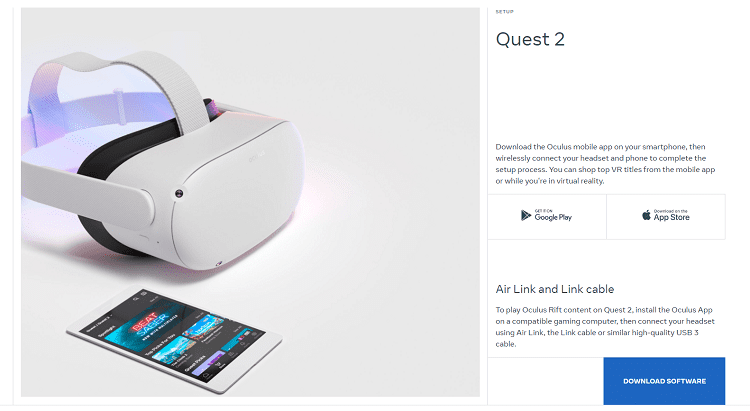

Just like everyone else, I can’t scan. Everything is downloaded and I went thru all the steps and nothing. Very frustrating to say the least!
Unable to scan on my MX492 disoppointing
Trying to scan using a Canon PIxma MX492. It prints and connects wirelessly to my computer to do so, but nothing I’ve tried with the scanner works. I just downloaded the printer driver (again, since it was printing), then downloaded the IJ scan utility thingie, and it still won’t scan. A pop-up window appears with useless reasons – including “weak signal from obstructions” (HUH???) but offers no solution.
I’m ready to throw it out the window and NEVER get a Canon anything again.
Does anyone know how to make this thing scan??? I’m on a Mac desktop.
Thank you
I push the scan button and nothing happens
having same problem as these folksabove. prints irelessly but scanning will not do
FRUSTRATING……………….
Thank you! Didn’t have the software downloaded!
I was able to download but now my printer won’t communicate with the computer. It keeps giving me a pop-up saying it cannot communicate with the scanner for certain reasons and none of them apply.
Seems like you’ll have to login as and administrator or have an administrator grant permissions to the folder it’s writing to.
I am trying to scan a document on a Canon MX492 printer/scanner. I have tried using the IJ Scan utility as well as the Image garden. I keep getting the message that I don’t have the required privileges to access the specified folder. At one time the scanner worked, but no longer. The printer works fine to print a document whether wirelessly or with a cable. I have tried installing the software multiple time with the CD or downloading from the Canon site.
Any suggestions on how to fix this problem.
Thanks
Craig
Not at all! I have original on glass, I need 4 copies, how do I get printer to work?
Thank you
Yes it was helpful, but I need help scanning a document, saving it, and sending the file to someone. Can you give me instruction on this? Thanks.