Is your camera icon missing from the Home screen of your Apple iPhone or iPad? It’s a very common problem. Here are some things to try to help you find the missing Camera icon.
Contents
Fix 1 – Check Restrictions
- Open “Settings“.
- In iOS12 and higher choose “Screen Time” > “Content Privacy & Restrictions” > “Allowed Apps“. In iOS 11 and lower, choose “General” > “Restrictions“.
- Make sure the “Camera” isn’t restricted. It should be set to “On“.
 If you get prompted for a password when you select Restrictions and are not sure what the password is, you’re not along. This often happens without everybody who uses the iPhone or iPad knowing. Perhaps a kid got to tinkering with the device. Check with family members or anybody who had access to the device to see if they know the password.
If you get prompted for a password when you select Restrictions and are not sure what the password is, you’re not along. This often happens without everybody who uses the iPhone or iPad knowing. Perhaps a kid got to tinkering with the device. Check with family members or anybody who had access to the device to see if they know the password.
Fix 2 – Check All Home Screens
Swipe back and forth between Home screens to make sure the icon is not on a different one. Some users may forget that you have multiple Home screens.
Fix 3 – Use Search
- From the Home screen, swipe all the way left.
- Type “Camera” in the “Search” field. The “Camera” option should be displayed where you can tap it.
Fix 4 – Check All Folders
Check every app folder to see if the Camera icon is hiding there.
![]()
Is the Camera icon still missing from your iPhone or iPad home screen? Well, these next suggestions may be a bit extreme, but if you really need the Camera app, you may want to go ahead and try them in the following order.
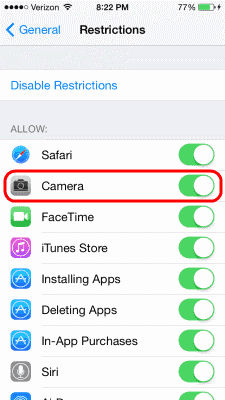 If you get prompted for a password when you select Restrictions and are not sure what the password is, you’re not along. This often happens without everybody who uses the iPhone or iPad knowing. Perhaps a kid got to tinkering with the device. Check with family members or anybody who had access to the device to see if they know the password.
If you get prompted for a password when you select Restrictions and are not sure what the password is, you’re not along. This often happens without everybody who uses the iPhone or iPad knowing. Perhaps a kid got to tinkering with the device. Check with family members or anybody who had access to the device to see if they know the password.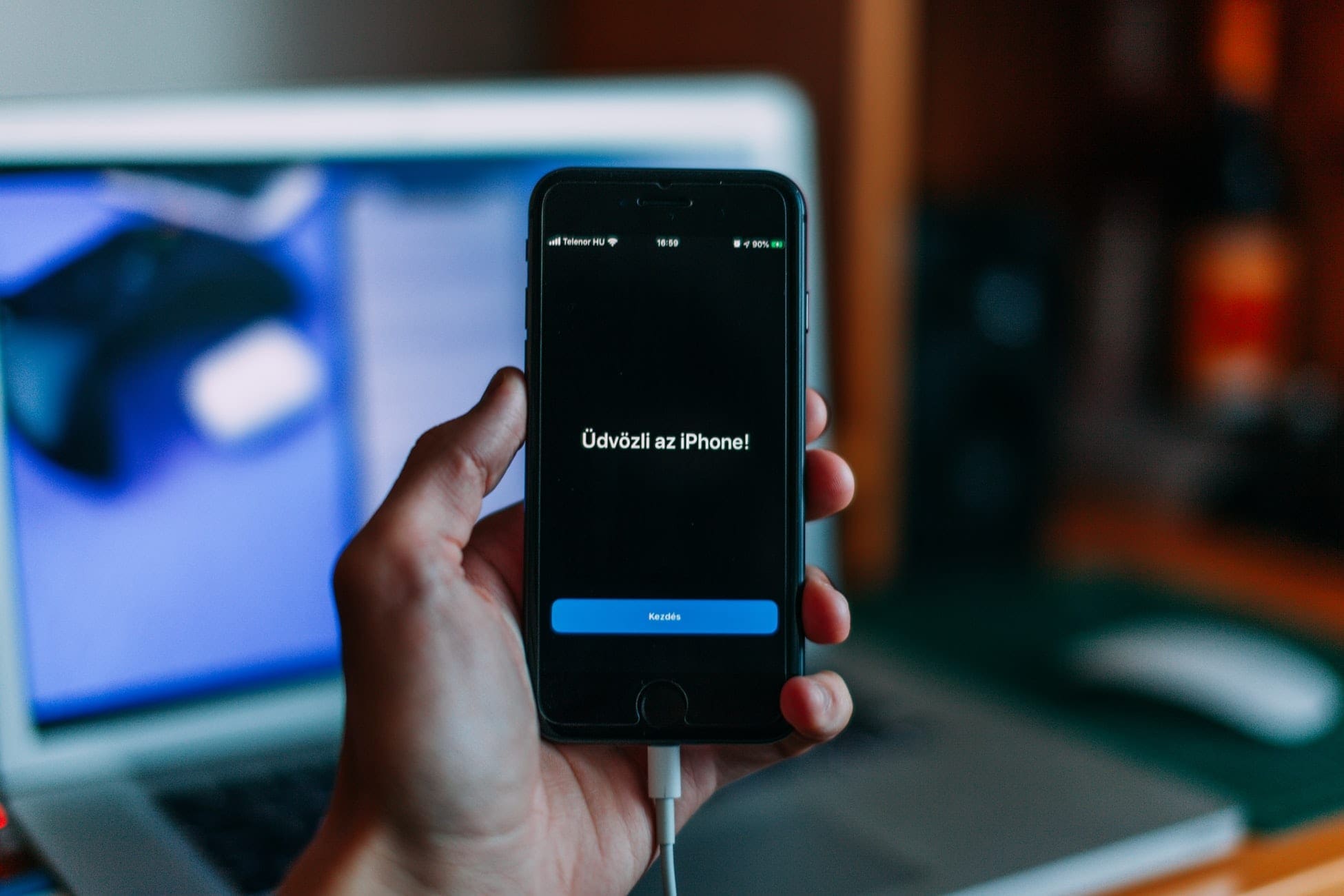
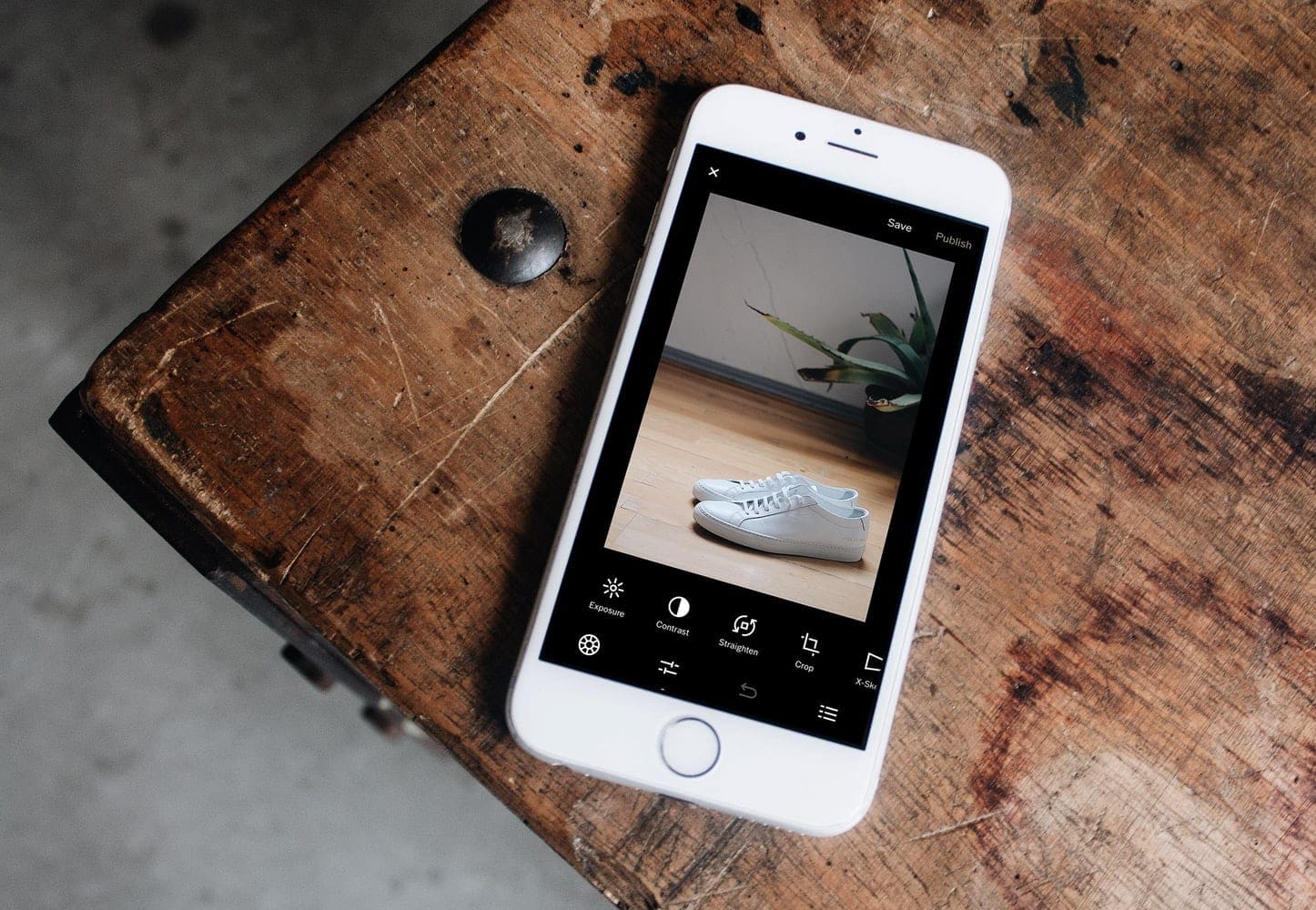

I followed the suggestion from S. Trotman, It worked perfectly.
Please help with a iPad camara
This just happened to me and I swiped to the far right until the phone showed how it would suggest my apps were grouped together. I saw the camera icon, held my finger on it and a menu popped up with ‘add to home screen’ being the first option. Once selected it moved back on its rightful place!
Re: iPhone11 Pro, Software v. 14.4,
• The only way to RESTORE a deleted factory-installed icon onto the Home Screen display is to “Reset Home Screen Layout.” (See Exceptions* below.)
HOW TO Tap Path as follows:
|•••> Settings > General > Reset > Reset Home Screen Layout. |||
• If you had arranged your icons on specific pages or had icons bundled, they will all be unbundled and you’ll have to manually re-bundle them by editing your Home Screen:
HOW TO:
> long press icon > Edit Home Screen.
PLEASE NOTE:
Deleted Factory-Installed icons can NOT be ‘Found’ through any function.
*Exceptions:
First – Go to Spotlight Search – by swiping down from the top or swiping right all the way to the left end – and type the name of your icon to search for it. If it appears – simply tap it and see where it was ‘hiding’ on another Home Screen page or in a bundle of which you were unaware.
Happy SmartPhoning!
Thanks so much. I typed ‘camera’ in search and the icon appeared on the second page of the ‘news’ folder. I moved it back to the Home Screen
It helped! I was struggling so long… thanks for writing this solution!
Sorry — Please disregard. I kept fiddling with it and got it back.
My camera icon is indeed hiding in my Utilities folder, but how do I get it out of there and back on my Home Screen?
Yees found it in another folder ☺️
You soled my problem – thank you sooooooooooooo much!!! Your are the BEST!!
YES!!! Thank you for writing instructions for the lower iOS. Wish I had found your advice first!
Camera app has disappeared after latest update and when I search for it, I get nothing
The camera icon disappeared from the bottom of my I phone screen. I phone 7. What do I do?
Missing camera icon from iPhone 8 screen after update on phone last night
This was helpful, it was hiding in my travel folder can you imagine?!! Thank you:)
I updated to the iOS system 13.03 and my camera app has disappeared. I have tried all of the above
HELP
Thanks so much. ?The search worked perfected the camera was hiding in a folder
It solves the mystery :)
Thanks :)
Don’t where my camera app has gone
I ment how to put camera on to the iPad on google!
I tried all of this and it’s still gone I don’t know what to do at this point it keeps saying for me to update in my settings but it won’t let me for some reason
Can u help???
Yes it helped me find out why and where it was “hiding”! I accidentally turned it off in the settings. duh!
Thanks Mitch! Camera back, quick and easy.
Immediately solved my problem. Thank you.