If you are attempting to download a file in Microsoft Windows and receive a message that says one of the following:
- “Failed – Virus detected” — Google Chrome
- “filename contained a virus and was deleted” — Internet Explorer & Edge
- “Malware Detected” — Windows Taskbar

You most likely have virus scanning software installed that is preventing the file from downloading.
Double-check everything to ensure that you are downloading the file from a reliable source. In my case, I was attempting to download Android SDK Tools from the official Android website when I received malware and antivirus warnings.
If you are sure that the file you are downloading is safe and wish to proceed, you will have to set an exception in your anti-virus software to allow the download to proceed.
Most Microsoft Windows users will have Windows Defender installed and will need to allow the download with these steps.
- Select “Start“, type “Defender“, then select the “Windows Defender” option, then select the “History” tab.
- Select the radio button for “All detected items“.
- Check the false positive item that was detected.
- Select “Allow item“.

- Attempt to download the file again.
If you cannot find Windows Defender on your system or you still have a problem downloading the file after these steps, you may have another anti-virus application running on the computer that is preventing the download. You will need to set that particular anti-virus application to allow the file to be downloaded.
See the following resources for the application you may be using.
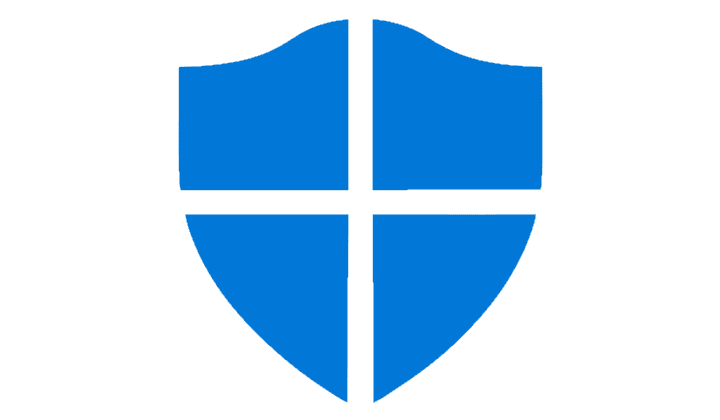
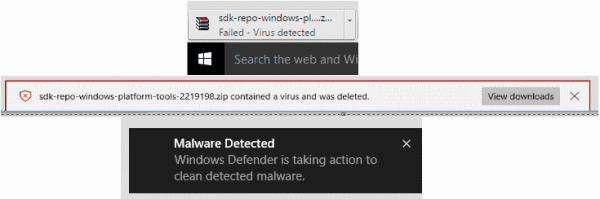
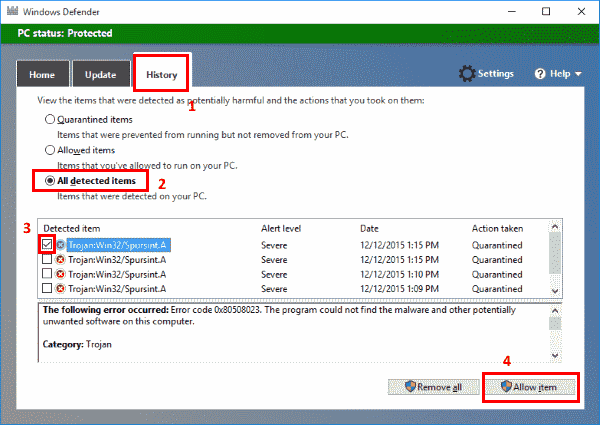




needs to be updated
IT DIDNT WORK I TRIED IT LITERALLY 50 TIMES
Thank you very much.. Its worked!
Friggin’ awesome! IE kept saying a legit program was a virus. This helped a bunch!